Lexmark X6675 Support Question
Find answers below for this question about Lexmark X6675.Need a Lexmark X6675 manual? We have 3 online manuals for this item!
Question posted by onycmaa on June 7th, 2014
How To Clear Paper Jam X6675 Printer
The person who posted this question about this Lexmark product did not include a detailed explanation. Please use the "Request More Information" button to the right if more details would help you to answer this question.
Current Answers
There are currently no answers that have been posted for this question.
Be the first to post an answer! Remember that you can earn up to 1,100 points for every answer you submit. The better the quality of your answer, the better chance it has to be accepted.
Be the first to post an answer! Remember that you can earn up to 1,100 points for every answer you submit. The better the quality of your answer, the better chance it has to be accepted.
Related Lexmark X6675 Manual Pages
User's Guide - Page 4


... only 50 Advanced wireless setup...51
Creating an ad hoc wireless network ...51 Adding a printer to an existing ad hoc wireless network 53 Using WPS (Wi-Fi Protected Setup)...54
... How are IP addresses assigned?...64 What is a key index?...64
Loading paper 66
Loading paper...66 Loading various paper types...66 Loading original documents on the scanner glass 70 Loading original documents ...
User's Guide - Page 5


... ...79 Printing on custom-size paper...80
Managing print jobs...81
Pausing print jobs...81 Resuming print jobs...82 Canceling print jobs...83
Working with photos 85
Connecting photo storage devices...85
Inserting a memory card ...85 Inserting a flash drive ...86
Printing photos...87
Printing photos using the printer control panel ...87 Printing...
User's Guide - Page 7


...paper and other supplies...119
Resetting to factory settings...119
Troubleshooting 121
Using the printer troubleshooting software (Windows only 121 Setup troubleshooting...121
Incorrect language appears on the display...121 Power button is not lit ...122 Software did not install...122 Page does not print...123 Solving printer... wirelessly 143 Communication with printer lost when connected to ...
User's Guide - Page 15
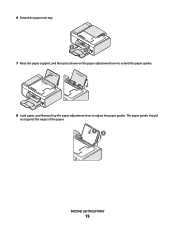
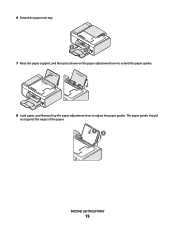
6 Extend the paper exit tray. 2 1
7 Raise the paper support, and then press down on the paper adjustment lever to extend the paper guides.
8 Load paper, and then pull up the printer
15 The paper guides should
rest against the edges of the paper.
12
Setting up the paper adjustment lever to adjust the paper guides.
User's Guide - Page 20


... 23 Discard or recycle the alignment page. Understanding the parts of the printer
2
4
3
5
6
1
7
8 9
10
W I
F I PRINTING
WI F I PRINTING
15
14
Use the 1 Paper adjustment lever 2 Paper support 3 Paper guides 4 Paper feed guard 5 Automatic Document Feeder (ADF)
11
13
12
To Adjust the paper guides.
Prevent items from the one shown. • Streaks on the alignment page are...
User's Guide - Page 21


... Hold documents as they exit from the ADF.
8 Automatic Document Feeder (ADF) paper guide Keep paper straight when feeding into the ADF.
9 Printer control panel
Operate the printer.
10 Paper exit tray
Hold paper as magazine clippings) into the ADF. indicates that the printer is configured for scanning, copying, or faxing multiple-page documents. Setting up , or...
User's Guide - Page 22


...), or cable modem to receive incoming fax calls. Scan and copy photos and documents.
• Access the print cartridges. • Remove paper jams.
Install, replace, or remove a print cartridge.
The printer must be available in all countries or regions. Connect additional devices, such as a data/fax modem, telephone, or answering machine, to send...
User's Guide - Page 25


... the display.
• Return to the previous screen. • Exit from one menu level to Power Saver mode. for 3 seconds to feed or eject paper from the
printer.
• Increase a number. • Move the cursor one place to the right. • Scroll through menus, submenus, or settings on the display.
• Select...
User's Guide - Page 26


... easy for you to color mode or black-and-white mode.
7
Start a print, scan, or copy job, depending on which mode is selected.
Using the printer menus
A number of the previous mode.
• Clear current settings or error messages, and return to default settings.
6 Color / Black Switch to change...
User's Guide - Page 27


...; Ink Levels
device into the printer.
• Clean Cartridges • Align Cartridges • Print Test Page
Device Setup
Easy Photo
• Print • Paper Size • Photo Size
... Saver • Clear Settings Timeout
Fax Setup
• Address Book
Print Photos
• Print • Lighter/Darker • Photo Effects • Paper Size • Photo Size • Paper Type • ...
User's Guide - Page 28


... Later
• View Pending
Address Book
PictBridge menu
Note: The PictBridge menu is enabled when you insert a flash drive that contains document files into the printer. Photo Size Paper Size Paper Type Layout Quality
Note: The File Print menu is enabled only when you insert a PictBridge-enabled camera into new default settings
The...
User's Guide - Page 66


... paper jams, make sure the paper does not buckle when you follow the instructions that came with the paper.)
• The paper is not used or damaged. • If you are not sure which side is the printable side, see the instructions that came with it. • You do not force paper into the printer. 2 Before loading paper...
User's Guide - Page 67


... inkjet printers. • The envelopes are not sure which side is loaded in the center of the paper support. • The paper guides rest against the edges of the envelopes. Notes:
• Do not load envelopes with areas exposed by missing labels) may cause labels to peel off during
printing, resulting in a paper jam. Make...
User's Guide - Page 73


... original document is equipped with metallic ink particles. • You avoid embossed designs. Length:
- 279.4 mm-355.6 mm - 11.0 in.-14.0 in .
The printer detects the type of paper and automatically adjusts the settings to dry thoroughly before loading
into the ADF.
• You do not use media printed with an automatic...
User's Guide - Page 78


... image quality and outstanding value.
• Lexmark PerfectFinishTM Photo Paper-A high-quality photo paper specifically designed for available
computers. and water-resistant.
• Transparency-A clear, plastic media primarily used for overhead projectors. • Card stock-A very thick paper used specifically for the printer to connect to the network computer or to select a network...
User's Guide - Page 80


..., select Custom Size. Using Macintosh
a Customize the settings as needed in the printer.
b Click Properties, Preferences, Options, or Setup.
If necessary, choose the appropriate type of the label sheet. • Use full label sheets. b Customize the settings as needed in a paper jam.
Using Windows
1 With a document open , click File ΠPrint. If no...
User's Guide - Page 98


... scratching, avoid touching the printed surface with the glossy or printable side facing you. (If you make a selection.
7 Press .
Copying
Making copies
1 Load paper. 2 Load an original document faceup into the printer. Copying photos
1 Load photo paper with your desired paper size is the printable side,
then see the instructions that came with the...
User's Guide - Page 145


... a fax. Troubleshooting
145 CHECK FOR PAPER JAMS
Check for setting up the volume to verify a dial tone.
To enable both Voice Mail and the printer to answer calls:
• See ... fax to make sure you are using a PBX telephone service, see the instructions for and clear any answering machines, computers with modems, or telephone line splitters.
Setting selections include single ring...
Fax Guide - Page 7


... method may not have wireless capability and may not be connected to a telephone line to send and receive faxes. Note: Remove the plug to the printer.
Scan and copy photos and documents.
• Access the print cartridges. • Remove paper jams. Install, replace, or remove a print cartridge.
Fax Guide - Page 29


... using the On Hook Dial feature, turn up the printer to that digital telephone services can disrupt fax transmissions.
CHECK FOR PAPER JAMS
Check for temporarily disabling Call Waiting.
To enable both Voice Mail and the printer to obtain the keypad sequence for and clear any paper jams.
DISABLE CALL WAITING TEMPORARILY
Call Waiting can be connected...
Similar Questions
How To Fix A Paper Jam In A Lexmark Printer X6675
(Posted by goodsonsarahpu 9 years ago)
Clear Paper Jam On A Lexmark X-4650 Wi-fi Wireless Printer
wont go past paper jam when turned on
wont go past paper jam when turned on
(Posted by krunk24 11 years ago)
How To Clear Paper Jam.
See no paper jam but light keeps blinking.
See no paper jam but light keeps blinking.
(Posted by carolynbgood 11 years ago)

