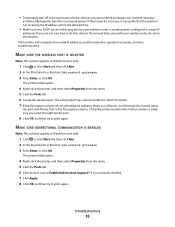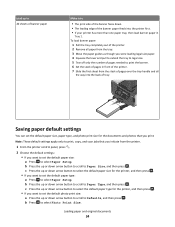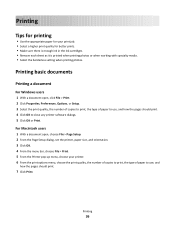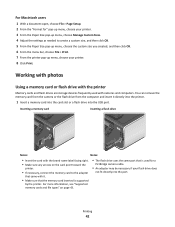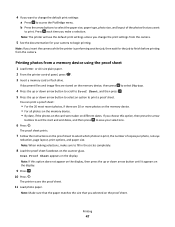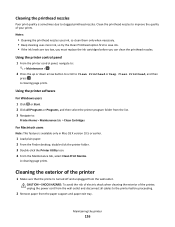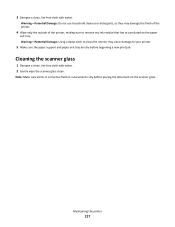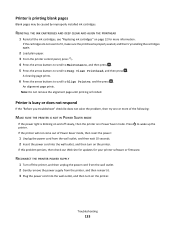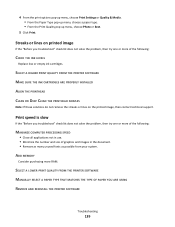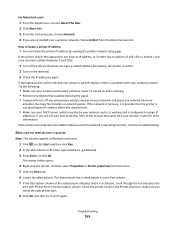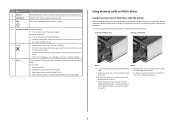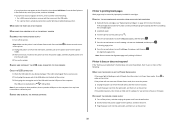Lexmark Prevail Pro700 Support Question
Find answers below for this question about Lexmark Prevail Pro700.Need a Lexmark Prevail Pro700 manual? We have 4 online manuals for this item!
Question posted by brenton34228 on September 23rd, 2012
Won't Print Because It Says 'paper Tray Removed' When It Isn't.
I printed two 4x6 photos from the paper tray. When I try to print additional photos it says "Paper tray removed. Insert paper tray then press OK" I have reloaded the paper several times making sure the tray is fully inserted. If I put 8.5 x 11 paper in it is fine, but it won't print on 4 x 6.
Current Answers
Related Lexmark Prevail Pro700 Manual Pages
Similar Questions
Second Paper Tray Is Not Working
Hello I just bought the second paper tray for my Lexmark pinacle 901 and it is not working
Hello I just bought the second paper tray for my Lexmark pinacle 901 and it is not working
(Posted by camzakka 11 years ago)
Blurry Printing And Copying
I just changed the printhead and my color prints and copies are blurry, What can i do?
I just changed the printhead and my color prints and copies are blurry, What can i do?
(Posted by tlawrence 12 years ago)
Can This Printer Print Polyester Paper?
Can Lexmark Platinum Pro 900 seires print on polyester, waterproof paper?
Can Lexmark Platinum Pro 900 seires print on polyester, waterproof paper?
(Posted by sawmimi9 12 years ago)
Stops In The Middle Of A Page While Printing Gt 4 Page Document
(Posted by kapoor 12 years ago)
Printing
I'm trying to print from my laptop to the printer wirelessly and it always take forever to print and...
I'm trying to print from my laptop to the printer wirelessly and it always take forever to print and...
(Posted by bvirden515 12 years ago)