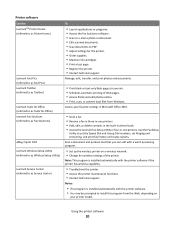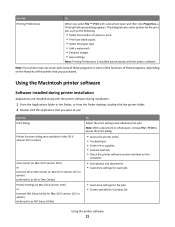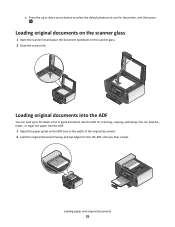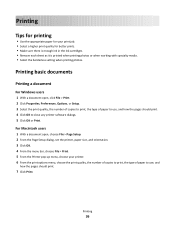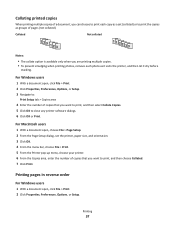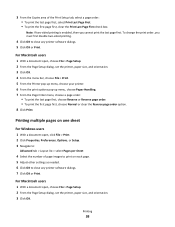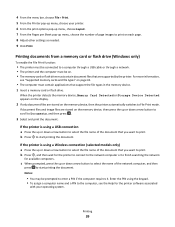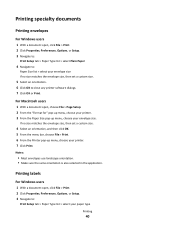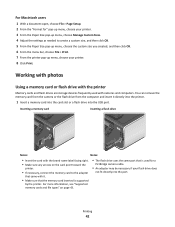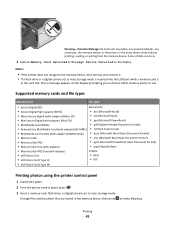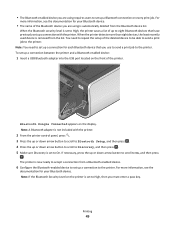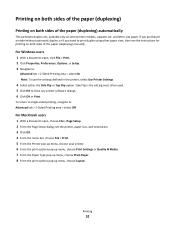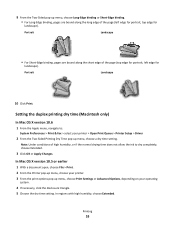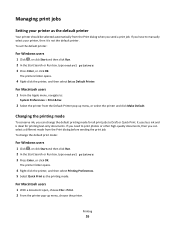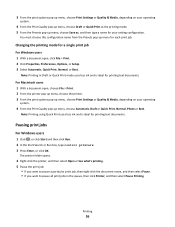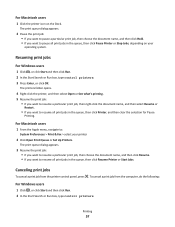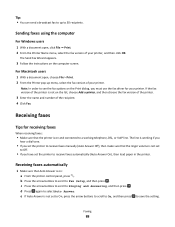Lexmark Prevail Pro700 Support Question
Find answers below for this question about Lexmark Prevail Pro700.Need a Lexmark Prevail Pro700 manual? We have 4 online manuals for this item!
Question posted by kapoor on November 29th, 2011
Stops In The Middle Of A Page While Printing Gt 4 Page Document
Current Answers
Answer #1: Posted by LexmarkListens on December 6th, 2011 8:19 AM
Please click here to update your printer firmware.
If you need further assistance, we'd be glad to help. Just send us an email on the address provided below and put the URL (http://www.helpowl.com/q/Lexmark/PrevailPro700/Technical-Support/stops-middle-printing-gt-4-document/115832) as the subject or you may contact Lexmark Technical Support.
Lexmark Listens
Phone:
USA: 1-800-539-6275
Canada: (877) 856-5540
UK: 0800 121 4726
South Africa: 0800 981 435
Related Lexmark Prevail Pro700 Manual Pages
Similar Questions
my printer suddenly stopped recognizing/printing color objects/texts. Is that a configuration proble...
Hi, I always have to sent 2 prints each time I want to print a doc with the Prevail 700 from MAC IOS...