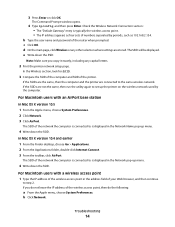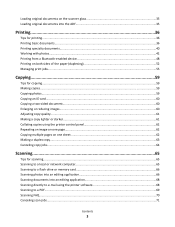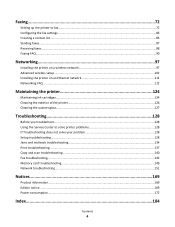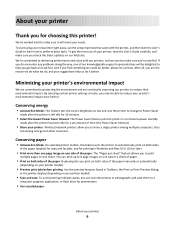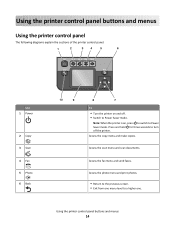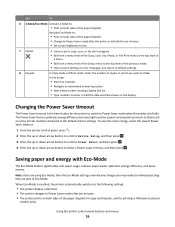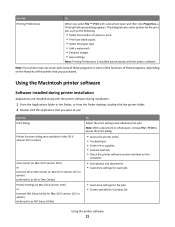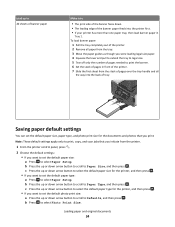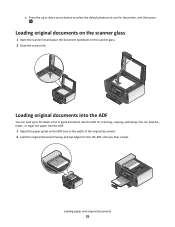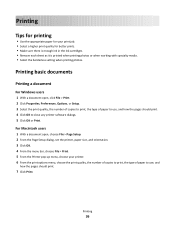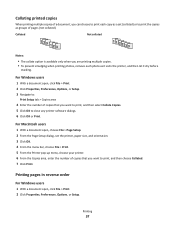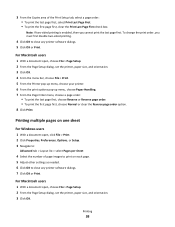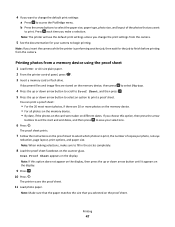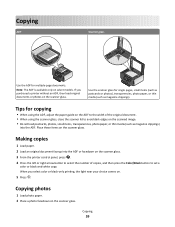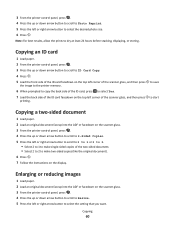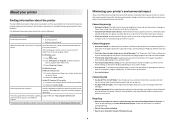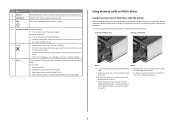Lexmark Prevail Pro700 Support Question
Find answers below for this question about Lexmark Prevail Pro700.Need a Lexmark Prevail Pro700 manual? We have 4 online manuals for this item!
Question posted by tlawrence on March 13th, 2012
Blurry Printing And Copying
Current Answers
Answer #1: Posted by LexmarkListens on March 15th, 2012 1:32 PM
Please make sure the USB cord is plugged in from the printer directly to your computer when updating.
Click here to download an important firmware update for your printer
After successfully updating your printer, run the Deep Clean Printhead function on your printer.
For non-touch screen printers: Press the Setup button > Maintenance > Deep Clean Printhead.
For touch screen printers: Press the Ink Levels > More Options > Deep Clean Printhead.
Hope this helps.
Lexmark Listens
Phone:
USA: 1-800-539-6275
Canada: (877) 856-5540
UK: 0800 121 4726
South Africa: 0800 981 435
Related Lexmark Prevail Pro700 Manual Pages
Similar Questions
empty.
Hi! I need to install the printer Prevail Pro705on my computer, I don't have a cd drive, so I need t...
I replaced the ink as instructed and still nothing. Paper comes through blank. Need Help ASAP! I nee...
Same question as the title.