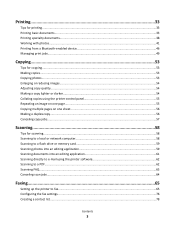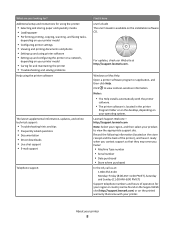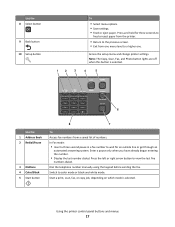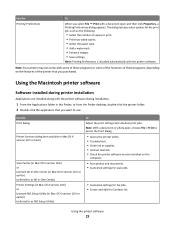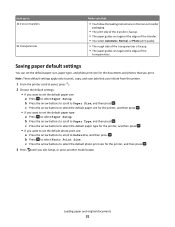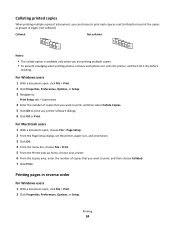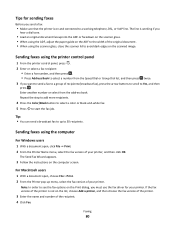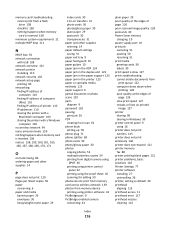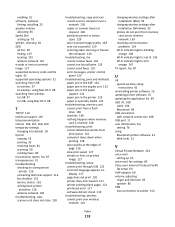Lexmark Interpret S400 Support Question
Find answers below for this question about Lexmark Interpret S400.Need a Lexmark Interpret S400 manual? We have 4 online manuals for this item!
Question posted by donnastrawther on December 12th, 2011
All I Want To Do Is Fax Some Documents, Not Print, Copy, Or Scan. What Do I Nee
Same question as the title.
Current Answers
Answer #1: Posted by TheWiz on December 12th, 2011 12:54 PM
This guide should be able to help you out:
http://www.lexmark.com/publications/pdfs/2007/2009-fall/v9776918_en.pdf
Related Lexmark Interpret S400 Manual Pages
Similar Questions
How To Find Scanned Pictures Using Lexmar S400?
(Posted by leeanaw 9 years ago)
I Have A Huge Streak Across My Copied & Scanned Images
(Posted by jsancious07 11 years ago)
Find Unprinted Fax
How can I find a received fax that did not print. I am using Lexmark s400 series
How can I find a received fax that did not print. I am using Lexmark s400 series
(Posted by juricta 12 years ago)
My Lexmark X9575 Printer Stopped Printing Two Sided When Documents Are Copied. I
(Posted by Peterebner 12 years ago)