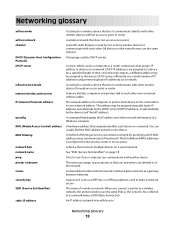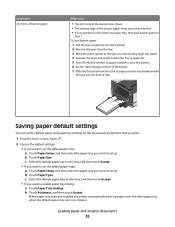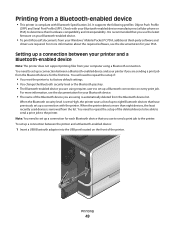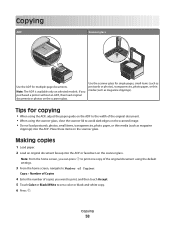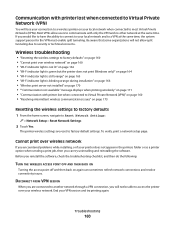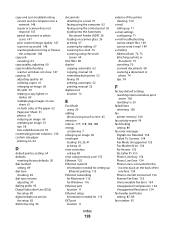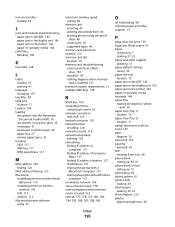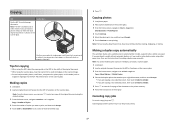Lexmark Pinnacle Pro901 Support Question
Find answers below for this question about Lexmark Pinnacle Pro901.Need a Lexmark Pinnacle Pro901 manual? We have 5 online manuals for this item!
Question posted by online81751 on January 15th, 2013
Pro901 Prints Only B&w
Current Answers
Answer #1: Posted by LexmarkListens on January 15th, 2013 8:53 PM
If the firmware update doesn't help, please perform a maintenance on the cartridges. To do that, on the control panel of your printer, press on the Ink Levels > More Options > Deep Clean Printhead.
If it still doesn't help, please contact our technical support team. It could be a problem with the printhead.
Lexmark Listens
Phone:
USA: 1-800-539-6275
Canada: (877) 856-5540
UK: 0800 121 4726
South Africa: 0800 981 435
Related Lexmark Pinnacle Pro901 Manual Pages
Similar Questions
New ink cartridges, twice. Ink pulls into paper towl, but no color printing. Check box "Color in Bla...
My Pinnacle 901 stopped printing yellow color. Cartridge is original and new.I always used original ...
Your question:"Hi. I have a Z2300 printer. I replaced the color cartridge, but turned off the printe...