Lexmark Pinnacle Pro901 Support Question
Find answers below for this question about Lexmark Pinnacle Pro901.Need a Lexmark Pinnacle Pro901 manual? We have 5 online manuals for this item!
Question posted by denmamanua on March 22nd, 2014
Lexmark Pinnacle Pro901 Won't Print Left Ink
The person who posted this question about this Lexmark product did not include a detailed explanation. Please use the "Request More Information" button to the right if more details would help you to answer this question.
Current Answers
There are currently no answers that have been posted for this question.
Be the first to post an answer! Remember that you can earn up to 1,100 points for every answer you submit. The better the quality of your answer, the better chance it has to be accepted.
Be the first to post an answer! Remember that you can earn up to 1,100 points for every answer you submit. The better the quality of your answer, the better chance it has to be accepted.
Related Lexmark Pinnacle Pro901 Manual Pages
User's Guide - Page 8


.... • Use recycled paper.
Follow the instructions to print more pages with the printer and is also available on the Lexmark Web site at http://support.lexmark.com. To read the Lexmark Environmental Sustainability Report, see www.lexmark.com/environment. Recycling
• Return ink cartridges for printing documents that are you to request a postage-paid bag.
• Recycle...
User's Guide - Page 10


... the scanner glass.
Hold paper as it here
In the US, call us at http://support.lexmark.com.
• Rest of the printer
10 9
1 2
3
8
7 6
4 5
Use the 1 Automatic Document Feeder (ADF...Telephone support
Warranty information
Find it exits.
Place these items on the printed warranty that
came with your printer.
Load paper. Insert a memory card.
What are you looking for ...
User's Guide - Page 20


...then touch Accept.
• Power Saver after 10 Minutes • Screen Dim • 2-Sided Printing
Note: If you have previously selected.
1 From the home screen, touch , and then touch ...will delete all the printer settings you select 2-Sided Printing, then the printer prints on both sides of your printer, make your selections using the touch screen.
Using the printer control panel buttons and...
User's Guide - Page 22


... (referred to as Tools for the printer. • Order supplies. • Maintain ink cartridges. • Print a test page. • Register the printer. • Contact technical support. Printer software
Use the LexmarkTM Printer Home (referred to as Printer Home)
Lexmark Fast Pics (referred to as Fast Pics) Lexmark Toolbar (referred to as Toolbar)
Lexmark Tools for Office (referred to as...
User's Guide - Page 40


... around each page image, then choose an option from a memory card or flash drive (Windows only)
To enable the File Print function:
• The printer must be connected to start printing the
document. For more
information, see the Help for available computers.
Enter the PIN using the keypad. • To assign a computer name...
User's Guide - Page 46


... launches automatically when a connection is using a Wireless connection (selected models only)
a From the Memory Device screen, touch More Options. Note: For best results, allow the prints to print. If the printer is connected to save the photos. Follow the instructions on the computer screen to transfer the photos to the computer or to...
User's Guide - Page 51


... the USB port. Warning-Potential Damage: Do not touch any cables, any network adapter, any connector, the USB Bluetooth adapter, or the printer in the areas shown while actively printing, reading, or writing from your Bluetooth device to receive Bluetooth connections. Bluetooth Dongle Connected appears on page 49.
3 Set up to begin...
User's Guide - Page 101


... a-f, and 0-9
or
• Exactly 5 or 13 ASCII characters.
Networking
101 Networking
Installing the printer on a
keyboard. Every device on the wireless network must use no security at all on a ..., and symbols found on a wireless network
Wireless network compatibility
Your printer contains an IEEE 802.11n wireless print server. WPA2 uses a more complex encryption method and is not ...
User's Guide - Page 114


... remote computer:
Note: The remote computer is not attached to the printer accessible through Network Neighborhood by enabling File and
Print Sharing.
The Printer List dialog appears.
3 Choose the printer you are using. b Install the printer software on all computers printing to the printer. c Click Sharing or Printer Properties.
b Right-click the name of the following : 1 Click , or...
User's Guide - Page 133


.... 2 From the Finder desktop, double-click the printer program folder. 3 Select Printer Utility from the list. 4 From the Maintenance tab of your document again. Cleaning the printhead nozzles
Poor print quality is sometimes due to improve print quality, then print your prints. Notes:
• Cleaning the printhead nozzles uses ink, so clean them only when necessary. •...
User's Guide - Page 140


... to Deep Clean Printhead:
> More Options > Deep Clean Printhead A cleaning page prints.
4 Navigate to a defective port. REINSTALL THE INK CARTRIDGES AND DEEP CLEAN AND ALIGN THE PRINTHEAD
1 Reinstall the ink cartridges, see "Replacing ink cartridges" on page 14 for any obvious damage. Printer is busy or does not respond
If the "Before you continue to...
User's Guide - Page 159


... then run .
• Temporarily disable the firewall and install the wireless printer on Device Manager but the printer will not print wirelessly, then a firewall could be a problem with your printer, select Additional Computer when you get to the documentation
that came with wireless printing.
Re-enable the firewall when you allow those programs
to run...
User's Guide - Page 196


... 93 manually 94 tips 93, 94 recycling 7 Lexmark products 15 WEEE statement 178 redial attempts setting 89 redial time setting 89 reducing an image 60 repeating an image 61 replacing ink cartridges 14 reports fax history 99 reports, fax setting 89 resetting internal wireless print server to
factory default settings 160 resetting to...
Quick Reference - Page 4


... All Programs or Programs, and then select the printer program folder from any printer software program or application. These modes can print up to a computer program, application, or flash drive for reuse or recycling through the Lexmark Cartridge Collection Program. Inks in the Finder, double-click the printer folder.
2 Double-click User's Guide.
Help using less...
Quick Reference - Page 5


... and imaging tasks: • Wireless or Ethernet networking. Use the full-featured color touch screen for the following printer models: • Lexmark Pro905 • Lexmark Pro904 • Lexmark Pro903
Printer features
Your printer comes with your printer solutions. Print documents and PDFs faster from a computer, from a USB flash drive, or from your online calendars, RSS feeds, and...
Quick Reference - Page 12


..., and then follow the instructions on this operating system is available only at http://support.lexmark.com.
12
A cleaning page prints.
Using the printer control panel
From the home screen, navigate to :
SUPPORT & DOWNLOADS > select your printer > select your printer > Maintenance tab > Clean cartridges 4 Follow the instructions on the computer screen.
Using the Internet
1 Go...
Quick Reference - Page 13


...(referred to as Wireless Setup Utility) Lexmark Service Center (referred to PDF. • Adjust settings for the print job, such as Service Center)
Printing Preferences
To
Scan a document and produce text that you select options for the printer. • Order supplies. • Maintain ink cartridges. • Print a test page. • Register the printer. • Contact technical support...
Quick Reference - Page 16
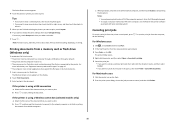
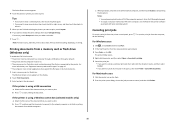
... want to
select it .
For more photos, then touch the left or right arrow, and then touch the photo to change the print settings, then touch Change Settings. b Press , and then wait for the printer to connect to the network computer or to start printing the document. Enter the PIN using a USB connection
a Select...
Quick Reference - Page 23


... choose Add Printer.
Note: Make sure the printer is properly seated, and then try installing the cartridges again.
2 Load plain paper. 3 From the home screen of the following :
MAKE SURE THE INK CARTRIDGES ARE INSERTED CORRECTLY
1 Turn on the printer, and then open , choose File > Print. 2 From the printer pop-up menu, choose your printer does not...
Quick Reference - Page 26


... Feeder (ADF)
location 5 Automatic Document Feeder (ADF) tray
location 5
B
buttons printer control panel 6
C
canceling copy job 17 e-mail 20 print job 16 scan job 19
cannot delete documents from print queue 24 cannot print through USB 24 cartridges, ink
ordering 10 checking an unresponsive printer 21 checklist
before you troubleshoot 21 cleaning printhead nozzles 11 conserving...
Similar Questions
Manually Cleaning Lexmark Pinnacle Pro901 Won't Print Color Ink
(Posted by ASm7soph 9 years ago)
Lexmark Pinnacle Pro901 Won't Print In Black Because The Cyan Ink Is Empty
(Posted by billwalmo 10 years ago)
Lexmark Pinnacle Pro901 Won't Print Black When Color Ink Out
(Posted by gopsloo 10 years ago)

