Lexmark Pinnacle Pro901 Support Question
Find answers below for this question about Lexmark Pinnacle Pro901.Need a Lexmark Pinnacle Pro901 manual? We have 5 online manuals for this item!
Question posted by billwalmo on April 12th, 2014
Lexmark Pinnacle Pro901 Won't Print In Black Because The Cyan Ink Is Empty
The person who posted this question about this Lexmark product did not include a detailed explanation. Please use the "Request More Information" button to the right if more details would help you to answer this question.
Current Answers
There are currently no answers that have been posted for this question.
Be the first to post an answer! Remember that you can earn up to 1,100 points for every answer you submit. The better the quality of your answer, the better chance it has to be accepted.
Be the first to post an answer! Remember that you can earn up to 1,100 points for every answer you submit. The better the quality of your answer, the better chance it has to be accepted.
Related Lexmark Pinnacle Pro901 Manual Pages
Network Guide - Page 15


... SURE YOUR OS IS COMPATIBLE WITH WIRELESS PRINTING THROUGH AIRPORT
The printer only supports wireless printing through AirPort base stations for future reference. If the printer and/or the laptop does not have ...security type and the WEP key/WPA passphrase (if shown). The laptop and printer require a few seconds and then try to print wirelessly. For more of 169.254.x.y (where x and y are any...
Fax Guide - Page 18


.... • For arrow button models, press the Color/Black button. 4 Press to avoid dark edges on the scanned image.
Sending faxes using the computer
For Windows users
1 With a document open , choose File > Print. 2 From the Printer pop-up menu, select the fax version of your printer, and then click OK. Note: In order to...
User's Guide - Page 8


... Environmental Sustainability Report, see www.lexmark.com/environment. Initial setup instructions:
• Connecting the printer • Installing the printer software
Find it away. • Recycle paper from discarded print jobs. • Use recycled paper. Recycling
• Return ink cartridges for ? Before replacing and recycling your prints. Inks in High-Yield cartridges allow you...
User's Guide - Page 10


...as it here
In the US, call us at http://support.lexmark.com.
• Rest of the world-See the printed warranty that came with your printer. Recommended for ? Note: Do not load postcards, photos,...from the ADF.
Check wireless status. Load paper. Place these items on the printed warranty that
came with your printer
10 Warranty information varies by country or region:
• In the US-See...
User's Guide - Page 22


..., transfer, and print photos and documents.
• Print black or text-only Web pages to install this program from Windows. Note: This program is installed automatically with the printer software. • You may be prompted to save ink. • Schedule automatic printing of Web pages. • Access Picnik and edit photos online. • Print, scan, or convert...
User's Guide - Page 37


... your print job. • Select a higher print quality for better prints. • Make sure there is printed when printing photos or when working with specialty media. • Select the borderless setting when printing photos. Printing basic documents
Printing a document
1 Load the paper in the ink cartridges. • Remove each sheet as it is enough ink in the printer. 2 Send the print job...
User's Guide - Page 38
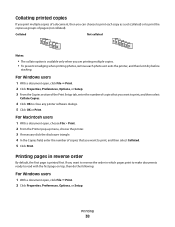
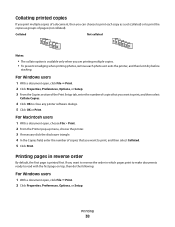
... groups of copies that you want to print, and then select Collated. 5 Click Print. Printing pages in which pages print to make documents ready to close any printer software dialogs. 5 Click OK or Print.
For Macintosh users
1 With a document open, choose File > Print. 2 From the Printer pop-up menu, choose the printer. 3 If necessary click the disclosure triangle. 4 In...
User's Guide - Page 39
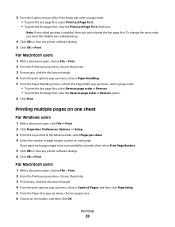
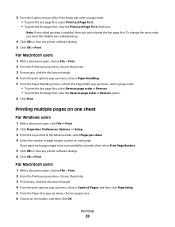
... a paper size. 6 Choose an orientation, and then click OK.
For Macintosh users
1 With a document open , choose File > Print. 2 From the Printer pop-up menu, choose the printer. 3 If necessary, click the disclosure triangle. 4 From the print options pop-up menu, choose Copies & Pages, and then click Page Setup. 5 From the Paper Size pop-up...
User's Guide - Page 41
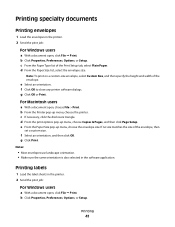
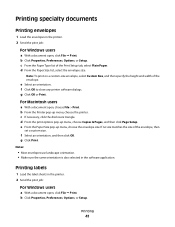
... size.
b Click Properties, Preferences, Options, or Setup. g Click OK or Print. b From the Printer pop-up menu, choose the printer. c If necessary, click the disclosure triangle. Printing labels
1 Load the label sheets in the printer. 2 Send the print job:
For Windows users
a With a document open , choose File > Print. For Macintosh users
a With a document open , click File ...
User's Guide - Page 42
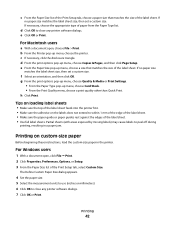
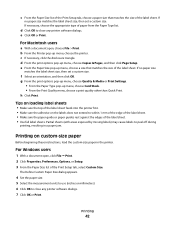
... the labels does not extend to peel off during
printing, resulting in the printer. Printing
42 d From the print options pop-up menu, choose the printer. If necessary, choose the appropriate type of the Print Setup tab, select Custom Size.
e Click OK or Print. If no paper size matches the label sheet size, then set a custom size...
User's Guide - Page 43
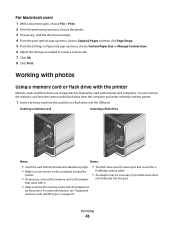
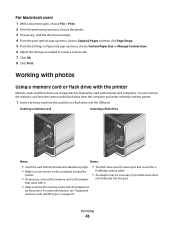
... USB port.
For more information, see "Supported memory cards and file types" on the card point toward the
printer.
• If necessary, connect the memory card to create a custom size. 7 Click OK. 8 Click Print.
Inserting a memory card
Inserting a flash drive
MEMORY STICK
FLASH DRIVE
Notes:
Notes:
• Insert the card with the...
User's Guide - Page 44
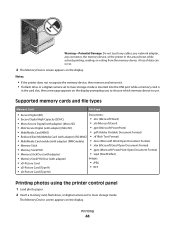
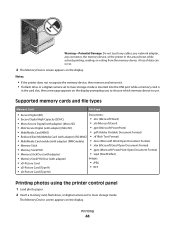
...; JPEG
• xD-Picture Card (Type H)
• TIFF
• xD-Picture Card (Type M)
Printing photos using the printer control panel
1 Load photo paper. 2 Insert a memory card, flash drive, or digital camera set to ... not touch any cables, any network adapter, any connector, the memory device, or the printer in the card slot, then a message appears on the display. The Memory Device screen ...
User's Guide - Page 49
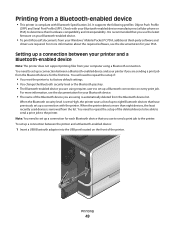
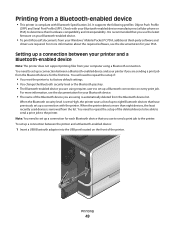
...-enabled device:
1 Insert a USB Bluetooth adapter into the USB port located on your Bluetooth-enabled device.
• To print Microsoft documents from your Bluetooth-enabled device manufacturers (cellular phone or PDA) to the printer. It supports the following profiles: Object Push Profile
(OPP) and Serial Port Profile (SPP). You will need to...
User's Guide - Page 50
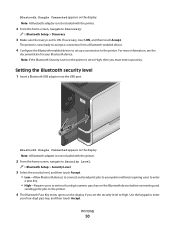
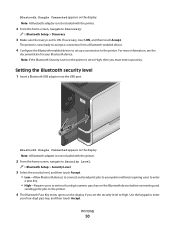
...security level, and then touch Accept. • Low-Allow Bluetooth devices to connect and send print jobs to your printer without requiring users to enter
a pass key.
• High-Require users to enter a ...four-digit numeric pass key on the Bluetooth device before connecting and
sending print jobs to the printer.
4 The Bluetooth Pass Key menu opens on the display. Note: If the Bluetooth...
User's Guide - Page 92
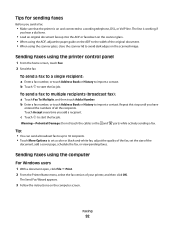
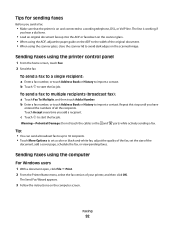
...send a fax to a single recipient:
a Enter a fax number, or touch Address Book or History to set a color or black-and-white fax, adjust the quality of the fax, set the size of the
document, add a cover page, schedule the ... faxes using the computer
For Windows users
1 With a document open, click File Print. 2 From the Printer Name menu, select the fax version of all the recipients.
User's Guide - Page 196


... 93 manually 94 tips 93, 94 recycling 7 Lexmark products 15 WEEE statement 178 redial attempts setting 89 redial time setting 89 reducing an image 60 repeating an image 61 replacing ink cartridges 14 reports fax history 99 reports, fax setting 89 resetting internal wireless print server to
factory default settings 160 resetting to...
Quick Reference - Page 2


... cut, twist, bind, crush, or place heavy objects on the power cord. Do not place or use the print cartridges and their contents are always made with this printer. Go to Lexmark's recycling partner. The patented Lexmark inkjet cartridges and their contents terminates, and you , or a third party, as otherwise provided below, and (2) pass...
Quick Reference - Page 4


... Saver timeout. Recycling
• Return ink cartridges for presentation.
• Use recycled paper. It also includes information on the Lexmark Web site at http://support.lexmark.com. Help using the "Clean Printhead" and "Deep Clean Printhead" features. By selecting certain printer settings or tasks, you may be used to print more than normal and are...
Quick Reference - Page 12


.... 4 From the Maintenance tab, select Clean Print Nozzles.
A cleaning page prints. Installing the printer software
Note: If you installed the printer software on the computer screen.
b In the Start Search or Run box, type D:\setup.exe, where D is available only at http://support.lexmark.com.
12 Note: Updated printer software may be available at http://support...
Quick Reference - Page 13


...to save ink. • Schedule automatic printing of the printer. Note: This program is installed automatically with some of these additional programs during initial installation, then reinsert the installation software CD, run the installation software, and then select Install Additional Software from Windows. Manage, edit, transfer, and print photos and documents.
• Print black or...
Similar Questions
Lexmark Pinnacle Pro901 Why Does It Need Color Ink To Print Black And White?
(Posted by barrDtop 9 years ago)
Lexmark Pinnacle Pro901 Won't Print Black When Color Ink Out
(Posted by gopsloo 10 years ago)
Lexmark Printer Pinnacle Pro901 Will Not Print Black
(Posted by bobg1plane 10 years ago)

