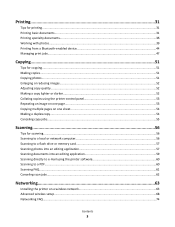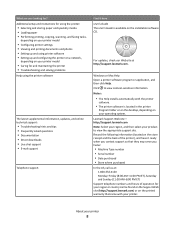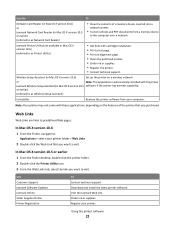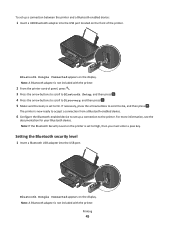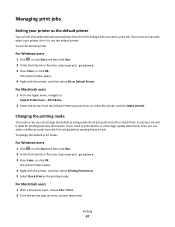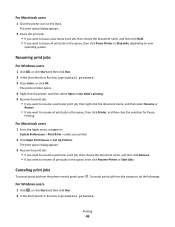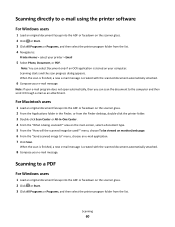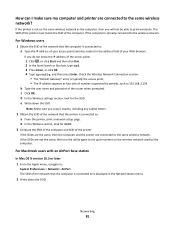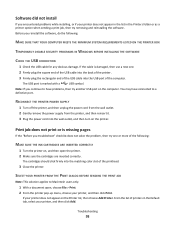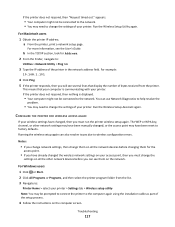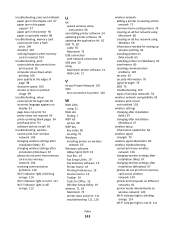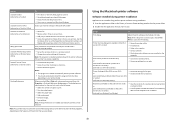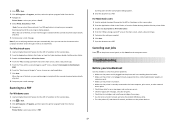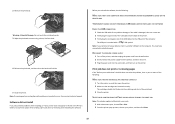Lexmark Impact S301 Support Question
Find answers below for this question about Lexmark Impact S301.Need a Lexmark Impact S301 manual? We have 3 online manuals for this item!
Question posted by pfaf11 on August 6th, 2012
Printer Not Printing
A document in the print que has a deleting status and seems to be stuck there
Current Answers
Answer #1: Posted by LexmarkListens on August 7th, 2012 2:46 AM
Try to check this article on how to resolve your issue: http://bit.ly/NakUaC
If it doesn't help, try to uninstall the Lexmark software and download an updated driver online: http://bit.ly/xGZF2B
Lexmark Listens
Phone:
USA: 1-800-539-6275
Canada: (877) 856-5540
UK: 0800 121 4726
South Africa: 0800 981 435
Related Lexmark Impact S301 Manual Pages
Similar Questions
Lexmark Printer Impact S300 How To Close The Control Panel
(Posted by bog23kida 9 years ago)
Lexmark Impact S301 Printer Test Page Won't Print
(Posted by sijakJust 9 years ago)
Lexmark Printer Impact S301 Does Want To Power On
(Posted by aldiana 10 years ago)
How To Add Network Print Que To Lexmark Prevail Pro705
(Posted by ms67toran 10 years ago)