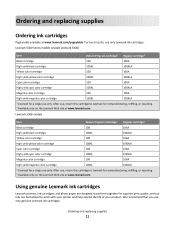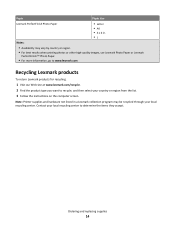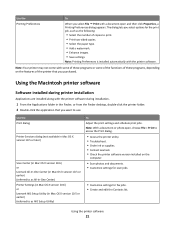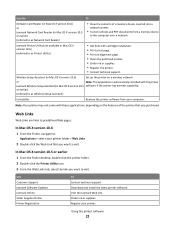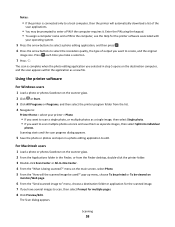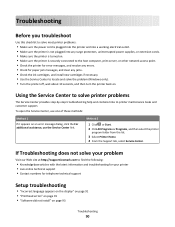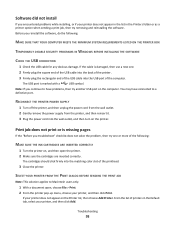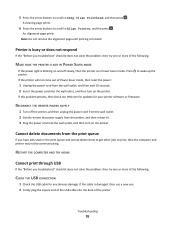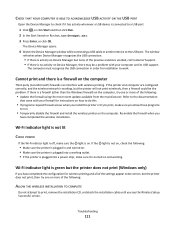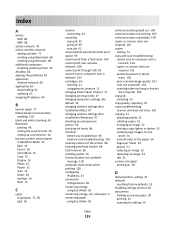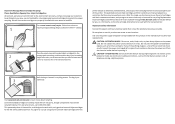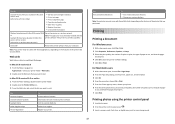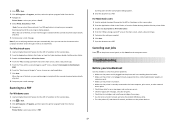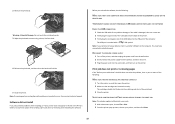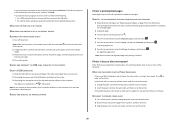Lexmark Impact S301 Support Question
Find answers below for this question about Lexmark Impact S301.Need a Lexmark Impact S301 manual? We have 3 online manuals for this item!
Question posted by aldiana on March 16th, 2014
Lexmark Printer Impact S301 Does Want To Power On
The person who posted this question about this Lexmark product did not include a detailed explanation. Please use the "Request More Information" button to the right if more details would help you to answer this question.
Current Answers
Answer #1: Posted by freginold on June 13th, 2014 1:51 PM
Often when a printer won't power on, it's either because of a bad power cord/adapter or a bad internal power supply. If it's after a power outage or surge, it's likely the internal power supply. If the power supply board has a fuse or breaker, you may just be able to replace the fuse or reset the breaker, but otherwise you may need to replace the power supply.
Related Lexmark Impact S301 Manual Pages
Similar Questions
What Power Cord Goes To A Lexmark Impact S301 Printer
(Posted by kajayxi 10 years ago)
How To Make Copies On A Lexmark Impact S301 Printer
(Posted by lujefe6 10 years ago)
How To Install Lexmark Impact S301 Printer And Run On Windows 8
(Posted by forestmech 11 years ago)