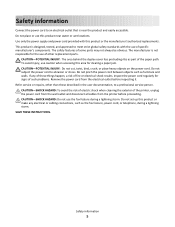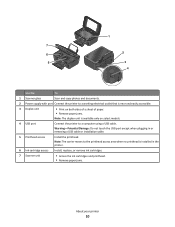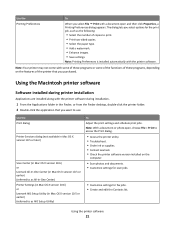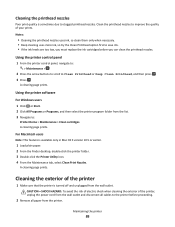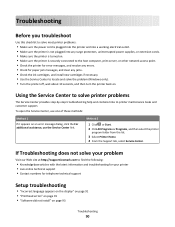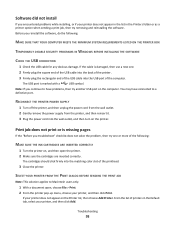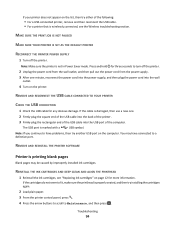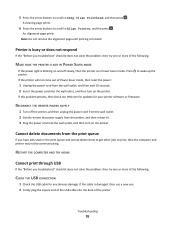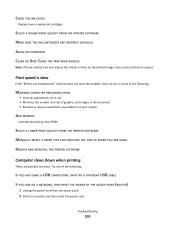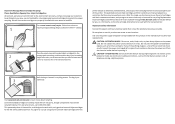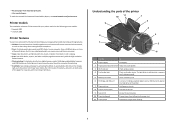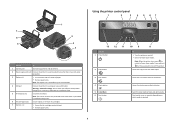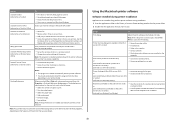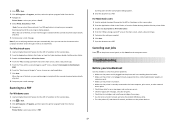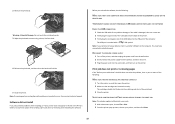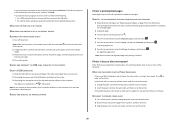Lexmark Impact S301 Support Question
Find answers below for this question about Lexmark Impact S301.Need a Lexmark Impact S301 manual? We have 3 online manuals for this item!
Question posted by kajayxi on February 2nd, 2014
What Power Cord Goes To A Lexmark Impact S301 Printer
The person who posted this question about this Lexmark product did not include a detailed explanation. Please use the "Request More Information" button to the right if more details would help you to answer this question.
Current Answers
Related Lexmark Impact S301 Manual Pages
Similar Questions
Where To Buy A Lexmark Power Cord For An Impact S301
(Posted by johnjkgar 10 years ago)
I Need To Replace My Power Cord S 400 Lexmark Printer Where Can I Order It
(Posted by talentsdv5 10 years ago)
When Power Cord Is Plugged The Printer Directly On Without Pressing The Power Bu
(Posted by vorsi 11 years ago)
How To Install Lexmark Impact S301 Printer And Run On Windows 8
(Posted by forestmech 11 years ago)