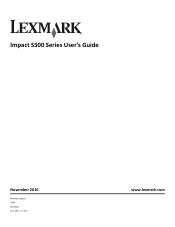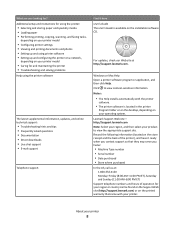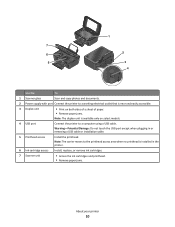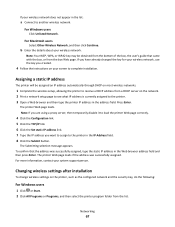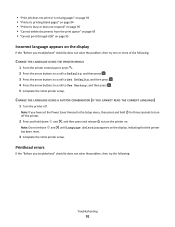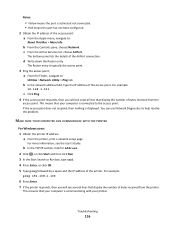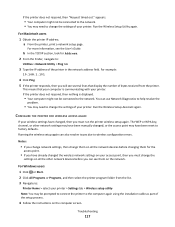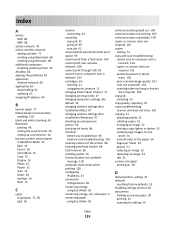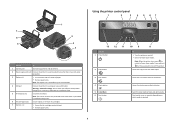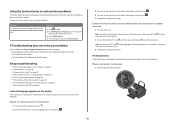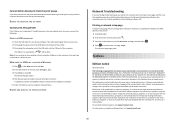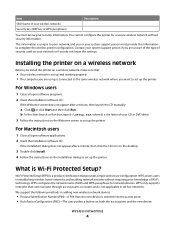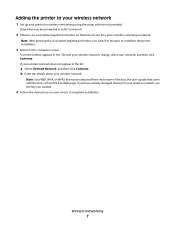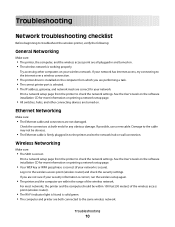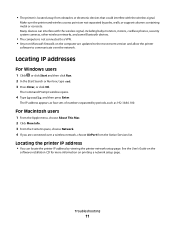Lexmark Impact S301 Support Question
Find answers below for this question about Lexmark Impact S301.Need a Lexmark Impact S301 manual? We have 3 online manuals for this item!
Question posted by puddinsbon on June 11th, 2012
Printhead Issue - 300s Series -intrepid.
Current Answers
Answer #1: Posted by LexmarkListens on June 12th, 2012 2:34 AM
If the steps doesn't resolve the error, please feel free to send us an email or contact us by chat, link is provided just below our signature.
Lexmark Listens
Phone:
USA: 1-800-539-6275
Canada: (877) 856-5540
UK: 0800 121 4726
South Africa: 0800 981 435
Related Lexmark Impact S301 Manual Pages
Similar Questions
The printer is scrolling, "There is a problem with the printhead. Please consult User's Guide." I co...