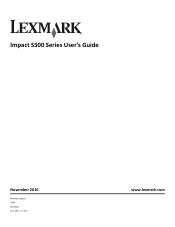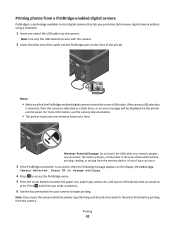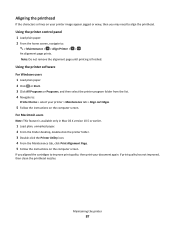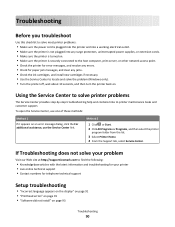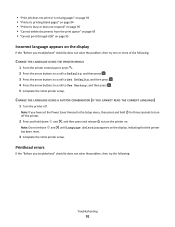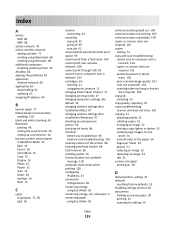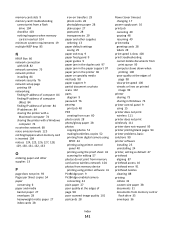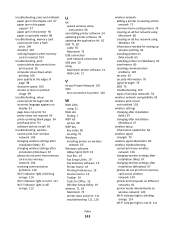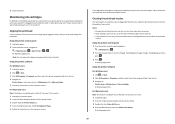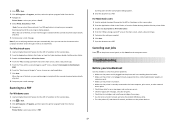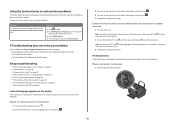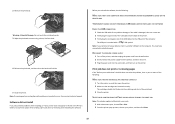Lexmark Impact S301 Support Question
Find answers below for this question about Lexmark Impact S301.Need a Lexmark Impact S301 manual? We have 3 online manuals for this item!
Question posted by dmdadry on June 19th, 2014
How To Clear Impact S301 Printhead Error Message
The person who posted this question about this Lexmark product did not include a detailed explanation. Please use the "Request More Information" button to the right if more details would help you to answer this question.
Current Answers
Related Lexmark Impact S301 Manual Pages
Similar Questions
Printhead Error 2 Printer Stopped Before Copy Was Completed
(Posted by AETPE 9 years ago)
How To Clear Printhead Error Message On Lexmark Pro915 Printer
(Posted by gsssjCo 10 years ago)
How To Fix Printhead Error On Lexmark Impact S301
(Posted by KirkmJa 10 years ago)
Clearing Printhead Error
How do I clear an error message on this printer. It had printhed issue, I followed the instruction a...
How do I clear an error message on this printer. It had printhed issue, I followed the instruction a...
(Posted by ekmombo23 11 years ago)