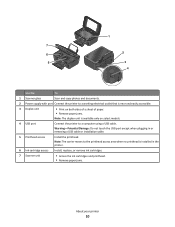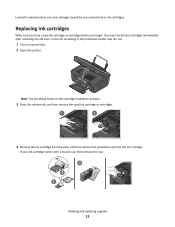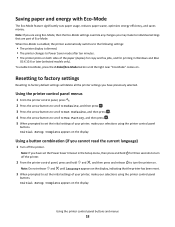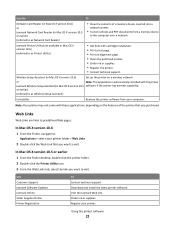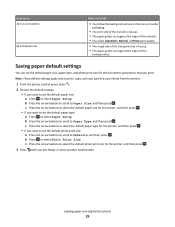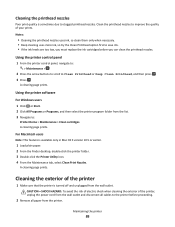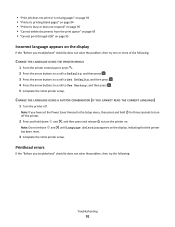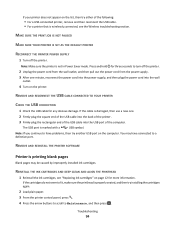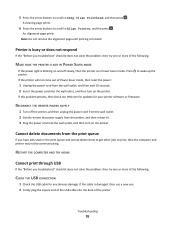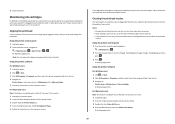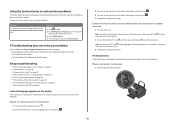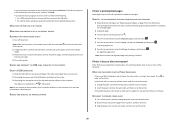Lexmark Impact S301 Support Question
Find answers below for this question about Lexmark Impact S301.Need a Lexmark Impact S301 manual? We have 3 online manuals for this item!
Question posted by ricklane12 on August 25th, 2012
Printhead
The printer is scrolling, "There is a problem with the printhead. Please consult User's Guide." I couldn't find my user guide so I would like to know how to fix this problem. Thank you.
Current Answers
Answer #1: Posted by LexmarkListens on August 27th, 2012 7:05 AM
The printhead would need to be replaced. If your printer is still under warranty, please contact us via email/phone/chat. We'd be glad to send you a replacement printhead.
If your printer is already out of warranty, you can purchase a printhead online at http://bit.ly/IZYhWo.
Lexmark Listens
Phone:
USA: 1-800-539-6275
Canada: (877) 856-5540
UK: 0800 121 4726
South Africa: 0800 981 435
Related Lexmark Impact S301 Manual Pages
Similar Questions
Printer Says Problem With The Printer Head
(Posted by Anonymous-168208 2 years ago)
Cannot Clear S400 Lexmark Printer Message Problem With Printhead
(Posted by vic71gb 9 years ago)
How To Install Lexmark Impact S301 Printer And Run On Windows 8
(Posted by forestmech 11 years ago)
Printhead Issue - 300s Series -intrepid.
Printer has a wrap-around message stating "There is a problem with the printer. Please consult User'...
Printer has a wrap-around message stating "There is a problem with the printer. Please consult User'...
(Posted by puddinsbon 11 years ago)