Lexmark Impact S301 Support Question
Find answers below for this question about Lexmark Impact S301.Need a Lexmark Impact S301 manual? We have 3 online manuals for this item!
Question posted by kuteq on May 22nd, 2014
How To Change Ink Cartridge Impact S301 Manual
The person who posted this question about this Lexmark product did not include a detailed explanation. Please use the "Request More Information" button to the right if more details would help you to answer this question.
Current Answers
There are currently no answers that have been posted for this question.
Be the first to post an answer! Remember that you can earn up to 1,100 points for every answer you submit. The better the quality of your answer, the better chance it has to be accepted.
Be the first to post an answer! Remember that you can earn up to 1,100 points for every answer you submit. The better the quality of your answer, the better chance it has to be accepted.
Related Lexmark Impact S301 Manual Pages
User's Guide - Page 2


Contents
Safety information 5
About your printer 6
Thank you for choosing this printer!...6 Minimizing your printer's environmental impact 6 Finding information about the printer...7 Understanding the parts of the printer...9
Ordering and replacing supplies 11
Ordering ink cartridges...11 Using genuine Lexmark ink cartridges...11 Replacing ink cartridges...12 Ordering paper and other supplies...
User's Guide - Page 4
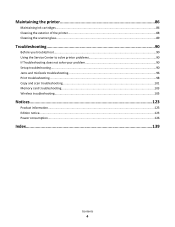
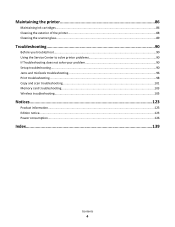
Maintaining the printer 86
Maintaining ink cartridges...86 Cleaning the exterior of the printer...88 Cleaning the scanner glass...89
Troubleshooting 90
Before you troubleshoot...90 Using the Service Center to solve printer problems 90 If Troubleshooting does not solve your problem 90 Setup troubleshooting...90 Jams and misfeeds troubleshooting...96 Print troubleshooting...98 Copy and...
User's Guide - Page 7


... The setup documentation came with fewer cartridges. • Clean the printhead.
Recycling
• Return ink cartridges for ? Inks in High-Yield cartridges allow you looking for reuse or recycling through the Lexmark Cartridge Collection Program. To return an ink
cartridge, go to www.lexmark.com/recycle. Finding information about the printer
Publications
What are mostly text.
•...
User's Guide - Page 10
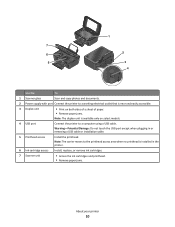
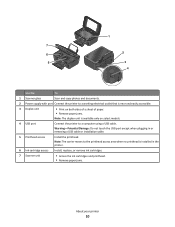
...installation cable.
5 Printhead access
Install the printhead. Warning-Potential Damage: Do not touch the USB port except when plugging in the printer.
6 Ink cartridge access Install, replace, or remove ink cartridges.
7 Scanner unit
• Access the ink cartridges and printhead. • Remove paper jams.
About your printer
10 Note: The carrier moves to a computer using a USB cable.
User's Guide - Page 11
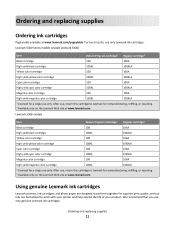
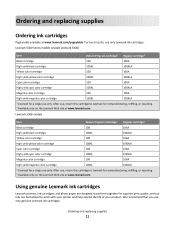
....
We recommend that you use only. Ordering and replacing supplies
Ordering ink cartridges
Page yields available at www.lexmark.com. Using genuine Lexmark ink cartridges
Lexmark printers, ink cartridges, and photo paper are designed to perform together for superior print quality, and our inks are formulated to Lexmark for remanufacturing, refilling, or recycling. 2 Available only...
User's Guide - Page 12
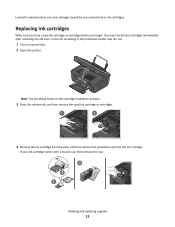
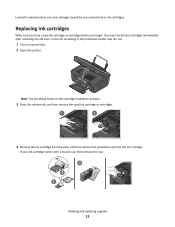
If your printer. 2 Open the printer. Lexmark's warranty does not cover damage caused by non-Lexmark ink or ink cartridges.
Replacing ink cartridges
Make sure you have a new ink cartridge or cartridges before you begin. You must install new cartridges immediately after removing the old ones, or the ink remaining in the printhead nozzles may dry out.
1 Turn on your ink cartridge comes with a...
User's Guide - Page 13
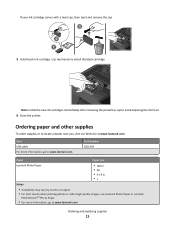
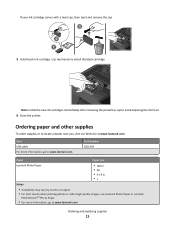
...
Ordering and replacing supplies
13 Use two hands to air.
6 Close the printer.
Ordering paper and other high-quality images, use Lexmark Photo Paper or Lexmark
PerfectFinishTM Photo Paper.
• For more information, go to www.lexmark.com. If your ink cartridge comes with a twist cap, then twist and remove the cap.
3 2 1 5 Install...
User's Guide - Page 20
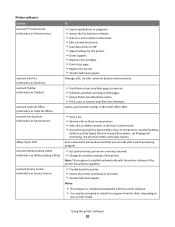
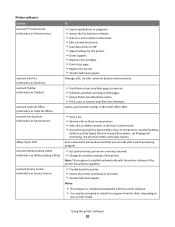
... Setup Utility in four-in-one printers. Printer software
Use the LexmarkTM Printer Home (referred to as Printer Home)
Lexmark Fast Pics (referred to as Fast Pics) Lexmark Toolbar (referred to as Toolbar)
Lexmark Tools for Office (referred to as Tools for the printer. • Order supplies. • Maintain ink cartridges. • Print a test page. • Register...
User's Guide - Page 22
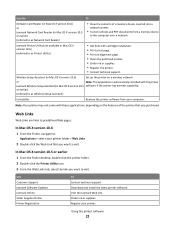
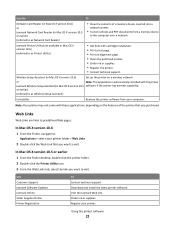
..., select the link you purchased. Download and install the latest printer software.
or
Note: This application is automatically installed with cartridge installation. • Print a test page. • Print an alignment page. • Clean the printhead nozzles. • Order ink or supplies. • Register the printer. • Contact technical support.
Web Links
Web Links are...
User's Guide - Page 31


... of copies to print, the type of paper to close any printer software dialogs. 5 Click OK or Print. Printing
31 Printing
Tips for printing
• Use the appropriate paper for better prints. • Make sure there is enough ink in the ink cartridges. • Remove each sheet as it is printed when printing photos...
User's Guide - Page 71
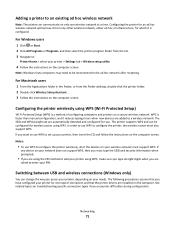
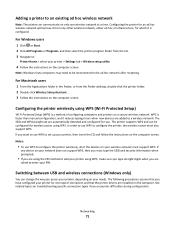
... computer screen.
Switching between USB and wireless connections (Windows only)
You can change the way you want to use WPS to set up your PIN.
WPS is faster than manual configuration, and it is a method of configuring computers and printers on troubleshooting specific connection types if you encounter difficulties during configuration. In order...
User's Guide - Page 86


... an automatic maintenance cycle every week if it is plugged into an electrical outlet.
Maintaining the printer
Maintaining ink cartridges
In addition to the following tasks that you can perform, your printer
2 Click Options & Supplies or Print Queue. 3 Click Supply Levels.
It will briefly come out of Power Saver mode or will temporarily turn...
User's Guide - Page 88
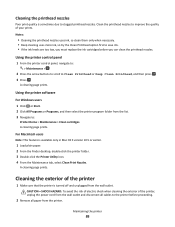
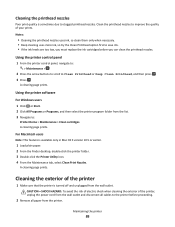
... Clean the printhead nozzles to improve the quality of the printer
1 Make sure that the printer is turned off and unplugged from the wall outlet.
For Macintosh users
Note: This feature is sometimes due to the printer before you must replace the ink cartridges before proceeding.
2 Remove all cables to clogged printhead nozzles.
A cleaning page...
User's Guide - Page 90
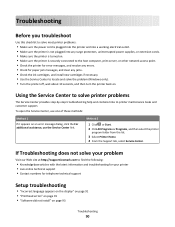
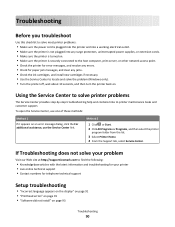
... to the host computer, print server, or other network access point. • Check the printer for error messages, and resolve any errors. • Check for paper jam messages, and clear any jams. • Check the ink cartridges, and install new cartridges if necessary. • Use the Service Center to find the following:
• Knowledgebase...
User's Guide - Page 100
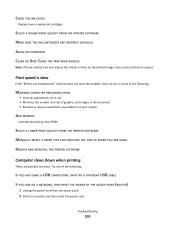
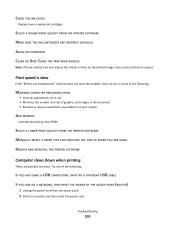
...A HIGHER PRINT QUALITY FROM THE PRINTER SOFTWARE MAKE SURE THE INK CARTRIDGES ARE PROPERLY INSTALLED ALIGN THE PRINTHEAD ...CLEAN OR DEEP CLEAN THE PRINTHEAD NOZZLES
Note: If these solutions do not remove the streaks or lines on the printed image, then contact technical support.
SELECT A LOWER PRINT QUALITY FROM THE PRINTER SOFTWARE MANUALLY...
User's Guide - Page 140
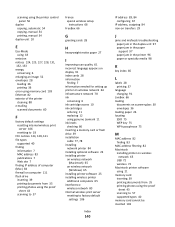
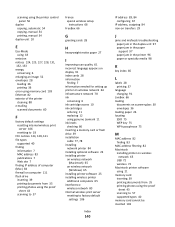
...7 information needed for setting up printer on wireless network 64 infrastructure network 78 ink
conserving 6 ink cartridge access 10 ink cartridges
ordering 11 replacing 12 using genuine Lexmark 11 ink levels checking 86 inserting a memory... support 97 paper jam in the printer 96 paper or specialty media 98
K
key index 85
L
labels 28 printing 37
language changing 91
LiveBox 66 loading
documents on ...
User's Guide - Page 142


... printer control
panel 40 photos using the proof sheet 43 reverse page order 32 tips 31 two-sided 34 printing in draft mode 47 printing mode changing 47 proof sheet using 43 protocol 84 publications finding 7
R
recycling 6 Lexmark products 14 WEEE statement 126
reducing an image 52 repeating an image 53 replacing ink cartridges...
Quick Reference - Page 3


... information about the printer 4 Minimizing your printer's environmental impact 4 Printer models...5 Printer features...5 Understanding the parts of the printer 5 Using the printer control panel 6 Using memory cards and flash drives 7
Ordering and replacing ink cartridges 8
Ordering ink cartridges...8 Replacing ink cartridges...9 Maintaining ink cartridges 10
Using the printer software 11...
Quick Reference - Page 4


... that are mostly text.
• Use High Yield cartridges. Recycling
• Return ink cartridges for reuse or recycling through the Lexmark Cartridge Collection Program. Follow the instructions to request a postage-paid bag.
• Recycle the product packaging. • Recycle your old printer instead of the paper manually or automatically (depending on how to www.lexmark.com...
Quick Reference - Page 11
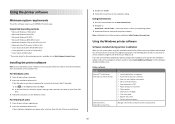
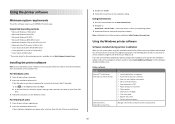
....
If the installation dialog does not appear after a minute, then launch the CD manually: a Click , or click Start and then click Run. Supported operating systems
•...Linux Fedora 10 (Web only)* * The printer driver for the printer. • Order supplies. • Maintain ink cartridges. • Print a test page. • Register the printer. • Contact technical support.
If ...
Similar Questions
Replaced My Black Ink Cartridge But It Is Still Saying It Is Empty
(Posted by melissasmithson 3 years ago)
Lexmark Impact S301
Installed new black lexmark ink cartridge and then got a message to clean the printer, but I can't g...
Installed new black lexmark ink cartridge and then got a message to clean the printer, but I can't g...
(Posted by mrtuffy 9 years ago)
How To Reset Ink Cartridges On Lexmark Impact S301
(Posted by lakpapa 9 years ago)

