Lexmark Impact S301 Support Question
Find answers below for this question about Lexmark Impact S301.Need a Lexmark Impact S301 manual? We have 3 online manuals for this item!
Question posted by mrtuffy on September 20th, 2014
Lexmark Impact S301
Installed new black lexmark ink cartridge and then got a message to clean the printer, but I can't get the printer menu anywhere
Current Answers
There are currently no answers that have been posted for this question.
Be the first to post an answer! Remember that you can earn up to 1,100 points for every answer you submit. The better the quality of your answer, the better chance it has to be accepted.
Be the first to post an answer! Remember that you can earn up to 1,100 points for every answer you submit. The better the quality of your answer, the better chance it has to be accepted.
Related Lexmark Impact S301 Manual Pages
User's Guide - Page 2


Contents
Safety information 5
About your printer 6
Thank you for choosing this printer!...6 Minimizing your printer's environmental impact 6 Finding information about the printer...7 Understanding the parts of the printer...9
Ordering and replacing supplies 11
Ordering ink cartridges...11 Using genuine Lexmark ink cartridges...11 Replacing ink cartridges...12 Ordering paper and other supplies...
User's Guide - Page 7


... looking for reuse or recycling through the Lexmark Cartridge Collection Program. Recycling
• Return ink cartridges for ? These features clean the printhead nozzles to print documents using the "Clean Printhead" and "Deep
Clean Printhead" features. Initial setup instructions:
• Connecting the printer • Installing the printer software
Find it away. • Recycle paper...
User's Guide - Page 10
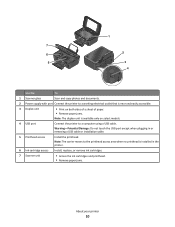
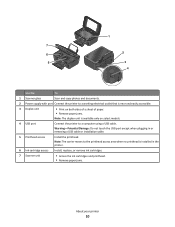
... a USB cable. Warning-Potential Damage: Do not touch the USB port except when plugging in the printer.
6 Ink cartridge access Install, replace, or remove ink cartridges.
7 Scanner unit
• Access the ink cartridges and printhead. • Remove paper jams.
About your printer
10 1
7
2 6
5
3
4
Use the
To
1 Scanner glass
Scan and copy photos and documents.
2 Power supply with port...
User's Guide - Page 11
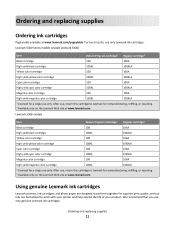
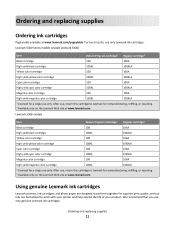
... yield black cartridge
100XL
100XLA
Yellow color cartridge
100
100A
High yield yellow color cartridge
100XL
100XLA
Cyan color cartridge
100
100A
High yield cyan color cartridge
100XL
100XLA
Magenta color cartridge
100
100A
High yield magenta color cartridge
100XL
100XLA
1 Licensed for a single use only. Using genuine Lexmark ink cartridges
Lexmark printers, ink cartridges...
User's Guide - Page 12
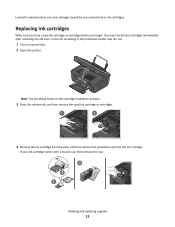
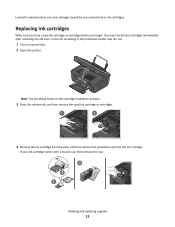
... moves to the cartridge installation position.
3 Press the release tab, and then remove the used ink cartridge or cartridges.
1
2
4 Remove the ink cartridge from the pack, and then remove the protective cap from the ink cartridge. If your printer. 2 Open the printer.
Replacing ink cartridges
Make sure you have a new ink cartridge or cartridges before you begin.
Lexmark's warranty does...
User's Guide - Page 13
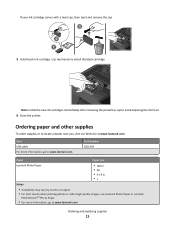
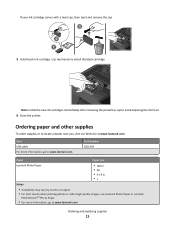
Note: Install the new ink cartridges immediately after removing the protective cap to avoid exposing the ink to www.lexmark.com. Item USB cable For more information, go to air.
6 Close the printer. Ordering paper and other high-quality images, use Lexmark Photo Paper or Lexmark
PerfectFinishTM Photo Paper.
• For more information, go to www.lexmark.com
Ordering and replacing...
User's Guide - Page 20
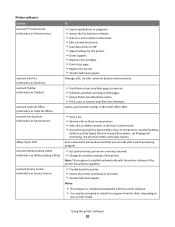
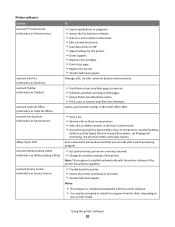
..., and print photos and documents.
• Print black or text-only Web pages to install this program from Windows. Access your printer model.
Use the Fax Setup
Utility to PDF. • Adjust settings for the printer. • Order supplies. • Maintain ink cartridges. • Print a test page. • Register the printer. • Contact technical support. Notes:
•...
User's Guide - Page 90
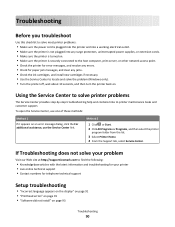
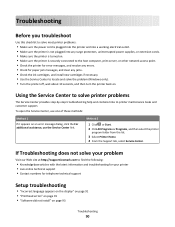
... problem
Visit our Web site at http://support.lexmark.com to find the following:
• Knowledgebase articles with the latest information and troubleshooting for your printer • Live online technical support • Contact numbers for paper jam messages, and clear any jams. • Check the ink cartridges, and install new cartridges if necessary. • Use the Service Center...
User's Guide - Page 94
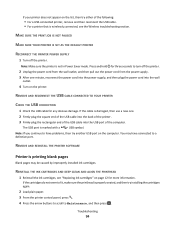
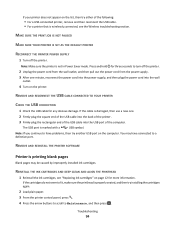
... THE USB CONNECTION
1 Check the USB cable for three seconds to turn off the printer.
Note: Make sure the printer is marked with a
USB symbol. You may be caused by improperly installed ink cartridges.
If the cartridges do not seem to a defective port. Troubleshooting
94 Note: If you continue to have connected to fit, make sure...
User's Guide - Page 135
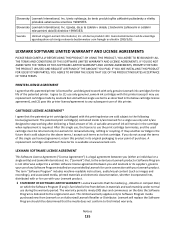
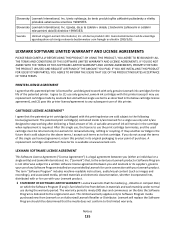
... of ink will replace the Software Program should it be returned only to the above terms, I agree that , to the extent your Lexmark product or Software Program is delivered to your Lexmark product. Slovensky Lexmark International, Inc. return this product in the below cartridge license agreement), and (2) pass this printer license/agreement to any Software Program installed...
User's Guide - Page 140
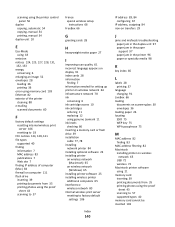
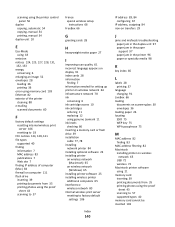
... 78 ink
conserving 6 ink cartridge access 10 ink cartridges
ordering 11 replacing 12 using genuine Lexmark 11 ink levels checking 86 inserting a memory card or flash drive 39 installation cable 77, 78 installing network printer 84 installing optional software 23 installing printer on wireless network
(Macintosh) 65 on wireless network
(Windows) 65 installing printer software 25 installing wireless...
User's Guide - Page 142


... printer control
panel 40 photos using the proof sheet 43 reverse page order 32 tips 31 two-sided 34 printing in draft mode 47 printing mode changing 47 proof sheet using 43 protocol 84 publications finding 7
R
recycling 6 Lexmark products 14 WEEE statement 126
reducing an image 52 repeating an image 53 replacing ink cartridges...
Quick Reference - Page 2
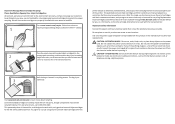
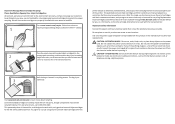
... patented printer. CAUTION-SHOCK HAZARD: Do not use the print cartridges and their contents are always made with all new parts,...Lexmark for the life of such problems. Remove the power cord from the electrical outlet before inspecting it. Important Message About Cartridge Recycling!
Do not subject the power cord to learn more about recycling. Bags usually arrive within 7-10 days. printer...
Quick Reference - Page 3


... your printer's environmental impact 4 Printer models...5 Printer features...5 Understanding the parts of the printer 5 Using the printer control panel 6 Using memory cards and flash drives 7
Ordering and replacing ink cartridges 8
Ordering ink cartridges...8 Replacing ink cartridges...9 Maintaining ink cartridges 10
Using the printer software 11
Minimum system requirements 11 Installing...
Quick Reference - Page 4


... features found in the Finder, double-click the printer folder.
2 Double-click User's Guide.
These modes can print up to reduce your ink cartridges, try using the printer software
Software HelpHelp installed automatically with fewer cartridges.
• Clean the printhead. Recycling
• Return ink cartridges for reuse or recycling through the Lexmark Cartridge Collection Program.
Quick Reference - Page 6
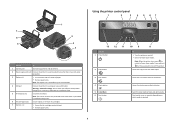
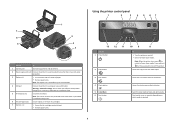
.... Warning-Potential Damage: Do not touch the USB port except when plugging in the printer.
6 Ink cartridge access Install, replace, or remove ink cartridges.
7 Scanner unit
• Access the ink cartridges and printhead. • Remove paper jams.
Using the printer control panel
1
2
3
4 5 67
ON
Color
START
Black
2-Sided
Eco-Mode
Cancel
13 12 11
Use the 1 Power button
2 Copy button...
Quick Reference - Page 8
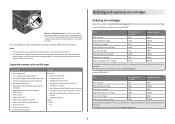
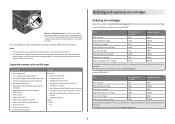
...8226; TIFF
Ordering and replacing ink cartridges
Ordering ink cartridges
Page yields available at www.lexmark.com.
8 Lexmark S308 models
Item
Return Program
Regular cartridge2
Cartridge1
Black cartridge
108
108A
High yield black cartridge
108XL
108XLA
Yellow color cartridge
108
108A
High yield yellow color cartridge
108XL
108XLA
Cyan color cartridge
108
108A
High yield cyan...
Quick Reference - Page 9
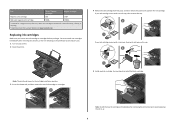
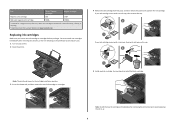
...
Make sure you have a new ink cartridge or cartridges before you begin. Note: The printhead moves to install the black cartridge. Note: Install the new ink cartridges immediately after removing the old ones, or the ink remaining in the printhead nozzles may dry out. 1 Turn on the Lexmark Web site at www.lexmark.com.
Use two hands to the cartridge installation position. 3 Press the release...
Quick Reference - Page 11
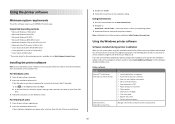
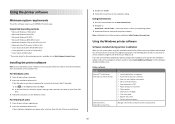
...11.0 (Web only)* • Linux Fedora 10 (Web only)* * The printer driver for the printer. • Order supplies. • Maintain ink cartridges. • Print a test page. • Register the printer. • Contact technical support.
For Macintosh users
1 Close all open software applications. 2 Insert the installation software CD.
Manage, edit, transfer, and print photos and documents...
Quick Reference - Page 20
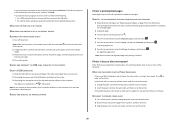
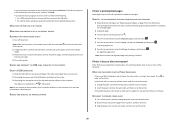
... THE INK CARTRIDGES AND DEEP CLEAN AND ALIGN THE PRINTHEAD
1 Reinstall the ink cartridges, see the Wireless troubleshooting section. From the list of Power Saver mode, then reset the power: 1 Unplug the power cord from the printer, and then reinsert it. 3 Plug the power cord into the wall outlet. 4 Turn on the list, then try installing the cartridges...
Similar Questions
Lexmark Impact S301 How Can To Print Just Use Black Ink?
(Posted by kopfmich 10 years ago)
How To Install Lexmark E360dn Ink Cartridges
(Posted by kidi 10 years ago)
Lexmark X3330 Not Printing Black After Installing New Black Ink Cartridge
can't find manual
can't find manual
(Posted by kimchyj 11 years ago)

