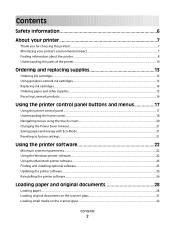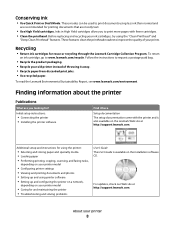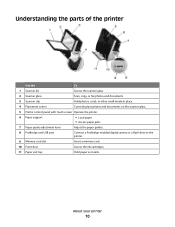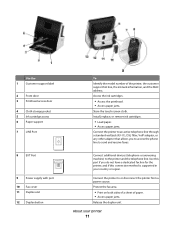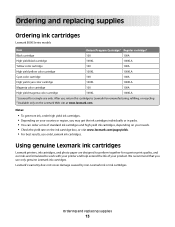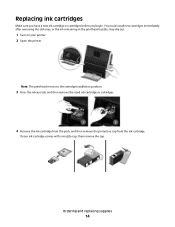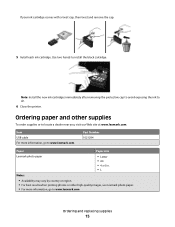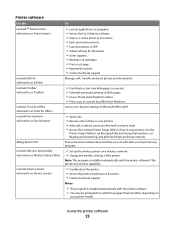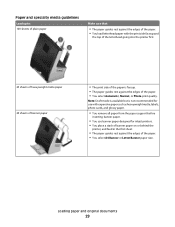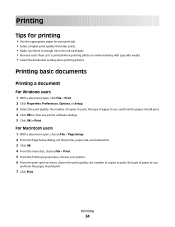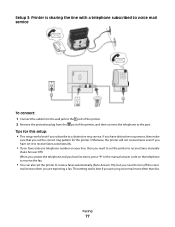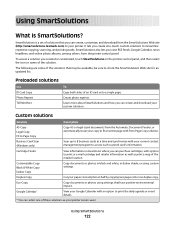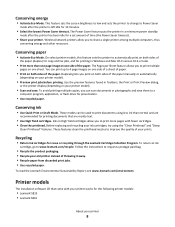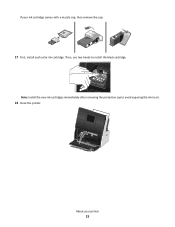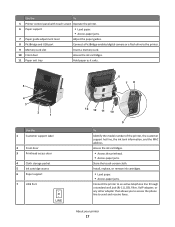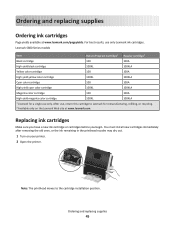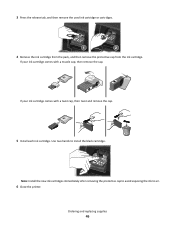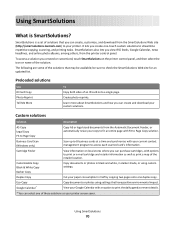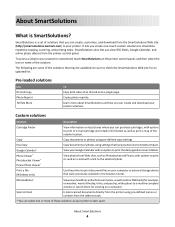Lexmark Genesis S816 Support Question
Find answers below for this question about Lexmark Genesis S816.Need a Lexmark Genesis S816 manual? We have 4 online manuals for this item!
Question posted by robynsadler on January 4th, 2013
Stored Printer, Not Used For Months
I have been given a Lexmark X1250 printer that has been used then stored. Rather than go to the expense of buying new ink cartridges, as it doesn't contain any at the moment, and discovering it doesn't work I was wondering if you can advise me whether the ink nozzles may be blocked and how to unblock them if they are?
Thanks
Current Answers
Answer #1: Posted by LexmarkListens on January 6th, 2013 5:38 PM
Wiping the print cartridge nozzles and contacts
Preserving the print cartridges
- Remove the print cartridge(s).
- Dampen a clean, lint-free cloth with water, and then place the cloth on a flat surface.
- Gently hold the nozzles against the cloth for about three seconds, and then wipe in the direction shown.
- Using another clean section of the cloth, gently hold the cloth against the contacts for about three seconds, and then wipe in the direction shown.
- With another clean section of the cloth, repeat steps 3 and 4, and then let the nozzles and contacts dry completely.
- Reinsert the print cartridge(s), and then print the document again.
- If the print quality does not improve, clean the print nozzles, and then try printing the document again.
- Repeat step 7 up to two more times.
- If print quality is still not satisfactory, replace the print cartridge(s).
Preserving the print cartridges
- -Keep new cartridges in their packaging until you are ready to install them.
- -Do not remove a cartridge from the printer except to replace, clean, or store it in an airtight container. The cartridges do not print correctly if they are left exposed for an extended period of time.
Lexmark Listens
Phone:
USA: 1-800-539-6275
Canada: (877) 856-5540
UK: 0800 121 4726
South Africa: 0800 981 435
Related Lexmark Genesis S816 Manual Pages
Similar Questions
Lexmark S816 Printer Won't Print!
I have a Lexmark S816 wireless printer, and won't print even though has a new ink
I have a Lexmark S816 wireless printer, and won't print even though has a new ink
(Posted by totalhairexp 8 years ago)
Can The Printer Software Be Upgraded With Airprint?
(Posted by Dhzeitouni 11 years ago)
My Printer Will Not Read My Refilled Color Cartridge...how Can I Change That?
(Posted by dedricksonm 11 years ago)
How To Get To Print Black Only
I have a new black cartridge in and all 3 color cartridges are empty. Will this printer print just b...
I have a new black cartridge in and all 3 color cartridges are empty. Will this printer print just b...
(Posted by tsupsman1 11 years ago)
New Ink Cartridges Were Installed And Printer Is Reading No Ink....
I installed new ink cartridges and the printer is still reading them as "no ink and need to replace"...
I installed new ink cartridges and the printer is still reading them as "no ink and need to replace"...
(Posted by thc9574 12 years ago)