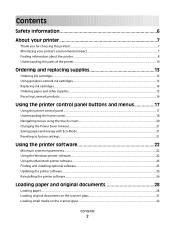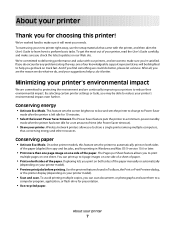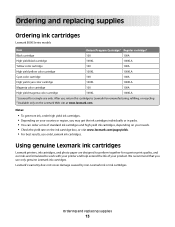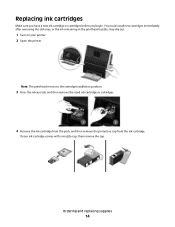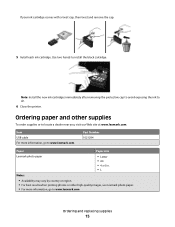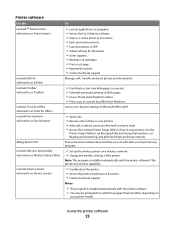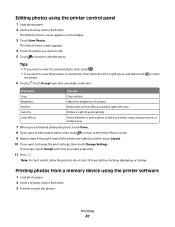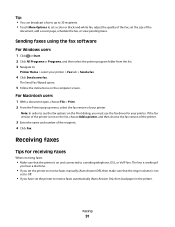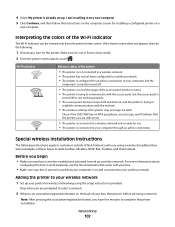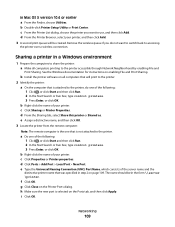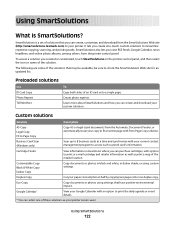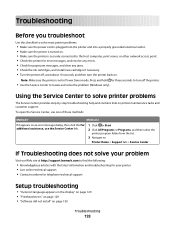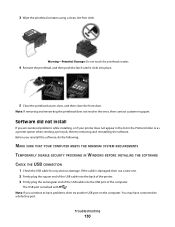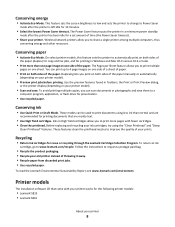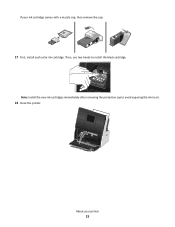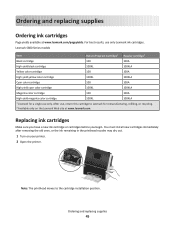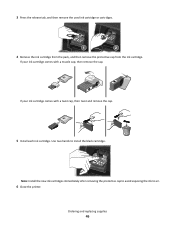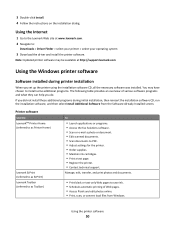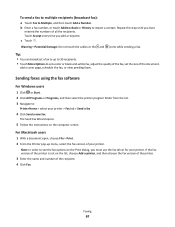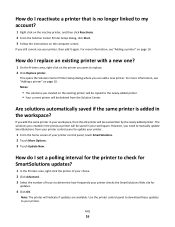Lexmark Genesis S816 Support Question
Find answers below for this question about Lexmark Genesis S816.Need a Lexmark Genesis S816 manual? We have 4 online manuals for this item!
Question posted by tsupsman1 on October 4th, 2012
How To Get To Print Black Only
Current Answers
Answer #1: Posted by LexmarkListens on October 4th, 2012 1:22 PM
If you want to conserve the color cartridges, make sure to set your printing preferences to print using black ink only. You can do that when you click File > Print > Preferences/Properties.
Lexmark Listens
Phone:
USA: 1-800-539-6275
Canada: (877) 856-5540
UK: 0800 121 4726
South Africa: 0800 981 435
Related Lexmark Genesis S816 Manual Pages
Similar Questions
Printer is not recognising replaced magenta.
I have a Lexmark S816 wireless printer, and won't print even though has a new ink
I have been given a Lexmark X1250 printer that has been used then stored. Rather than go to the expe...
I am trying to set up my Genesis S816 and all of my printer cartridges are clicked securely into pla...
I installed new ink cartridges and the printer is still reading them as "no ink and need to replace"...