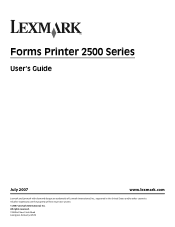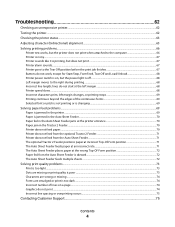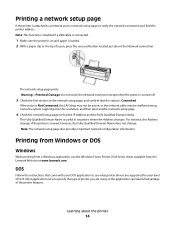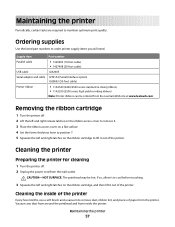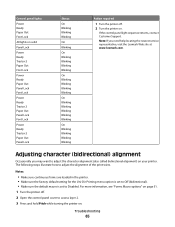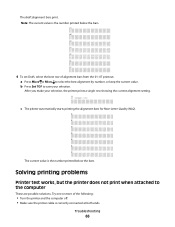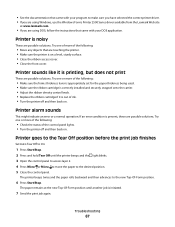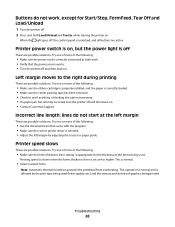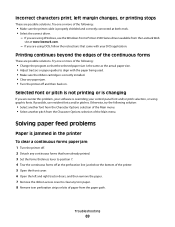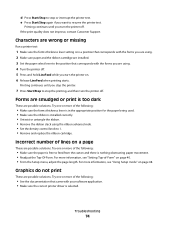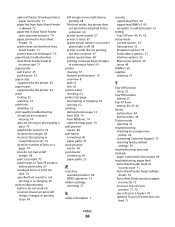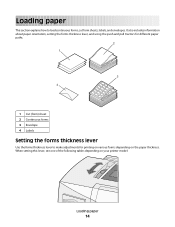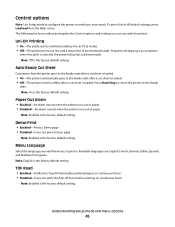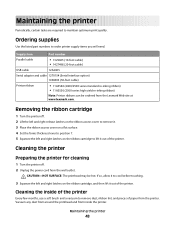Lexmark Forms Printer 2500 Support Question
Find answers below for this question about Lexmark Forms Printer 2500.Need a Lexmark Forms Printer 2500 manual? We have 2 online manuals for this item!
Question posted by DevinELarkins on September 27th, 2011
How Or Make My Lexmark Print Darker????????/
The person who posted this question about this Lexmark product did not include a detailed explanation. Please use the "Request More Information" button to the right if more details would help you to answer this question.
Current Answers
Related Lexmark Forms Printer 2500 Manual Pages
Similar Questions
Can 2500 Printer Have Multiple Forms Defaults?
I have 2 preprinted airlines forms I need to switch between. Can we program a default for each one?
I have 2 preprinted airlines forms I need to switch between. Can we program a default for each one?
(Posted by steves78334 10 years ago)
How To Install Ribbon In A Lexmark Forms Printer 2500
(Posted by Glencar 10 years ago)
How Do You Make The Print Darker? When I Printed It Was Very Light And Unreadabl
(Posted by jordanjohnson100 11 years ago)
Ipaddres Change On Forms Printer 2500
how do I change the ipaddress
how do I change the ipaddress
(Posted by Anonymous-63106 11 years ago)
How Can I Make The Print Darker On My Lexmark X9350 Printer
The print is very faint on my lexmark x9350
The print is very faint on my lexmark x9350
(Posted by Lilannwilliams 12 years ago)