Lexmark Forms Printer 2500 Support Question
Find answers below for this question about Lexmark Forms Printer 2500.Need a Lexmark Forms Printer 2500 manual? We have 2 online manuals for this item!
Question posted by Anonymous-63106 on June 18th, 2012
Ipaddres Change On Forms Printer 2500
how do I change the ipaddress
Current Answers
There are currently no answers that have been posted for this question.
Be the first to post an answer! Remember that you can earn up to 1,100 points for every answer you submit. The better the quality of your answer, the better chance it has to be accepted.
Be the first to post an answer! Remember that you can earn up to 1,100 points for every answer you submit. The better the quality of your answer, the better chance it has to be accepted.
Related Lexmark Forms Printer 2500 Manual Pages
User's Guide - Page 1
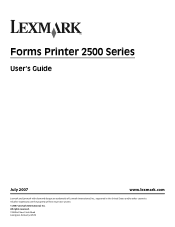
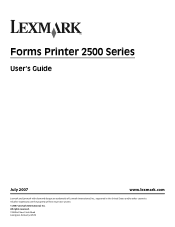
All other trademarks are trademarks of their respective owners.
© 2007 Lexmark International, Inc. All rights reserved. 740 West New Circle Road Lexington, Kentucky 40550 Forms Printer 2500 Series
User's Guide
July 2007
www.lexmark.com
Lexmark and Lexmark with diamond design are the property of Lexmark International, Inc., registered in the United States and/or other countries.
User's Guide - Page 3
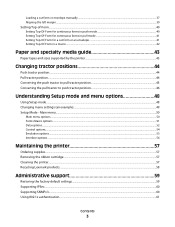
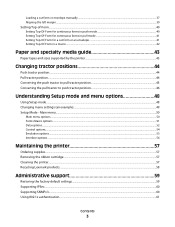
...-of-Form...40
Setting Top-Of-Form for continuous forms in push mode 40 Setting Top-Of-Form for continuous forms in pull mode 41 Setting Top-Of-Form for a cut form or an envelope ...41 Setting Top-Of-Form in a macro ...42
Paper and specialty media guide 43
Paper types and sizes supported by the printer...43
Changing tractor...
User's Guide - Page 4
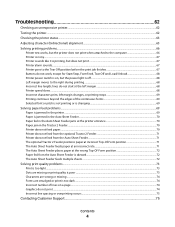
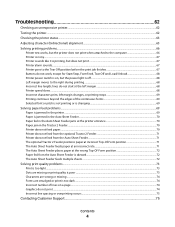
......74 Graphics do not start at the left margin 68 Printer speed slows ...68 Incorrect characters print, left margin changes, or printing stops 69 Printing continues beyond the edges of the continuous forms 69 Selected font or pitch is not printing or is changing ...69
Solving paper feed problems...69
Paper is jammed in...
User's Guide - Page 8
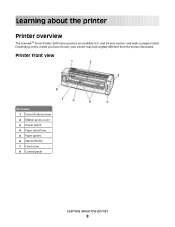
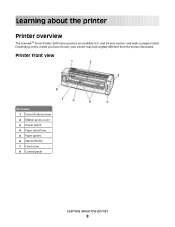
... on the model you have chosen, your printer may look slightly different from the printer illustrated.
Printer front view
Part name 1 Forms thickness lever 2 Ribbon access cover 3 Power switch 4 Paper select lever 5 Paper guides 6 Manual feeder 7 Front cover 8 Control panel
Learning about the printer
Printer overview
The LexmarkTM Forms Printer 2500 Series printers are available in 9- and 24...
User's Guide - Page 9
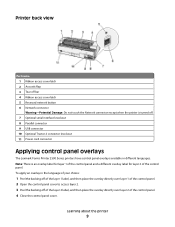
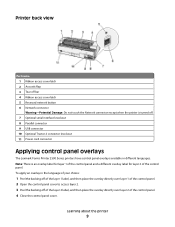
...6 Network connector Warning-Potential Damage: Do not touch the Network connector except when the printer is an overlay label for layer 1 of the control panel and a different overlay... Tractor 2 connector knockout 11 Power cord connector
Applying control panel overlays
The Lexmark Forms Printer 2500 Series printers have control panel overlays available in the language of your choice:
1 Peel the...
User's Guide - Page 11
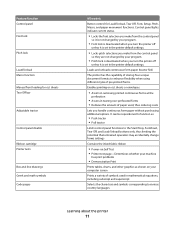
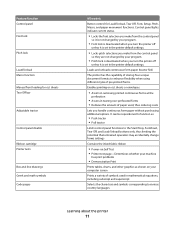
... Start/Stop, FormFeed, Tear Off, and Load/Unload buttons only, thus limiting the potential that untrained operators may accidentally change forms settings
Contains the inked fabric ribbon
• Power-on Self Test • Printer test page-Determines whether your machine
has print problems
• Demonstration Print
Prints tables, charts, and other graphics as...
User's Guide - Page 14
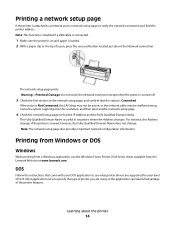
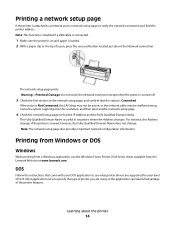
... Connected.
For instance, the Address changes if the printer is Not Connected, the LAN drop may not be active, or the network cable may be malfunctioning. If the status is moved;
Printing from Windows or DOS
Windows
When printing from a Windows application, use the Windows Forms Printer 2500 Series driver available from the Lexmark Web...
User's Guide - Page 15
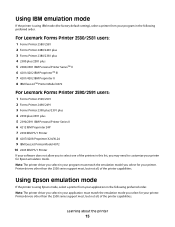
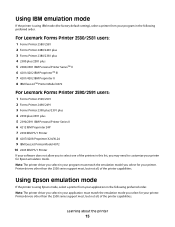
... Forms Printer 2580/2581 users:
1 Forms Printer 2580/2581 2 Forms Printer 2480/2481 plus 3 Forms Printer 2380/2381 plus 4 2380 plus/2381 plus 5 2380/2381 IBM Personal Printer SeriesTM II 6 4201/4202 IBM ProprinterTM III 7 4201/4202 IBM Proprinter II 8 IBM ExecJetTM Printer Model 4072
For Lexmark Forms Printer 2590/2591 users:
1 Forms Printer 2590/2591 2 Forms Printer 2490/2491 3 Forms Printer...
User's Guide - Page 16


For Forms Printer 2580/2581 users:
1 Epson FX850 2 Epson FX 1050
For Forms Printer 2590/2591 users:
1 Epson LQ850 2 LQ 1050
Using Okidata MICROLINE emulation mode
If the printer has the Okidata MICROLINE emulation option installed, select a printer from your application in the following preferred order.
1 Oki 320/321 Turbo 2 Oki 320/321
Learning about the printer
16
User's Guide - Page 17


... 1 and Tractor 2 if the optional Tractor 2 is installed
4 Load/Unload Loads paper to the current Top-Of-Form or unloads paper to select a macro
and change printer menu settings. If you continue pressing Font through the printer font selections. Layer 1 control panel buttons
Button
Function
1 LineFeed Advances the paper one of functionality:
• Layer...
User's Guide - Page 18
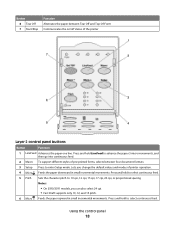
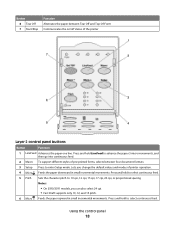
... Macro To support different styles of pre-printed forms, selects between Tear Off and Top-Of-Form Communicates the on/off status of printer operation.
4 Micro Feeds the paper downward in... cpi, or proportional spacing Notes:
• On 2590/2591 models, you change the default values and modes of the printer
Layer 2 control panel buttons
Button
Function
1 LineFeed Advances the paper one line...
User's Guide - Page 20


... . Advancing paper
Use these control panel buttons to advance the paper when the printer is ready to receive print jobs.
• To set the printer online, press Start/Stop. To change one type of printer functions to the Top-Of-Form. The Load/Unload function works only when the tractor unit is not loaded, the...
User's Guide - Page 26


... installed the optional Auto Sheet Feeder or Tractor 2, see the documentation that came with your option for your Top-Of-Form and now want to change the Tear Off position, follow these steps:
1 Press Start/Stop to take the printer offline. 2 Press and hold Tear Off until you send another job to the...
User's Guide - Page 39


... the paper feeds automatically to the Top-Of-Form. • If Auto Cut Sheet Load is set to Off, press FormFeed. 11 Make sure the printer is online, and the Ready light is on...You can manually change the first print position at one of the following sections in this chapter:
• "Loading continuous forms using the push tractor" on page 26 • "Front loading continuous forms using the pull ...
User's Guide - Page 44


... front and bottom paper loading. Push tractor position
The printer comes with the tractor unit installed in the push tractor position or the pull tractor position. Using the front push tractor is the most convenient way to load continuous forms, and allows you to change the tractor unit position. This section describes how...
User's Guide - Page 67
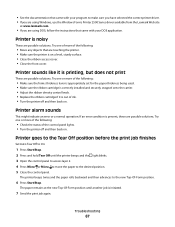
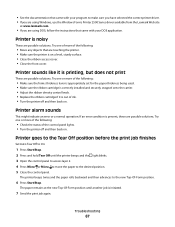
... came with your program to make sure you have selected the correct printer driver. • If you are using Windows, use the Windows Forms Printer 2500 Series driver available from the Lexmark Web site
at the new Top-Of-Form position until the printer beeps and the light blinks. 3 Open the control panel to access layer...
User's Guide - Page 69
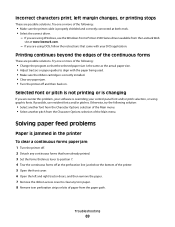
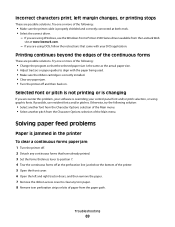
... and correctly connected at www.lexmark.com.
- If possible, use the Windows Forms Printer 2500 Series driver available from the Character Options selection of the continuous forms
These are using graphic fonts. Otherwise, try the following :
• Make sure the printer cable is changing
If you are possible solutions. Solving paper feed problems
Paper is jammed...
Quick Reference - Page 1


All other trademarks are trademarks of their respective owners.
© 2007 Lexmark International, Inc. Forms Printer 2500 Series
Quick Reference
July 2007
www.lexmark.com
Lexmark and Lexmark with diamond design are the property of Lexmark International, Inc., registered in the United States and/or other countries. All rights reserved. 740 West New Circle Road Lexington, Kentucky 40550
Quick Reference - Page 5
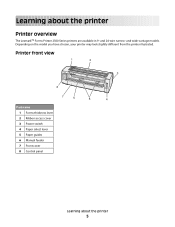
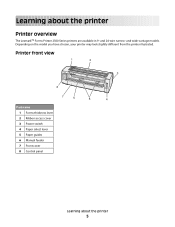
Learning about the printer
5 Printer front view
1
2
A
3
8
7
6
5
4
Part name 1 Forms thickness lever 2 Ribbon access cover 3 Power switch 4 Paper select lever 5 Paper guides 6 Manual feeder 7 Front cover 8 Control panel
Learning about the printer
Printer overview
The LexmarkTM Forms Printer 2500 Series printers are available in 9- and 24-wire narrow-
Depending on the model you ...
Quick Reference - Page 8
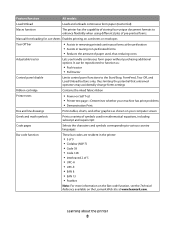
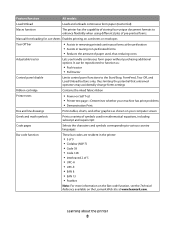
..., FormFeed, Tear Off, and Load/Unload buttons only, thus limiting the potential that untrained operators may accidentally change forms settings
Ribbon cartridge
Contains the inked fabric ribbon
Printer tests
• Power-on Self Test • Printer test page-Determines whether your machine has print problems • Demonstration Print
Box and line drawings
Prints tables...
Similar Questions
How To Print A Barcode On A Lexmark Forms Printer
(Posted by lifut 9 years ago)
Video How To Set Paper Length Lexmark Forms Printer 2500
(Posted by debbifit4 9 years ago)
I Have A Sticky Label Stuck In My 2500 Lexmark Forms Printer. How Can I Remove
How can I remove it? It is jammed below the paper roll
How can I remove it? It is jammed below the paper roll
(Posted by parent6013 9 years ago)
How To Install Ribbon In A Lexmark Forms Printer 2500
(Posted by Glencar 10 years ago)
Printing .epl File To Lexmark Forms Printer 2400
Can I print a .epl or .epl2 file to this printer?
Can I print a .epl or .epl2 file to this printer?
(Posted by dana61861 11 years ago)

