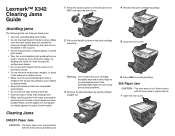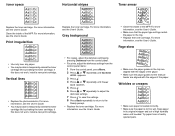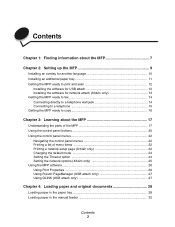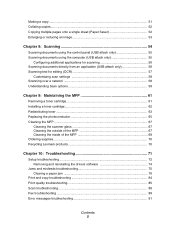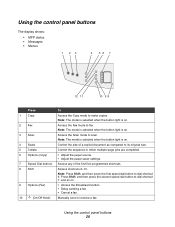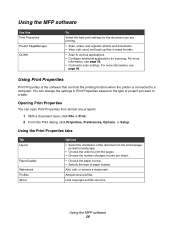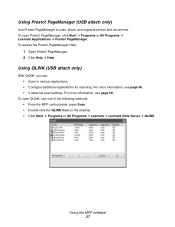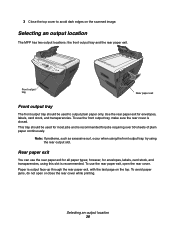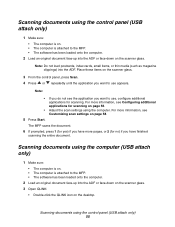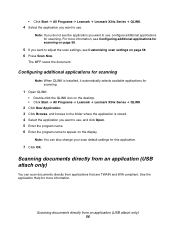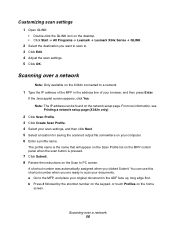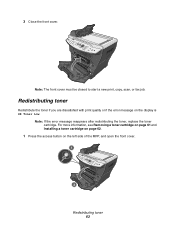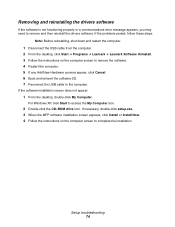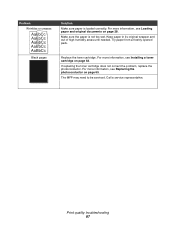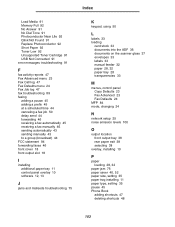Lexmark 342n Support Question
Find answers below for this question about Lexmark 342n - X MFP B/W Laser.Need a Lexmark 342n manual? We have 5 online manuals for this item!
Question posted by dobrilajokic on April 1st, 2012
When I Try To Scann I Get The Message Qlink Not Found How I Can Solve This?
The person who posted this question about this Lexmark product did not include a detailed explanation. Please use the "Request More Information" button to the right if more details would help you to answer this question.
Current Answers
Related Lexmark 342n Manual Pages
Similar Questions
Keep Getting Error Message When Trying To Install Lexmark Printer Model Pro705
(Posted by zoomNSPITZ 9 years ago)
How Do I Look Up New Messages On My Phone?
(Posted by sweetamy69us 9 years ago)
I Have An Scanner Feilure 844.02. How To Solve This?
My lexmark X264dn show me that messege, and have no idea what to do
My lexmark X264dn show me that messege, and have no idea what to do
(Posted by haizpuruab 11 years ago)
Fax Copies Not Printing
Trying to receiva a fax, display monitor states that fax coming through, but nothing printing?
Trying to receiva a fax, display monitor states that fax coming through, but nothing printing?
(Posted by LToupin 11 years ago)
How Do I Get Lexmarks Qlink Scan-to-pc Software To Work With Windows7 64-bit?
(Posted by Anonymous-50299 12 years ago)