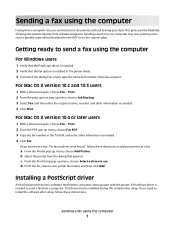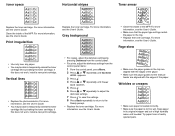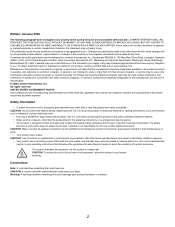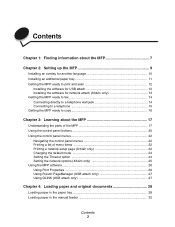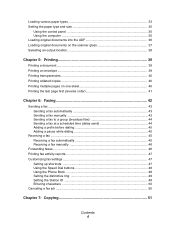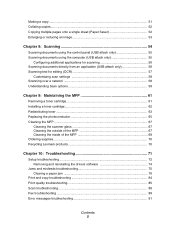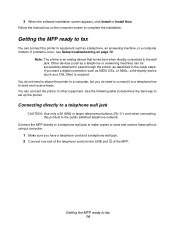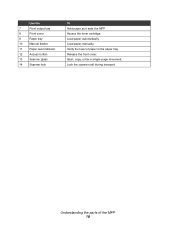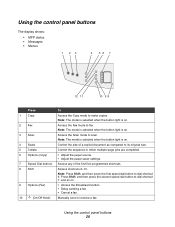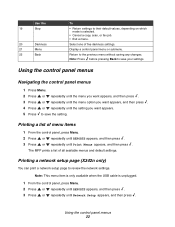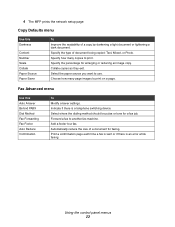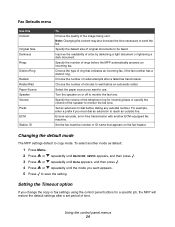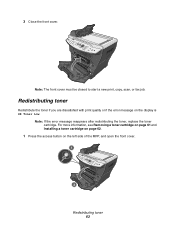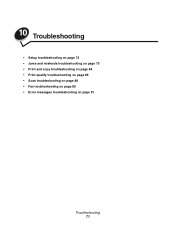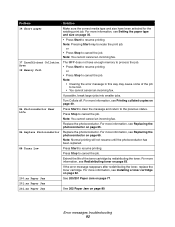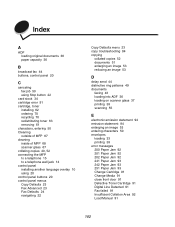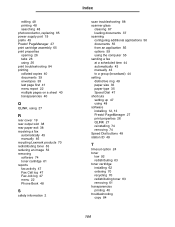Lexmark 342n Support Question
Find answers below for this question about Lexmark 342n - X MFP B/W Laser.Need a Lexmark 342n manual? We have 5 online manuals for this item!
Question posted by LToupin on August 2nd, 2012
Fax Copies Not Printing
Current Answers
Answer #1: Posted by LexmarkListens on August 7th, 2012 4:48 PM
If you are not getting an error or a message on the printer you might not have enough ink to have the fax printing. You can try to check the ink levels on the printer and messages on the printer.
Hope this helps.
Lexmark Listens
Phone:
USA: 1-800-539-6275
Canada: (877) 856-5540
UK: 0800 121 4726
South Africa: 0800 981 435
Related Lexmark 342n Manual Pages
Similar Questions
I cannot get it to set tray 2 as the default for copies, prints, etc. I thought I changed everything...
automatic receive but I am being asked to hit the start button. Then the fax gets cancelled. Still c...
Iwas printing a DL (110mm x 220mm) through the manual feeder on my x342n mfp but it did not emerge f...