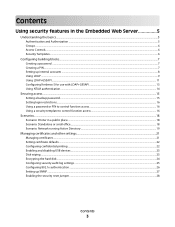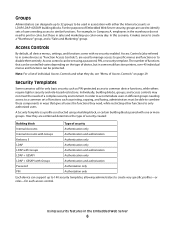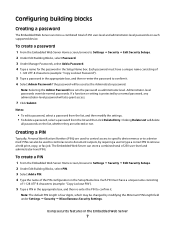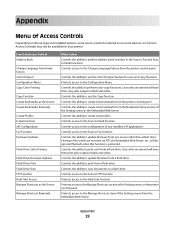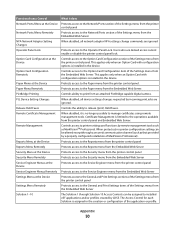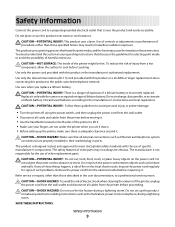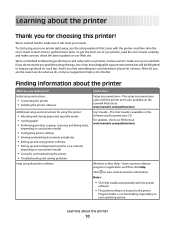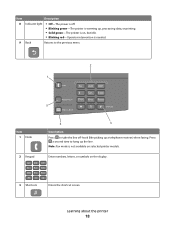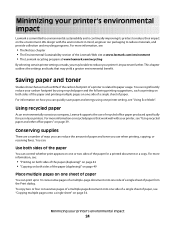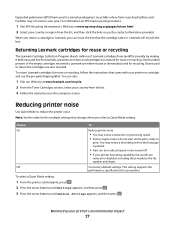Lexmark X204N Support Question
Find answers below for this question about Lexmark X204N - X B/W Laser.Need a Lexmark X204N manual? We have 4 online manuals for this item!
Question posted by mfisher61394 on May 11th, 2012
How Do I Reprint A Fax Already Printed
The person who posted this question about this Lexmark product did not include a detailed explanation. Please use the "Request More Information" button to the right if more details would help you to answer this question.
Current Answers
Answer #1: Posted by LexmarkListens on May 17th, 2012 2:35 PM
Once the printer receives a fax it automatically prints the fax and this can not be reprinted again or be retreived.
If you have other question you may contact us or call Lexmark Technical support
Lexmark Listens
Phone:
USA: 1-800-539-6275
Canada: (877) 856-5540
UK: 0800 121 4726
South Africa: 0800 981 435
Related Lexmark X204N Manual Pages
Similar Questions
How To Have Automatic Fax Printing Lexmark X6650
(Posted by douricha 9 years ago)
How To Make Fax Print From Memory Lexmark X5650
(Posted by cslindas 9 years ago)
Compatability Of Lexmark Laser Cx410e With Windows 7. Not Able To Print Test Pag
Printing failed at end of installation. Cleared all firewalls possibly thought of. Is there any port...
Printing failed at end of installation. Cleared all firewalls possibly thought of. Is there any port...
(Posted by jta4000 10 years ago)