Lexmark X204N Support Question
Find answers below for this question about Lexmark X204N - X B/W Laser.Need a Lexmark X204N manual? We have 4 online manuals for this item!
Question posted by jimachi on May 14th, 2014
How To Print Fax On X204n
The person who posted this question about this Lexmark product did not include a detailed explanation. Please use the "Request More Information" button to the right if more details would help you to answer this question.
Current Answers
There are currently no answers that have been posted for this question.
Be the first to post an answer! Remember that you can earn up to 1,100 points for every answer you submit. The better the quality of your answer, the better chance it has to be accepted.
Be the first to post an answer! Remember that you can earn up to 1,100 points for every answer you submit. The better the quality of your answer, the better chance it has to be accepted.
Related Lexmark X204N Manual Pages
Embedded Web Server Administrator's Guide - Page 6
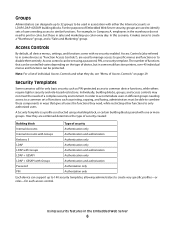
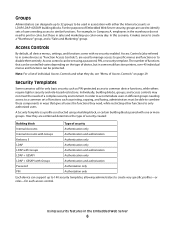
...only basic security such as printing, copying, and faxing, administrators must be able to similar functions. Access Controls (also referred to in some multifunction printers, over 40 individual menus...authorization
Password
Authorization only
PIN
Authorization only
Each device can support up to 32 groups to print in color, but in some devices as "Function Access Controls"), are used in...
Embedded Web Server Administrator's Guide - Page 7
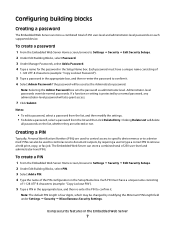
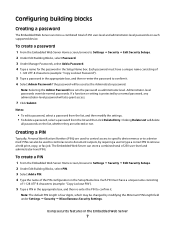
...confirm it . 6 Select Admin Password if the password will delete
all passwords on each supported device.
To create a PIN
1 From the Embedded Web Server Home screen, browse to Settings ª...control access to specific device menus or to retrieve a held print, copy, or fax job. PINs can also be changed by requiring a user to type a correct PIN to a device itself. Configuring building ...
Embedded Web Server Administrator's Guide - Page 29
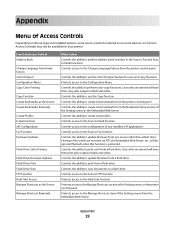
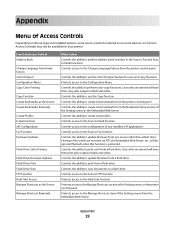
... Book
Change Language from Home Screen Color Dropout Configuration Menu Copy Color Printing
Copy Function Create Bookmarks at the Device Create Bookmarks Remotely
Create Profiles E-mail Function eSF Configuration Fax Function Firmware Updates
Flash Drive Color Printing
Flash Drive Firmware Updates Flash Drive Print Flash Drive Scan FTP Function Held Jobs Access Manage Shortcuts at...
Embedded Web Server Administrator's Guide - Page 30
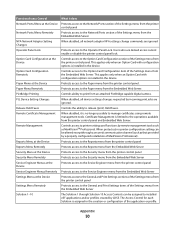
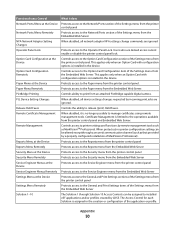
... Changes Operator Panel Lock
Option Card Configuration at the Device
Option Card Configuration Remotely
Paper Menu at the Device Paper Menu Remotely PictBridge Printing PJL Device Setting Changes
Release Held Faxes Remote Certificate Management
Remote Management
Reports Menu at the Device Reports Menu Remotely Security Menu at the Device Security Menu Remotely Service Engineer Menus at the...
User's Guide - Page 4


...53 Collating copies...54 Copying multiple pages onto a single sheet ...54
Pausing the current print job to make copies...55 Canceling a copy job...55 Improving copy quality...55
E-mailing...using the address book ...60
Canceling an e-mail...60
Faxing 61
Getting the printer ready to fax...61
Initial fax setup...61 Choosing a fax connection...62 Connecting to an analog telephone line ...63 Connecting...
User's Guide - Page 5


... Scan Sizes menu ...90 Universal Setup menu...91
Reports menu...92
Reports menu...92
Settings menu...93
General Settings menu ...93 Copy Settings menu ...95 Fax Settings menu...97 Print Settings ...101
Network/Ports menu...105
Standard Network or Network menus ...105
Contents
5
User's Guide - Page 8


... Cannot scan from a computer ...145 Cannot create a Scan Profile ...146
Solving fax problems...146
Caller ID is not shown...146 Cannot send or receive a fax...146 Can send but not receive faxes...148 Can receive but not send faxes...148 Received fax has poor print quality...149
Solving paper feed problems...149
Paper frequently jams ...149...
User's Guide - Page 9
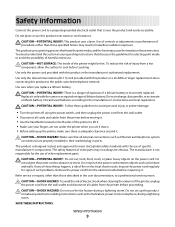
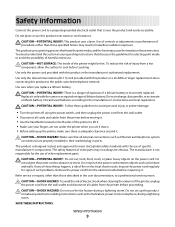
... to the manufacturer's instructions and local regulations. If any electrical or cabling connections, such as the fax feature, power cord, or telephone, during a lightning storm.
Safety information
9 CAUTION-POTENTIAL INJURY: This product uses a laser. This product uses a printing process that all cables from the printer before touching.
CAUTION-POTENTIAL INJURY: There is a danger...
User's Guide - Page 10
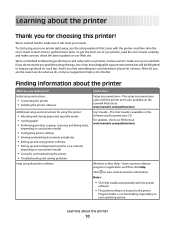
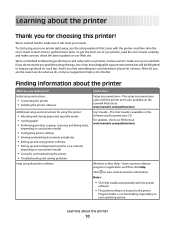
... for using the printer:
• Selecting and storing paper and specialty media • Loading paper • Performing printing, copying, scanning, and faxing tasks,
depending on your printer model
• Configuring printer settings • Viewing and printing documents and photos • Setting up and using printer software • Setting up and configuring the printer...
User's Guide - Page 16


... changes settings such as status and error messages. Access the administration menus; start, stop, or cancel a print job.
3 Keypad area
Enter numbers, letters, or symbols on selected printer models.
2 Display area
View scanning, copying, faxing, and printing options as well as Original Size, Paper Source, and Scale
Learning about the printer
16
Access...
User's Guide - Page 17


...
Start
9
8
7
6
5
4
Item 1 Menu
Description Enters the administration menus
2 Display
View scanning, copying, faxing, and printing options as well as status and error messages
3 Stop/Cancel
• Stops printing • Exits a menu and returns to Ready
4 Start
Starts a copy, scan, or fax job
5 Right arrow Scrolls right
6 Select
Accepts menu selections and settings
7 Left arrow...
User's Guide - Page 18
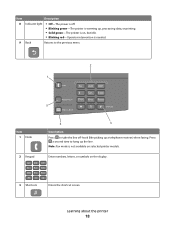
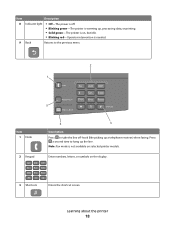
.... • Blinking green-The printer is warming up, processing data, or printing. • Solid green-The printer is on, but idle. • ...ABC 3 DEF
4
5 JKL 6 MNO
7PQRS 8 TUV 9WXYZ
*0
#
3 Shortcuts
Enters the shortcut screen
#
Learning about the printer
18 Note: Fax mode is needed.
9 Back
Returns to the previous menu
2
1
Hook
1@!. 2 ABC 3 DEF
4
5 JKL 6 MNO
Redial/Pause
7PQRS ...
User's Guide - Page 23


...OS X version 10.5
1 From the Apple menu, choose System Preferences. 2 Click Print & Fax. 3 Click +. 4 Select the printer from the list. 6 Click Add.
Additional... earlier
1 From the Finder desktop, choose Go > Applications. 2 Double-click Utilities. 3 Double-click Printer Setup Utility or Print Center. 4 From the Printer List, click Add. 5 Select the printer from the list. 5 Click Add. 3 Locate ...
User's Guide - Page 24
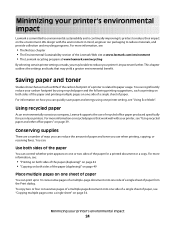
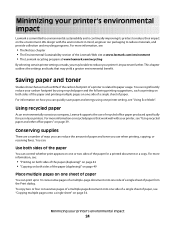
...of paper from the Print dialog.
We design with the environment in laser printers. Conserving supplies
There are a number of ways you use when printing, copying, or receiving faxes. To copy two...on page 39. This chapter outlines the settings and tasks that as much as printing on the environment. Minimizing your printer's environmental impact
Lexmark is committed to environmental ...
User's Guide - Page 27
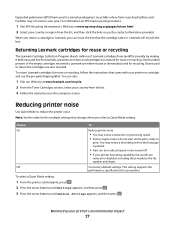
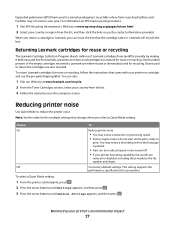
...the table for your country from landfills annually by the fax speaker and ringer.
Minimizing your printer has faxing capability, fax sounds are
reduced or disabled, including those made by...the box that came in Lexmark packaging is ready to Lexmark, you return a cartridge to
print.
One hundred percent of Lexmark cartridges from the list. 3 Follow the instructions on EPS ...
User's Guide - Page 47


...Windows taskbar: When you send a job to cancel. 3 From the keyboard, press Delete. Printing
47 In Mac OS X version 10.4 and earlier:
1 From the Go menu, choose Applications. 2 Double-... For Macintosh users
In Mac OS X version 10.5:
1 From the Apple menu, choose System Preferences. 2 Click Print & Fax, and then double-click the printer icon. 3 From the printer window, select the job to cancel. 4 From...
User's Guide - Page 62


... faxes.
Notes:
• The printer is required. Choosing a fax connection
You can be printed on all outgoing faxes. 6 Click inside the Station Name box, and then enter the name to be printed... DSL, or ADSL, a third-party device (such as a DSL filter) is an analog device that works best when directly connected to the wall outlet. Other devices (such
as a telephone or answering machine...
User's Guide - Page 72


...additional telephone cord (not provided) from the computer modem to be printed on a fax job is printed on every fax job. Note: If you do not know the IP address of...browser. Setting the outgoing fax name and number
To have the designated fax name and fax number printed on outgoing faxes:
1 Type the printer IP address into the address field of the printer, then print a network setup page and...
User's Guide - Page 73


... clippings) into the ADF. Sending a fax
Sending a fax using the computer
Faxing from software programs.
For Windows users
1 With a file open, click File ΠPrint. 2 Click Properties, Preferences, Options, or Setup. 3 Click the Other Options tab, and then click Fax. 4 On the Fax screen, type the name and number of faxing documents directly from a computer lets you...
User's Guide - Page 79


... mode when text preservation is the main goal of the following:
• Print • Print and Forward • Forward 6 From the Forward to fax.
When should I use Photograph mode? If you want to list, select Fax.
Use Photograph mode when faxing photos printed on a laser printer or taken from the original document is not a concern.
• Text...
Similar Questions
Cannot Print Fax Activity Report From Lexmark X5650
(Posted by TOPBgdesi 9 years ago)
How To Print Fax From Memory Lexmark X5650
(Posted by shooSalvo 10 years ago)
How Do I Reprint A Fax Already Printed
(Posted by mfisher61394 12 years ago)
The Paper Bunches Up And James When I Print With X204n
(Posted by wvr 12 years ago)

