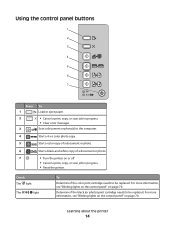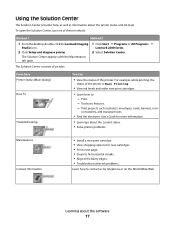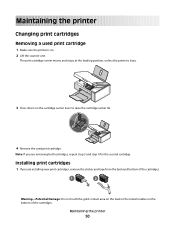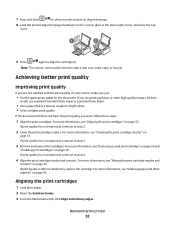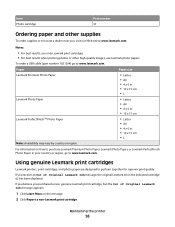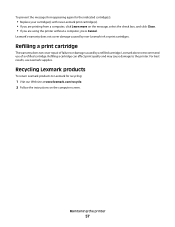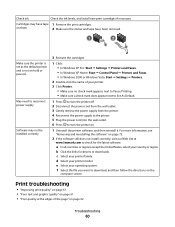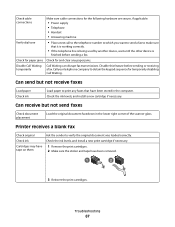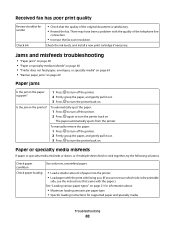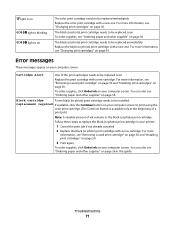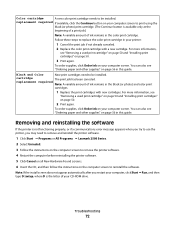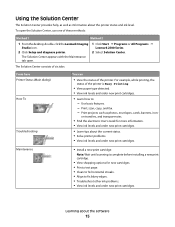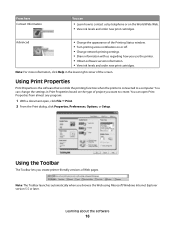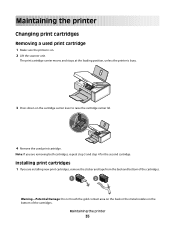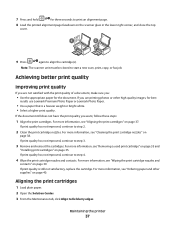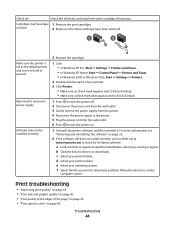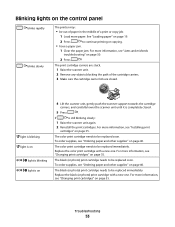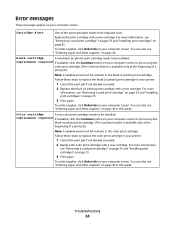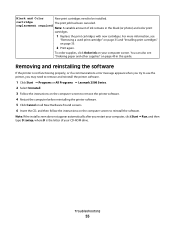Lexmark 2500 Support Question
Find answers below for this question about Lexmark 2500 - X Color Inkjet.Need a Lexmark 2500 manual? We have 2 online manuals for this item!
Question posted by sundowner1938 on May 22nd, 2014
How Do I Get Printer To Recognize New Cartridge
The person who posted this question about this Lexmark product did not include a detailed explanation. Please use the "Request More Information" button to the right if more details would help you to answer this question.
Current Answers
Related Lexmark 2500 Manual Pages
Similar Questions
No Color. Installed New Cartridge.
Ok. I Have Just Installed A New Color Cartridge. Took Off The Tape. Installed & Re-installed. No...
Ok. I Have Just Installed A New Color Cartridge. Took Off The Tape. Installed & Re-installed. No...
(Posted by deborahrah 9 years ago)
Printer Says To Replace Black Ink Cart Even After New Cartridge Inserted
Bought a new 36xl black ink cartridge for my X5650, inserted it in the printer however the printer c...
Bought a new 36xl black ink cartridge for my X5650, inserted it in the printer however the printer c...
(Posted by Anonymous-89173 11 years ago)
How To Get A Lexmark 2500 Series Black Cartridges
Ineed a lexmark 2500 series black cartrige
Ineed a lexmark 2500 series black cartrige
(Posted by saadatalikhan 12 years ago)
Printer X2500
will this printer still print with the black ink, when color ink is gone?
will this printer still print with the black ink, when color ink is gone?
(Posted by prospectorrv 12 years ago)
Colored Ink Not Registering
Hello. I have replaced my colored ink cartridge with brand new cartridges twice now, thinking that m...
Hello. I have replaced my colored ink cartridge with brand new cartridges twice now, thinking that m...
(Posted by BlondieLJ 12 years ago)