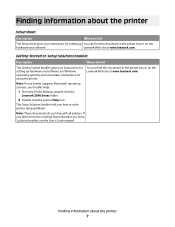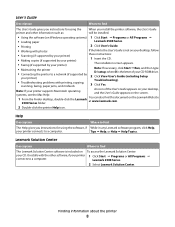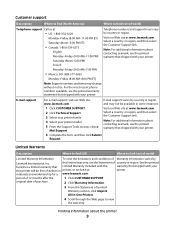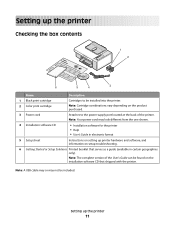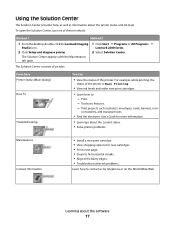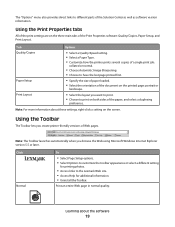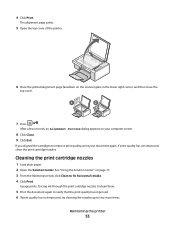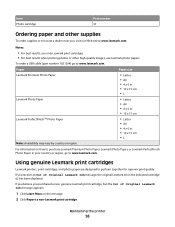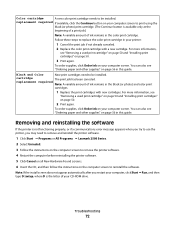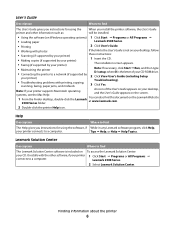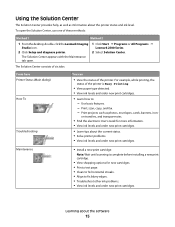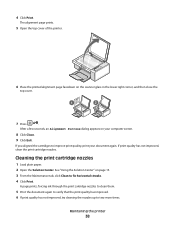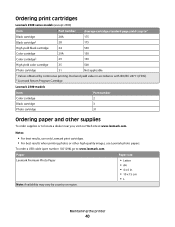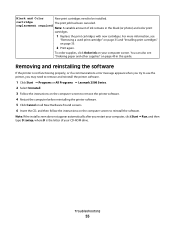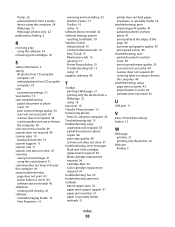Lexmark 2500 Support Question
Find answers below for this question about Lexmark 2500 - X Color Inkjet.Need a Lexmark 2500 manual? We have 2 online manuals for this item!
Question posted by prospectorrv on January 30th, 2012
Printer X2500
will this printer still print with the black ink, when color ink is gone?
Current Answers
Related Lexmark 2500 Manual Pages
Similar Questions
Why Is The Printer Printing Black Cartridge So Light Not Bright And It Is A Genu
(Posted by hymansink 9 years ago)
How Do I Get Printer To Recognize New Cartridge
(Posted by sundowner1938 9 years ago)
Make Lexmark Printer Print Black When Color Ink Is Low
(Posted by ELemia 10 years ago)
Lexmark Printer 62500 Add To My Computer
is it possible to attach my lexmark 62500 printer if my computeris not connected to the internet?
is it possible to attach my lexmark 62500 printer if my computeris not connected to the internet?
(Posted by Chrisbrown65 10 years ago)
How Do You Clear A Paper Jam Inside The Printer When You Cannot See The Paper?
(Posted by minton56 12 years ago)