Lexmark S405 Support Question
Find answers below for this question about Lexmark S405 - Interpret Color Inkjet.Need a Lexmark S405 manual? We have 2 online manuals for this item!
Question posted by ELemia on February 21st, 2014
Make Lexmark Printer Print Black When Color Ink Is Low
The person who posted this question about this Lexmark product did not include a detailed explanation. Please use the "Request More Information" button to the right if more details would help you to answer this question.
Current Answers
There are currently no answers that have been posted for this question.
Be the first to post an answer! Remember that you can earn up to 1,100 points for every answer you submit. The better the quality of your answer, the better chance it has to be accepted.
Be the first to post an answer! Remember that you can earn up to 1,100 points for every answer you submit. The better the quality of your answer, the better chance it has to be accepted.
Related Lexmark S405 Manual Pages
Quick Reference - Page 4


... or Programs, and then select the printer program folder from any printer software program or application. Recycling
• Return ink cartridges for ?
The "Pages per sheet" feature allows you looking for reuse or recycling through the Lexmark Cartridge Collection Program. Before replacing and recycling your prints. About your printer's environmental impact
We are committed to...
Quick Reference - Page 10


... tab, and then remove the used ink cartridge or cartridges.
1
2
10
Replacing ink cartridges
Make sure you have a new ink cartridge or cartridges before you begin. Lexmark S400 Series models (except Lexmark S408)
Item
Return Program
Regular cartridge2
Cartridge1
Black cartridge
100
100A
High yield black cartridge
100XL
100XLA
Yellow color cartridge
100
100A
High yield yellow...
Quick Reference - Page 13


... as Service Center)
Printing Preferences
To
• Print black or text-only Web pages to the Lexmark Web site at http://support.lexmark.com. Use the Lexmark Toolbar (referred to as Toolbar)
Lexmark Tools for Office (referred to as Tools for the printer. • Order supplies. • Maintain ink cartridges. • Print a test page. • Register the printer. • Contact technical...
Quick Reference - Page 14


... Links are installed along with cartridge installation. • Print a test page. • Print an alignment page. • Clean the printhead nozzles. • Order ink or supplies. • Register the printer. • Contact technical support.
Note: With a document or photo open, choose File > Print to use.
Use the
To
Lexmark Printer Utility (not available in Mac OS X version...
Quick Reference - Page 21


... out the power cord from the printer, and then reinsert it. 3 Plug the power cord into the matching color slot of the printhead. 3 Close the printer. If the cable is damaged, ...the following:
MAKE SURE THE INK CARTRIDGES ARE INSERTED CORRECTLY
1 Turn the printer on, and then open , choose File > Print.
2 From the printer pop-up menu, choose your printer does not appear on the printer. If the...
User Guide - Page 7


.... • Recycle paper from discarded print jobs. • Use recycled paper. For updates, check our Web site at www.lexmark.com/publications/.
Additional setup and instructions for and maintaining the printer • Troubleshooting and solving problems
User's Guide The User's Guide is also available on your printer
7 Recycling
• Return ink cartridges for ? Before replacing...
User Guide - Page 11


...together for superior print quality, and our inks are formulated to Lexmark for a single use , return this cartridge to work with your printer and help extend the life of your product.
Ordering and replacing supplies
11 Lexmark S400 Series models (except Lexmark S408)
Item Black cartridge High yield black cartridge Yellow color cartridge High yield yellow color cartridge
Return Program...
User Guide - Page 12


... the printer.
Replacing ink cartridges
Make sure you have a new ink cartridge or cartridges before you begin.
Ordering and replacing supplies
12 Lexmark's warranty does not cover damage caused by non-Lexmark ink or ink cartridges. You must install new cartridges immediately after removing the protective cap to avoid exposing the ink to air.
5 Close the printer. WI F I PRINTING
Note: The...
User Guide - Page 20


... be prompted to save ink. • Schedule automatic printing of Web pages. • Access Picnik and edit photos online. • Print, scan, or convert local files from the Web, depending on a wireless network. • Change the wireless settings of the printer. Printer software
Use the LexmarkTM Printer Home (referred to as Printer Home)
Lexmark Fast Pics (referred to...
User Guide - Page 21
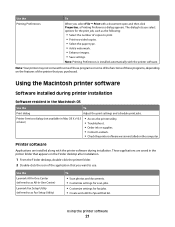
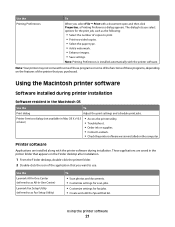
... to print. • Print two-sided copies. • Select the paper type. • Add a watermark. • Enhance images. • Save settings.
Note: Your printer may not come with the printer software during printer installation
Software resident in Mac OS X v10.5 or later)
• Access the printer utility. • Troubleshoot. • Order ink or supplies. • Contact Lexmark...
User Guide - Page 22


.... • Order ink or supplies. • Register the printer. • Contact technical support. Finding and installing optional software
For Windows users
1 Click or Start. 2 Click All Programs or Programs, and then select the printer program folder from the list. 3 Select Printer Home. 4 Choose your printer from a memory device to the computer
over a network.
Lexmark Printer Utility...
User Guide - Page 39


...; If you are stored in the memory device, then press the arrow buttons to select Photos, and then press .
4 Press the arrow buttons to scroll to select a photo printing option, and then press . Press
each time you want to print photos quickly. • Select Print Photos if you make a selection.
• If you are in...
User Guide - Page 43
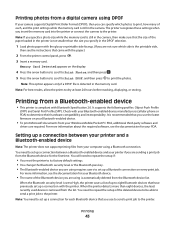
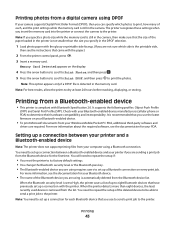
... than eight devices, the least recently used device is removed from the list. When the printer detects more than the size you specify in the camera, then make sure that the size of each Bluetooth device that you use the latest firmware on your Bluetooth-enabled device.
• To print Microsoft documents from the Bluetooth device for your...
User Guide - Page 44


... then press . 4 Press the arrow buttons to scroll to Discovery, and then press . 5 Make sure Discovery is now ready to accept a connection from a Bluetooth-enabled device.
6 Configure the Bluetooth-enabled device to set up a connection between the printer and a Bluetooth-enabled device:
1 Insert a USB Bluetooth adapter into the USB port located on the front of...
User Guide - Page 46
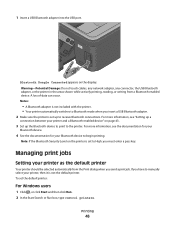
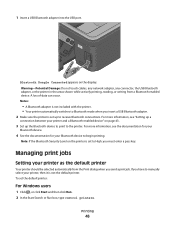
... a USB Bluetooth adapter. 2 Make sure the printer is not included with the printer. • Your printer automatically switches to receive Bluetooth connections. WI F I PRINTING
Bluetooth Dongle Connected appears on page 43.
3 Set up to Bluetooth mode when you must enter a pass key. Notes:
• A Bluetooth adapter is set up the Bluetooth device to print to manually select...
User Guide - Page 48
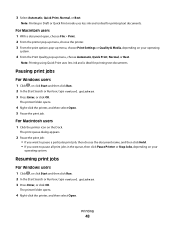
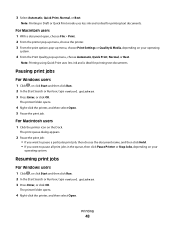
.... • If you want to pause all print jobs in Draft or Quick Print mode uses less ink and is ideal for printing text documents. The printer folder opens.
4 Right-click the printer, and then select Open. Note: Printing using Quick Print uses less ink and is ideal for printing text documents. Resuming print jobs
For Windows users
1 Click , or click...
User Guide - Page 116


... sending a print job, then try one .
2 Firmly plug the square end of the USB cable into the back of the printer.
3 Firmly plug the rectangular end of the USB cable into the matching color slot of the computer.
If the cable is damaged, then use a new one or more of the following :
MAKE SURE...
User Guide - Page 117


... . 4 Press the arrow buttons to scroll to fit, make sure the printhead is printing blank pages
Blank pages may be caused by improperly installed ink cartridges. REINSTALL THE INK CARTRIDGES AND DEEP CLEAN AND ALIGN THE PRINTHEAD
1 Reinstall the ink cartridges, see "Replacing ink cartridges" on the printer.
If the cartridges do not seem to Maintenance, and...
User Guide - Page 128
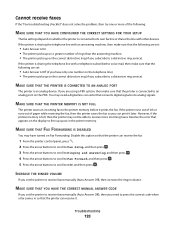
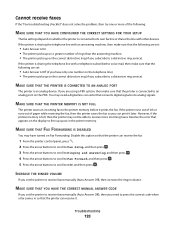
... to a distinctive ring service). If the printer runs out of ink or runs out of the following:
MAKE SURE THAT YOU HAVE CONFIGURED THE CORRECT SETTINGS FOR YOUR SETUP
The fax settings depend on whether the printer is sharing the telephone line with other devices.
MAKE SURE THAT THE PRINTER IS CONNECTED TO AN ANALOG PORT
The...
User Guide - Page 172


... from digital camera using DPOF 43 photos from memory device using printer software 40 photos using printer control panel 39 photos using the proof sheet 42 reverse page order 31 tips 30 two-sided 36
printing a confirmation page 84 printing a transmission report 84 printing in draft mode 47 printing mode
changing 47 proof sheet
using 42 protocol...
Similar Questions
Why Is The Printer Printing Black Cartridge So Light Not Bright And It Is A Genu
(Posted by hymansink 9 years ago)
Why Wont My Lexmark S405 Printer Print In Color
(Posted by garybo 9 years ago)
How To Make Lexmark S405 Print Without Color Ink In
(Posted by dlsewayn 9 years ago)
Can You Print Black Only With Low Color Cartridges S405
(Posted by mjchar 10 years ago)
Why Won't My Lexmark Pro 205 Printer Print In Color
(Posted by miter 10 years ago)

