Lexmark S405 Support Question
Find answers below for this question about Lexmark S405 - Interpret Color Inkjet.Need a Lexmark S405 manual? We have 2 online manuals for this item!
Question posted by mjchar on April 8th, 2014
Can You Print Black Only With Low Color Cartridges S405
The person who posted this question about this Lexmark product did not include a detailed explanation. Please use the "Request More Information" button to the right if more details would help you to answer this question.
Current Answers
There are currently no answers that have been posted for this question.
Be the first to post an answer! Remember that you can earn up to 1,100 points for every answer you submit. The better the quality of your answer, the better chance it has to be accepted.
Be the first to post an answer! Remember that you can earn up to 1,100 points for every answer you submit. The better the quality of your answer, the better chance it has to be accepted.
Related Lexmark S405 Manual Pages
Quick Reference - Page 2


... information
Connect the power cord to landfills. Do not place or use the print cartridges and their contents are always made with this product or make any subsequent user...Cartridge Recycling!
Place the empty Lexmark-branded inkjet cartridge(s) in our easy, no-cost method for returning empty Lexmark cartridges to maximize the environmental benefits. If you're sending single-color...
Quick Reference - Page 4


...one side of a sheet of paper.
• Print on both sides of the paper. This feature sets the screen brightness to low and sets the printer to change to reduce their...reuse or recycling through the Lexmark Cartridge Collection Program.
These modes can print up to a computer program, application, or flash drive for printing in Toolbars, the Print or Print Preview dialog, or the printer ...
Quick Reference - Page 5


...computers. • Print. Built-in Windows. Scan thick books, reports, and other multiple-page documents easily with one-touch, computer-free black or color copying. •... discarded print jobs. • Use recycled paper. Print photos directly from a Bluetooth device. The light blinks to the width of the printer
14
13
1
12
11 2
10
9 8
W I
F I PRINTING
3
7
WI F I PRINTING
4...
Quick Reference - Page 8


... answering system. In Copy mode or Photo mode: enter the number of copies or prints you have already begun entering the number. • Display the last number dialed. ...list. • Type numbers to color mode or black-and-white mode.
Activate Eco-Mode to low. 12
3
4
5
Eco-Mode Cancel
6
Use the 1 Address Book 2 Redial/Pause
3 Dialtone 4 Color/Black 5 Start button
8
7
To
Access...
Quick Reference - Page 10


... cartridge2
Cartridge1
Black cartridge
108
108A
High yield black cartridge
108XL
108XLA
Yellow color cartridge
108
108A
High yield yellow color cartridge
108XL
108XLA
Cyan color cartridge
108
108A
High yield cyan color cartridge
108XL
108XLA
1 Licensed for remanufacturing, refilling, or recycling.
2 Available only on your printer. 2 Open the printer. W I
F I PRINTING
Note...
Quick Reference - Page 13


...referred to as Wireless Setup Utility) Lexmark Service Center (referred to as Service Center)
Printing Preferences
To
• Print black or text-only Web pages to :
Downloads > Driver Finder > select your printer... options for the printer. • Order supplies. • Maintain ink cartridges. • Print a test page. • Register the printer. • Contact technical support.
Using the...
Quick Reference - Page 15


... the printer control panel
1 Load photo paper.
2 From the printer control panel, press . 3 Insert a memory card, flash drive, or digital camera set a color or black-and-white print. When the printer detects the memory device, Memory Card Detected or Storage Device Detected appears on the display.
2 If only document files are stored on the memory...
Quick Reference - Page 17


... you want to scan multiple pages and save them as magazine clippings). Note: For best results, allow the prints to select the desired photo size, and then press . 7 Press . If you select color or black-only printing, the light near your choice comes on select models. 4 Press the arrow buttons to select the number...
Quick Reference - Page 21


... AND REINSTALL THE PRINTER SOFTWARE
21
The cartridges should click firmly into the matching color slot of printers in the Default tab, select your printer, and then click Add.
The USB port is marked with a
USB symbol.
SELECT YOUR PRINTER FROM THE PRINT DIALOG BEFORE SENDING THE PRINT JOB
Note: This solution applies to...
User Guide - Page 7


..., scanning, and faxing tasks,
depending on your printer model
• Configuring printer settings • Viewing and printing documents and photos • Setting up and configuring the printer on a network,
depending on your prints. To return
an ink cartridge, go to request a postage-paid bag.
• Recycle the product packaging. • Recycle your old...
User Guide - Page 11


... for superior print quality, and our inks are formulated to Lexmark for remanufacturing, refilling, or recycling. 2 Available only on the Lexmark Web site at www.lexmark.com/pageyields. Ordering and replacing supplies
11 Lexmark S400 Series models (except Lexmark S408)
Item Black cartridge High yield black cartridge Yellow color cartridge High yield yellow color cartridge
Return Program...
User Guide - Page 16
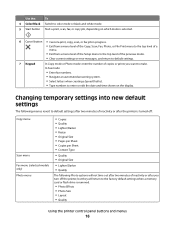
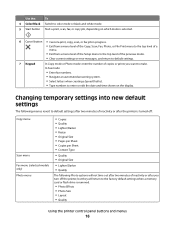
...; Enter fax numbers. • Navigate an automated answering system. • Select letters when creating a Speed Dial list. • Type numbers to make. Use the:
To
4 Color/Black Switch to color mode or black-and-white mode.
5 Start button Start a print, scan, fax, or copy job, depending on which mode is selected.
6 Cancel button • Cancel...
User Guide - Page 20


...print fax history and status reports.
Manage, edit, transfer, and print photos and documents.
• Print black ...Print, scan, or convert local files from the Web, depending on a wireless network. • Change the wireless settings of the printer. Use the Fax
Setup Utility to PDF. • Adjust settings for the printer. • Order supplies. • Maintain ink cartridges. • Print...
User Guide - Page 40


...
1 Load photo paper with the glossy or printable side faceup. (If you insert the memory device. When you have set a color or black-and-white print.
Follow the instructions on the computer. Printing
40
Note: For best results, allow the prints to dry at least 24 hours before stacking, displaying, or storing. Follow the instructions on...
User Guide - Page 42


... sheet.
10 Load photo paper with the glossy or printable side faceup. (If you select color or black-only printing, the light near your camera to begin printing.
You can print a proof sheet:
• For all photos on the memory device. • For the 20 most recent photos, if there are not sure which photos to...
User Guide - Page 50


... the scanned image. • Do not load postcards, photos, small items, transparencies, photo paper, or thin media (such as magazine clippings). If you select color or black-only printing, the light near your choice comes on the scanner glass.
When you purchased a printer without an ADF, then load original documents or photos on...
User Guide - Page 53
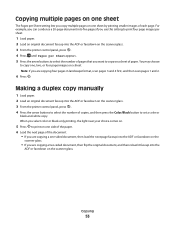
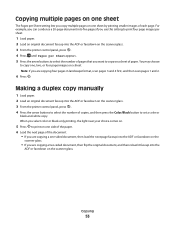
...Press until Pages per Sheet setting lets you copy multiple pages on one sheet by printing smaller images of each page. For example, you can condense a 20-page document into five ... of copies, and then press the Color/Black button to set a color or
black-and-white copy.
When you select color or black-only printing, the light near your choice comes on.
5 Press to print on one side of the paper. ...
User Guide - Page 77


...up to start the fax job. Faxing
77 Sending faxes
ADF
Scanner glass
W I
F I PRINTING
WI F I PRINTING
Use the ADF for single pages, small items (such as postcards or photos), transparencies, photo...from the address book.
Repeat the step to add more recipients.
4 Press the Color/Black button to select a color or black-and-white fax. 5 Press to 30 recipients.
Note: The ADF is working ...
User Guide - Page 108
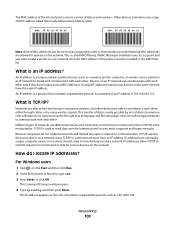
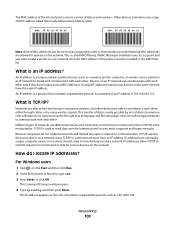
...to function because computers, printers, and other devices are able to send data to send data over most popular. The MAC address of the internal print server is a series of an IP address... is 192.168.100.110. Other devices sometimes use different protocols, but Transmission Control Protocol/Internet ...
User Guide - Page 168


...
Bluetooth printing 45 setting the security level 45 setting up a connection 43
broadcast fax, sending immediately 77
buttons, printer control panel Address Book 15 Back 15 Cancel 16 Color/Black 16... over a network 124 cannot send faxes 126
cartridges, ink ordering 11 using genuine Lexmark 11
changing Power Saver timeout 17 changing printing mode 47 changing temporary settings into default 16 ...
Similar Questions
Lexmark Pro705 Won't Print Black Without Color
(Posted by brunbogda 9 years ago)
Lexmark Interpret S405 Out Of Colored Ink Will It Print Black Ony
(Posted by scchil 9 years ago)
Do You Have To Have Color Cartridge To Print Black And White Lexmark S405
(Posted by Sadome 10 years ago)
Make Lexmark Printer Print Black When Color Ink Is Low
(Posted by ELemia 10 years ago)
Lexmark Won't Print Black Without Color
(Posted by chrjj80 10 years ago)

