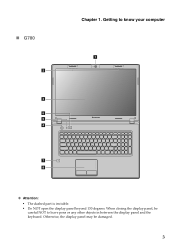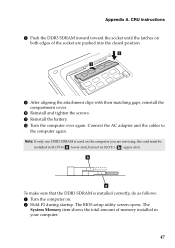Lenovo G580 Support Question
Find answers below for this question about Lenovo G580.Need a Lenovo G580 manual? We have 1 online manual for this item!
Question posted by bbjmrout on February 2nd, 2013
Camera Does Not Open
Current Answers
Answer #1: Posted by tintinb on February 3rd, 2013 11:27 AM
If you have more questions, please don't hesitate to ask here at HelpOwl. Experts here are always willing to answer your questions to the best of our knowledge and expertise.
Regards,
Tintin
Related Lenovo G580 Manual Pages
Similar Questions
how do i locate the easy camera startup icon on lenovo g580
I can not set my laptop brightness using fn+arrow key. I am using windows7. Please give me solution.
laptop - G580 Leneva - touch pad - so sensitive - selcts whole web pg w/o comnd - tried all setting ...