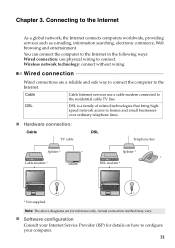Lenovo G580 Support Question
Find answers below for this question about Lenovo G580.Need a Lenovo G580 manual? We have 1 online manual for this item!
Question posted by russ1mariah on May 9th, 2014
How Do I Use The Lenovo G580 Built In Web Cam
The person who posted this question about this Lenovo product did not include a detailed explanation. Please use the "Request More Information" button to the right if more details would help you to answer this question.
Current Answers
Related Lenovo G580 Manual Pages
Similar Questions
Why Is My Lenovo Easy Cam Is Not Displaaye And Cannot Be Used When Not On Video
i cannot use my lenovo easy cam when taking picture but it can be used on video call such as skype ...
i cannot use my lenovo easy cam when taking picture but it can be used on video call such as skype ...
(Posted by danilo051661 10 years ago)
How Do We Click Pics Using In Built Camera In G580 Laptops?
how do we click pics using in built camera in g580 laptops? do we have to download softwares for usi...
how do we click pics using in built camera in g580 laptops? do we have to download softwares for usi...
(Posted by kcgahtori24 11 years ago)
Where I Can Ge Wifi Adapter And Web Cam
where i can get wifi adapter and web cam?
where i can get wifi adapter and web cam?
(Posted by kselvamani1991 11 years ago)
Why My Laptop Web Cam Night Time Show Me Night Mode Picture?
when i use my web cam its day time give me bright piture but night time give me Night mode picture. ...
when i use my web cam its day time give me bright piture but night time give me Night mode picture. ...
(Posted by akazad82 12 years ago)