Lenovo G560 Support Question
Find answers below for this question about Lenovo G560.Need a Lenovo G560 manual? We have 1 online manual for this item!
Question posted by akazad82 on March 10th, 2012
Why My Laptop Web Cam Night Time Show Me Night Mode Picture?
when i use my web cam its day time give me bright piture but night time give me Night mode picture. how can i solve that? please inform me
Current Answers
There are currently no answers that have been posted for this question.
Be the first to post an answer! Remember that you can earn up to 1,100 points for every answer you submit. The better the quality of your answer, the better chance it has to be accepted.
Be the first to post an answer! Remember that you can earn up to 1,100 points for every answer you submit. The better the quality of your answer, the better chance it has to be accepted.
Related Lenovo G560 Manual Pages
Lenovo G460/G560 User Guide V1.0 - Page 5
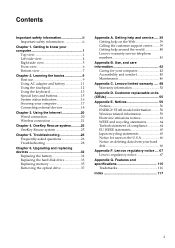
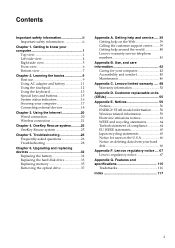
...Replacing memory 35 Removing the optical drive 37
Appendix A. Contents
Important safety information ii Important safety information ii
Chapter 1. Troubleshooting 26 Frequently asked questions 26 Troubleshooting 28
Chapter 6. Use, and care information 42
Caring for users in the U.S.A 66 Notice on the Web 39 Calling the customer support center........ 39 Getting help on deleting data...
Lenovo G460/G560 User Guide V1.0 - Page 7


...overheating of your computer or other flexible surface may present a
safety hazard.
Never use a power outlet, power cord, power adapter or battery pack that draw large ... plug and provides the correct voltage and current for any extended length of time.
Avoid keeping your hands, your lap, or any other part of your... safety information
Ensure your body in a hospital or at an airport.
Lenovo G460/G560 User Guide V1.0 - Page 11


... video communication. (select models only)
b Wireless module
The built-in microphone
For details, see "Using the touchpad" on the computer.
d OneKey Rescue system button
Press this button to select Normal mode or Movie mode as a conventional mouse with LED backlight provides brilliant visual output. Note: For details, see "System status indicators" on page...
Lenovo G460/G560 User Guide V1.0 - Page 13
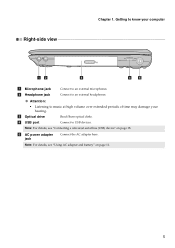
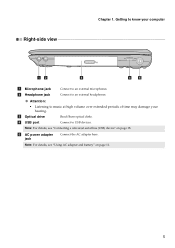
...drive
Read/Burn optical disks. d USB port
Connect to music at high volume over extended periods of time may damage your computer
Right-side view
ab
c
de
a Microphone jack b Headphone jack
Connect to... (USB) device" on page 11.
5 Chapter 1. Note: For details, see "Using AC adapter and battery" on page 18.
e AC power adapter jack
Connect the AC adapter here. Getting ...
Lenovo G460/G560 User Guide V1.0 - Page 18
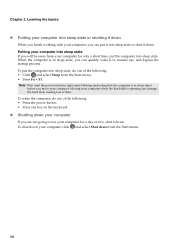
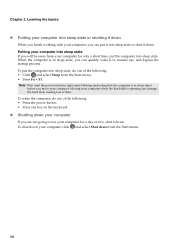
...shut down your computer for a day or two, shut it down ....state or shutting it down
When you finish working with your computer for only a short time, put the computer into sleep state. Moving your computer while the hard disk is ... can put it into sleep state or shut it to resume use your computer, you are not going to use , and bypass the startup process. To wake the computer, do...
Lenovo G460/G560 User Guide V1.0 - Page 19
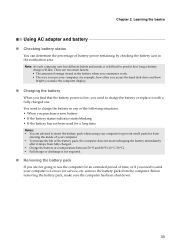
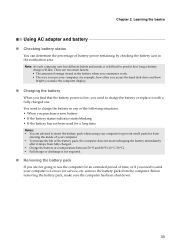
... indicator starts blinking • If the battery has not been used for a long time Notes: • You are advised to insert the battery pack when using your computer to Lenovo for example, how often you access the hard disk drive and how
bright you use the computer for an extended period of battery power remaining...
Lenovo G460/G560 User Guide V1.0 - Page 22
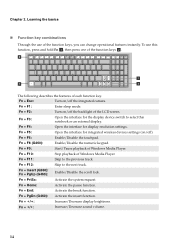
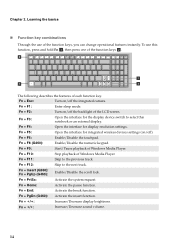
To use of the LCD screen.
Fn + F1:
Enter sleep mode.
Fn + F9:
Start/Pause playback of each function key. Fn + Insert (G560): Fn + PgUp (G460): Enable/Disable the scroll lock. Fn... the system request. Fn + End:
Activate the break function. Fn + / :
Increase/Decrease display brightness.
Fn + F3:
Open the interface for the display device switch to select this function, press and ...
Lenovo G460/G560 User Guide V1.0 - Page 23
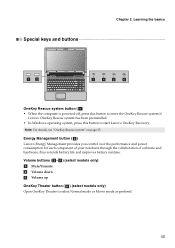
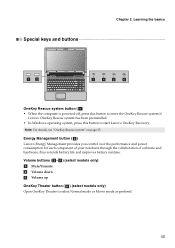
... to enter the OneKey Rescue system if
Lenovo OneKey Rescue system has been preinstalled. • In Windows operating system, press this button to select Normal mode or Movie mode as prefered.
15
Lenovo G460/G560 User Guide V1.0 - Page 25
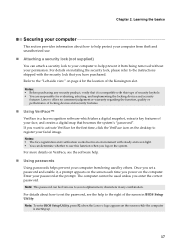
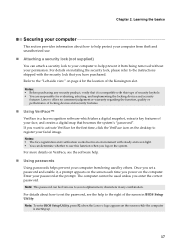
... unauthorized use this type of your computer to help .
„ Using passwords
Using passwords helps prevent your computer from being removed without your computer
This section provides information about how...responsible for the first time, click the VeriFace icon on the screen each time you want to use .
„ Attaching a security lock (not supplied)
You can be used by others. Notes...
Lenovo G460/G560 User Guide V1.0 - Page 26
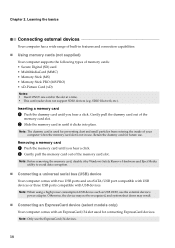
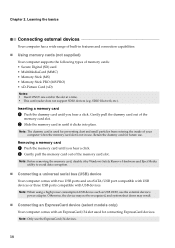
...Picture Card (xD) Notes: • Insert ONLY one card in until you hear a click. Learning the basics
Connecting external devices
Your computer has a wide range of built-in features and connection capabilities.
„ Using... memory cards (not supplied)
Your computer supports the following types of the
memory card slot.
2 Slide the memory card in the slot at a time. • ...
Lenovo G460/G560 User Guide V1.0 - Page 27
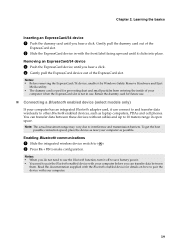
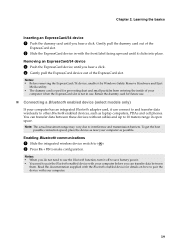
...To get the best
possible connection speed, place the device as near your computer as laptop computers, PDAs and cell phones.
Notes: • When you do not need to... transfer data between
them.
Read the documentation supplied with the Bluetooth enabled device for future use the Bluetooth function, turn it clicks into place. Enabling Bluetooth communications
1 Slide the integrated...
Lenovo G460/G560 User Guide V1.0 - Page 28


...telephone lines.
„ Hardware connection: Cable
TV cable
DSL
Telephone line
Splitter*
Splitter*
*
cable modem*
*
DSL modem*
* Not supplied. Chapter 3. Using the Internet
As a global network, the Internet connects computers worldwide, providing services such as e-mailing, information searching, electronic commerce, Web browsing and entertainment. Note: The above diagrams are widely...
Lenovo G460/G560 User Guide V1.0 - Page 30
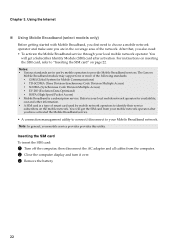
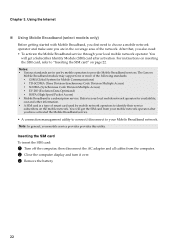
...mobile network operator for Mobile Communications) ƒ TD-SCDMA (Time Division-Synchronous Code Division Multiple Access) ƒ SCDMA (... • Mobile Broadband is a type of smart card used by mobile operators to your mobile service provider provides this... ƒ GSM (Global System for availability, cost and other information. • A SIM card is a subscription service. Note: ...
Lenovo G460/G560 User Guide V1.0 - Page 33
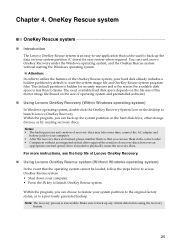
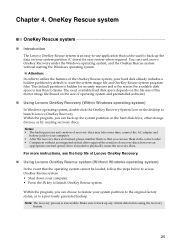
... the hard disk drive, other storage devices, or by default to back up any critical data before using the recovery
feature.
25 For more instructions, see the help file of recovery discs may take some time, connect the AC adapter and
battery pack to your computer. • After the recovery discs are...
Lenovo G460/G560 User Guide V1.0 - Page 48
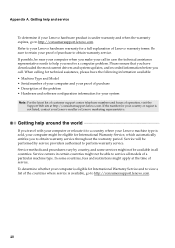
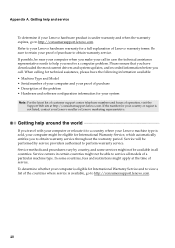
...Service will be able to obtain warranty service. Appendix A. Getting help you have the following information available: • Machine Type and Model • Serial number of your computer and your...of the problem • Hardware and software configuration information for your proof of operation, visit the
Support Web site at the time of a particular machine type. Refer to your Lenovo...
Lenovo G460/G560 User Guide V1.0 - Page 52


...Web page: http://consumersupport.lenovo.com). Memory Card, such as an SD card, do so might have both an Ethernet connector and a modem connector. Memory module • When transferring data to you install any static electricity from a Flash Media Card, such as SD Card, Memory Stick, MultiMediaCard, xD-Picture... in trash that is warm- Use, and care information
„ Data safety
•...
Lenovo G460/G560 User Guide V1.0 - Page 54
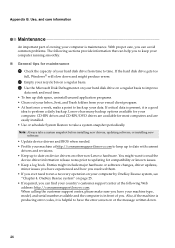
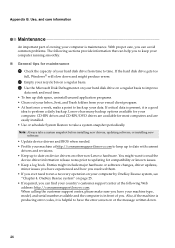
...® will slow down .
46 You might want to read time. • To free up disk space, uninstall unused application programs...needed. • Profile your machine at the following Web
address: http://consumersupport.lenovo.com. OneKey Rescue system" ...the machine is producing error codes, it is maintenance. Use, and care information
Maintenance
An important part of owning your data. Lenovo...
Lenovo G460/G560 User Guide V1.0 - Page 64


... or service may be used instead. The products described in this document are provided for this publication to non-Lenovo Web sites are not intended for information on the products and ...service. Attention: Lenovo Director of those Web sites are periodically made to state or imply that only that does not infringe any time without incurring any license to persons. Changes...
Lenovo G460/G560 User Guide V1.0 - Page 125


Index
A
AC adapter Jack 5 Using 11
B
Battery Charging 11
Bluetooth Connecting 19 Interoperability 59 Usage environment 60
C
...
Hard disk drive Problems 30
Help Customer support center 39 Help and service 39 on the Web 39
Hibernation mode problems 29
K
Keyboard Cleaning 47 Problems 28 Using 13
L
Lenovo Limited Warranty 48
M
Maintenance 46 Microphone
Built-in 3
N
Notice Electronic ...
Lenovo G460/G560 User Guide V1.0 - Page 126
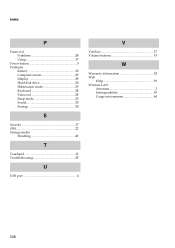
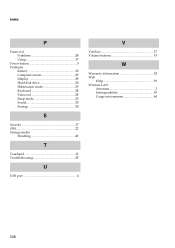
... 28 Using 17
Power button 3 Problems
Battery 30 Computer screen 29 Display 28 Hard disk drive 30 Hibernation mode 29 Keyboard 28 Password 28 Sleep mode 29 Sound 30 Startup 30
S
Security 17 SIM 22 Storage media
Handling 43
T
Touchpad 12 Troubleshooting 28
U
USB port 4
V
VeriFace 17 Volume buttons 15
W
Warranty information 52 Web
Help...

