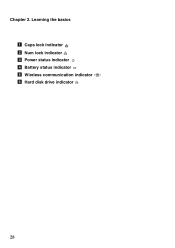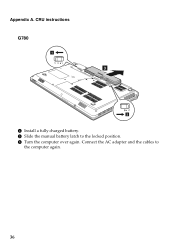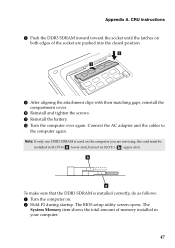Lenovo G580 Support Question
Find answers below for this question about Lenovo G580.Need a Lenovo G580 manual? We have 1 online manual for this item!
Question posted by charliekirkham on January 26th, 2013
On Screen Caps Lock And Num Lock Icon
when i first got my lap top it would display an icon on screen whever i turned cap lock on or off. This doesnt happen anymore and i never know wherther it is on or not, is there a way to get it back?
thanks
Charlotte
Current Answers
Related Lenovo G580 Manual Pages
Similar Questions
My Laptop G580 Just Has A Black Screen After Unlocking
(Posted by yvonnparsons44 9 years ago)
My New Lenevo Ideapad S400 Touch Laptop's Screen Is Turning White.
(Posted by akshatcapt 10 years ago)
I Can Not Set The Brightness Of My Laptop G580 Using Fn And Arrow Key.
I can not set my laptop brightness using fn+arrow key. I am using windows7. Please give me solution.
I can not set my laptop brightness using fn+arrow key. I am using windows7. Please give me solution.
(Posted by pratikkantharia 11 years ago)
Laptop - G580 Leneva - Touch Pad - So Sensitive - Selcts Whole Web Pg W/o Comnd
laptop - G580 Leneva - touch pad - so sensitive - selcts whole web pg w/o comnd - tried all setting ...
laptop - G580 Leneva - touch pad - so sensitive - selcts whole web pg w/o comnd - tried all setting ...
(Posted by jaypardeshi2010 11 years ago)