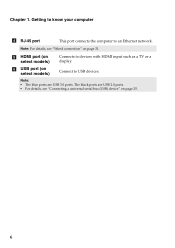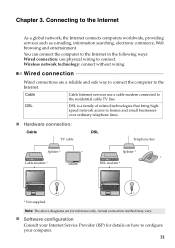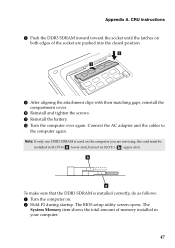Lenovo G580 Support Question
Find answers below for this question about Lenovo G580.Need a Lenovo G580 manual? We have 1 online manual for this item!
Question posted by bvrakesh540 on September 16th, 2012
How Can I Connect Headphones By Using One Connecter
The person who posted this question about this Lenovo product did not include a detailed explanation. Please use the "Request More Information" button to the right if more details would help you to answer this question.
Current Answers
Related Lenovo G580 Manual Pages
Similar Questions
How To Connect Microphone G580 Leptop Becuase In One Conector
how to coonect microphone g580 leptop because this leptop only one conector
how to coonect microphone g580 leptop because this leptop only one conector
(Posted by rajvicomputer20003 11 years ago)
I Can Not Set The Brightness Of My Laptop G580 Using Fn And Arrow Key.
I can not set my laptop brightness using fn+arrow key. I am using windows7. Please give me solution.
I can not set my laptop brightness using fn+arrow key. I am using windows7. Please give me solution.
(Posted by pratikkantharia 11 years ago)
Laptop - G580 Leneva - Touch Pad - So Sensitive - Selcts Whole Web Pg W/o Comnd
laptop - G580 Leneva - touch pad - so sensitive - selcts whole web pg w/o comnd - tried all setting ...
laptop - G580 Leneva - touch pad - so sensitive - selcts whole web pg w/o comnd - tried all setting ...
(Posted by jaypardeshi2010 11 years ago)