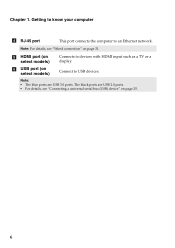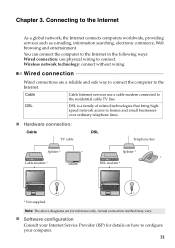Lenovo G580 Support Question
Find answers below for this question about Lenovo G580.Need a Lenovo G580 manual? We have 1 online manual for this item!
Question posted by ampip on September 18th, 2014
How To Connect Lenovo G580 To Tv Hdmi
The person who posted this question about this Lenovo product did not include a detailed explanation. Please use the "Request More Information" button to the right if more details would help you to answer this question.
Current Answers
Related Lenovo G580 Manual Pages
Similar Questions
How To Use My Lenovo G470's Hdmi
Connected To Tv
how to use my lenovo g470's hdmiconnected to tv
how to use my lenovo g470's hdmiconnected to tv
(Posted by Anonymous-86860 11 years ago)
V570 Not Connecting To Tv Using Hdmi - Its Connected Once& Now Tv Says'no Signal
Its connected once and now TV says "No Signal". I do not know what is the issue as I have not change...
Its connected once and now TV says "No Signal". I do not know what is the issue as I have not change...
(Posted by vermavivek 12 years ago)