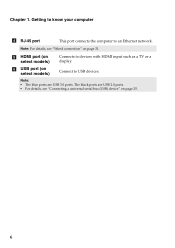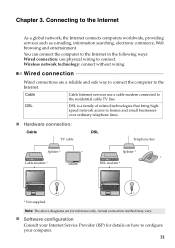Lenovo G580 Support Question
Find answers below for this question about Lenovo G580.Need a Lenovo G580 manual? We have 1 online manual for this item!
Question posted by Dismc on April 2nd, 2014
Can Lenovo G580 Connect To Tv
The person who posted this question about this Lenovo product did not include a detailed explanation. Please use the "Request More Information" button to the right if more details would help you to answer this question.
Current Answers
Related Lenovo G580 Manual Pages
Similar Questions
How Can My Lenovo G580 Laptop Get Free Wireless Internet Connection
(Posted by RuthKar 10 years ago)
Hdmi Cable To Connect Lenovo Thinkpad L412 Series Laptop To Samsung 32' Lcd Tv
I have Lenovo Thinkpad L412 (Product ID: 0585DK8) laptop. I have to connect this laptop to my Samsu...
I have Lenovo Thinkpad L412 (Product ID: 0585DK8) laptop. I have to connect this laptop to my Samsu...
(Posted by sarunalakshmi 10 years ago)
How To Connect Microphone G580 Leptop Becuase In One Conector
how to coonect microphone g580 leptop because this leptop only one conector
how to coonect microphone g580 leptop because this leptop only one conector
(Posted by rajvicomputer20003 11 years ago)