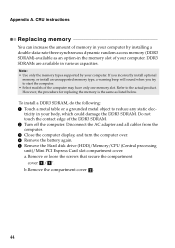Lenovo G580 Support Question
Find answers below for this question about Lenovo G580.Need a Lenovo G580 manual? We have 1 online manual for this item!
Question posted by harbdulrazak on September 18th, 2013
How Do I Reset My Sound
please i am having problems with my pc sounds... it just goes mute anytime i video call on skype or facebook... and it is actually frustrating cuz i do not change any settings on my system... so my question is how can i reset the sound back to its actual settings
Current Answers
Related Lenovo G580 Manual Pages
Similar Questions
I Have Lenovo B570e Laptop Having Wireless Connectivity Problem.need Help
i have lenovo b570e laptop having wireless connectivity problem.need help
i have lenovo b570e laptop having wireless connectivity problem.need help
(Posted by lambda 7 years ago)
Where Can I Find The Product Key For My Lenova Laptop G580 For Microsoft Office?
(Posted by roshnie1022 11 years ago)
I Can Not Set The Brightness Of My Laptop G580 Using Fn And Arrow Key.
I can not set my laptop brightness using fn+arrow key. I am using windows7. Please give me solution.
I can not set my laptop brightness using fn+arrow key. I am using windows7. Please give me solution.
(Posted by pratikkantharia 11 years ago)
Laptop - G580 Leneva - Touch Pad - So Sensitive - Selcts Whole Web Pg W/o Comnd
laptop - G580 Leneva - touch pad - so sensitive - selcts whole web pg w/o comnd - tried all setting ...
laptop - G580 Leneva - touch pad - so sensitive - selcts whole web pg w/o comnd - tried all setting ...
(Posted by jaypardeshi2010 11 years ago)