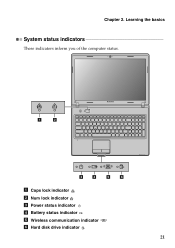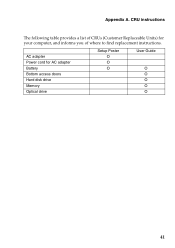Lenovo G570 Support Question
Find answers below for this question about Lenovo G570.Need a Lenovo G570 manual? We have 1 online manual for this item!
Question posted by Anonymous-102775 on March 13th, 2013
Power On Disply Good Laptop Runing Change The Disply Pure White Or Lines
Current Answers
Answer #1: Posted by tintinb on March 13th, 2013 7:03 AM
- http://www.amazon.com/Lenovo-Ideapad-Laptop-Screen-Replacement/dp/B008C4W8BU
- http://www.laptopscreenonline.com/ibm-lenovo-g570-laptop-replacement-screen-19491-p.asp
- http://www.screenscentral.com/lenovo-g570-4334-screen.html
- https://www.screencountry.com/index.php?section=products&model=LENOVO%20G570&brand=IBM-Lenovo&size=
If you don't have enough knowledge about computer hardware, it is better to bring the machine to the service / repair center. You can also watch and read the tutorials provided below.
- http://www.youtube.com/watch?v=3FwSoAzEXsw
- http://www.ifixit.com/Guide/Lenovo+G570%3A+Screen+Replacement/10687/1
If you have more questions, please don't hesitate to ask here at HelpOwl. Experts here are always willing to answer your questions to the best of our knowledge and expertise.
Regards,
Tintin
Related Lenovo G570 Manual Pages
Similar Questions
work!! I like using the wireless mouse intead the touchpad..what are the reason??and why the wireles...
lenovo laptop g570 bios password reset