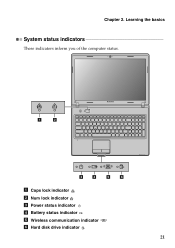Lenovo G570 Support Question
Find answers below for this question about Lenovo G570.Need a Lenovo G570 manual? We have 1 online manual for this item!
Question posted by tputmontc on March 14th, 2014
Where Is The Wireless Switch On A Lenovo Laptop G570
The person who posted this question about this Lenovo product did not include a detailed explanation. Please use the "Request More Information" button to the right if more details would help you to answer this question.
Current Answers
Answer #1: Posted by freginold on May 15th, 2014 9:39 AM
Hi, you can see a picture of where this switch is located on your laptop on page 69 of the hardware maintenance manual.