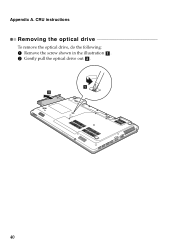Lenovo G570 Support Question
Find answers below for this question about Lenovo G570.Need a Lenovo G570 manual? We have 1 online manual for this item!
Question posted by bobKarth on February 24th, 2014
How To Remove White Line Down Center Of Laptop Screen Xp
The person who posted this question about this Lenovo product did not include a detailed explanation. Please use the "Request More Information" button to the right if more details would help you to answer this question.
Current Answers
Related Lenovo G570 Manual Pages
Similar Questions
Lenovo Laptop G570 Bios Password Reset
lenovo laptop g570 bios password reset
lenovo laptop g570 bios password reset
(Posted by jankiinfo 11 years ago)
I Have A White Line Down The Middle Of The Screen . What Do I Do About It?
i have a white line down the middle of my screen and have tried trouble shooting it and restarting i...
i have a white line down the middle of my screen and have tried trouble shooting it and restarting i...
(Posted by misshostetler 11 years ago)