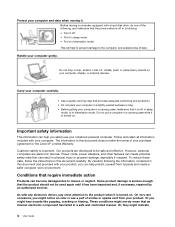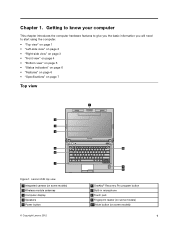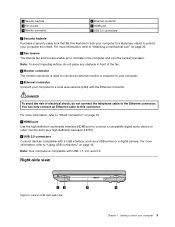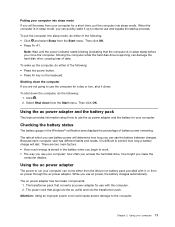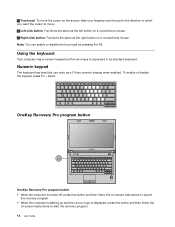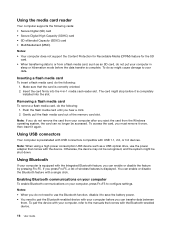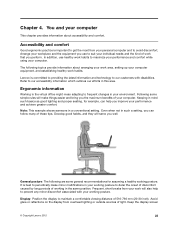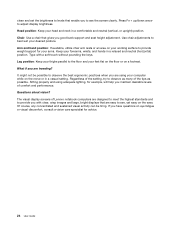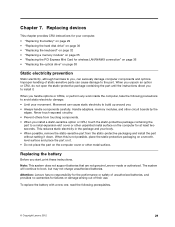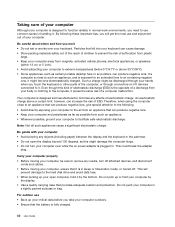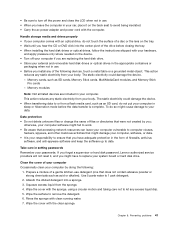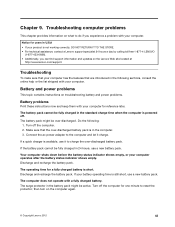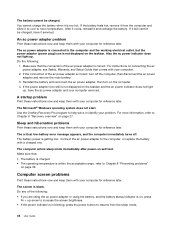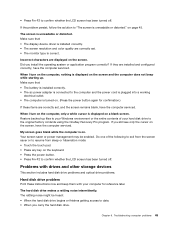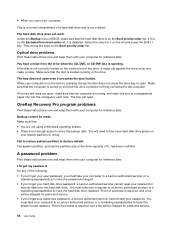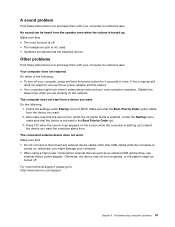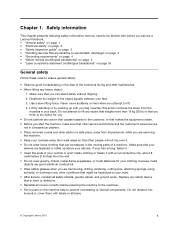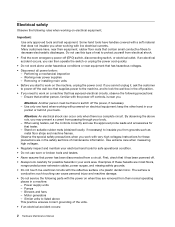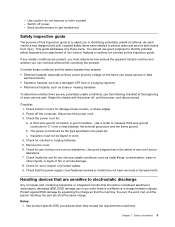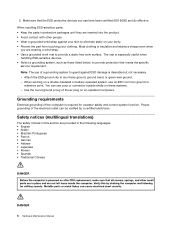Lenovo E49 Support Question
Find answers below for this question about Lenovo E49.Need a Lenovo E49 manual? We have 3 online manuals for this item!
Question posted by smtbhowal on March 2nd, 2013
Bluetooth Is Not Working How To Make It Work
Current Answers
Answer #1: Posted by tintinb on March 29th, 2013 2:10 AM
http://support.lenovo.com/en_PH/research/hints-or-tips/detail.page?DocID=HT074075
If you have more questions, please don't hesitate to ask here at HelpOwl. Experts here are always willing to answer your questions to the best of our knowledge and expertise.
Regards,
Tintin
Related Lenovo E49 Manual Pages
Similar Questions
I bought lenovo laptop E49,model no.-3464. I am having trouble loading the operating system, when i ...
how can i activate bluetooth in my laptop, some times i want to send some pic from my cell phone to ...