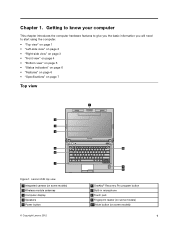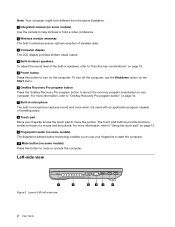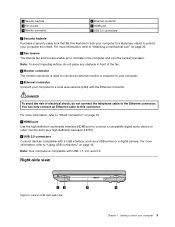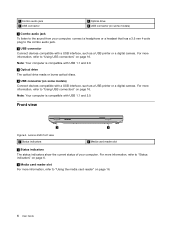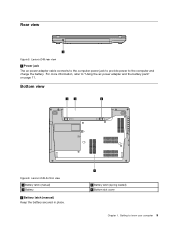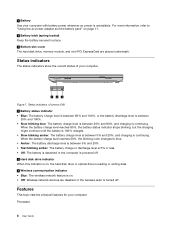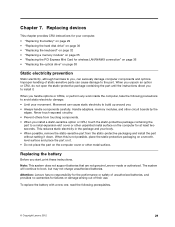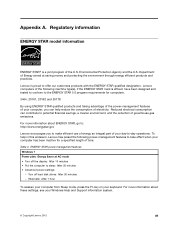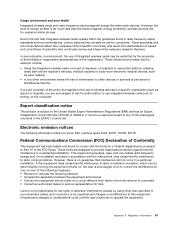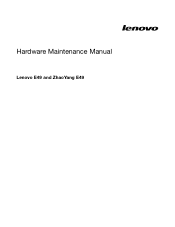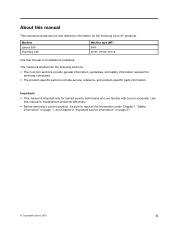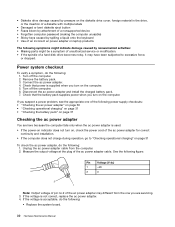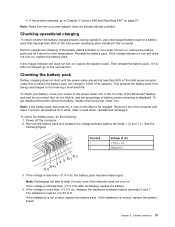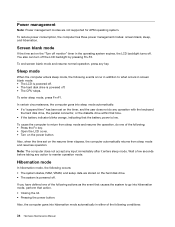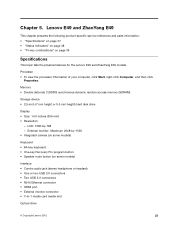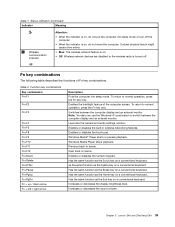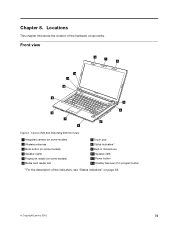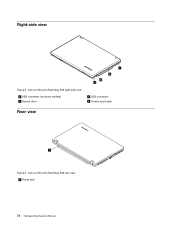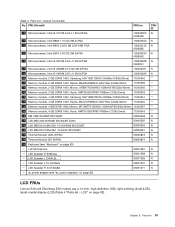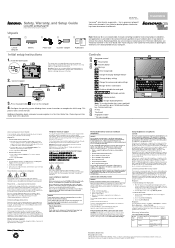Lenovo E49 Support Question
Find answers below for this question about Lenovo E49.Need a Lenovo E49 manual? We have 3 online manuals for this item!
Question posted by ram131218 on April 6th, 2017
I Bought Lenovo Laptop E49,model No.-3464
I bought lenovo laptop E49,model no.-3464. I am having trouble loading the operating system, when i power it on it shows "PXE-E61, PXE-M0F:media test failure; check cable.All I had changed was in the boot start up settings.Now it does not shows the boot option? Windows 8 was installed on it.
Current Answers
Related Lenovo E49 Manual Pages
Similar Questions
Need Lenovo E49 Model 3464 Schematics And Boardview
Can you please send me Lenovo E49 model 3464 schematics and boardview and layout
Can you please send me Lenovo E49 model 3464 schematics and boardview and layout
(Posted by RAHMANHAFIZUR06 4 months ago)
Laptop Not On While Pressing Power Bottom. Please Provide Solution
(Posted by munilait 1 year ago)
Changing Boot Option
Can I change UEFI boot mode on Lenovo G470 laptop?
Can I change UEFI boot mode on Lenovo G470 laptop?
(Posted by khinnweoo5 3 years ago)
Im Getting A No Bootable Disk --insert Boot Disk Media Test Failure/exiting Pxe
im getting a No Bootable Disk --Insert boot disk Media test failure/Exiting PXE
im getting a No Bootable Disk --Insert boot disk Media test failure/Exiting PXE
(Posted by aggtownsgreatest 10 years ago)
Web Cam Driver And With Icon Needed For E49 Laptop
(Posted by rajeshwarpatel70 11 years ago)