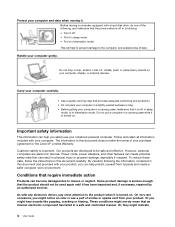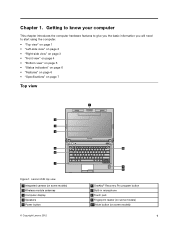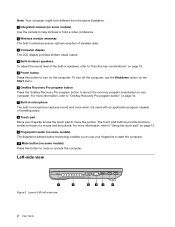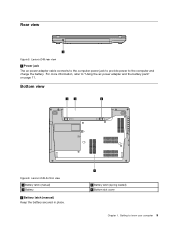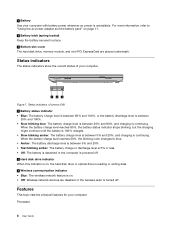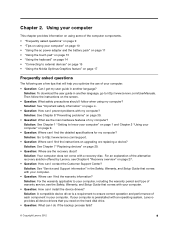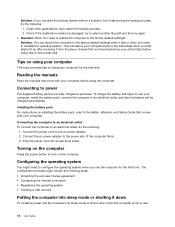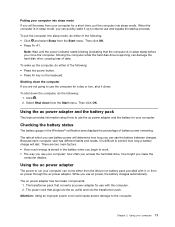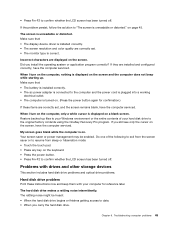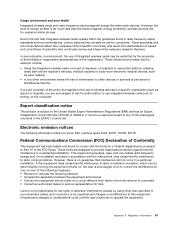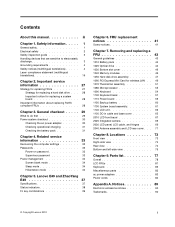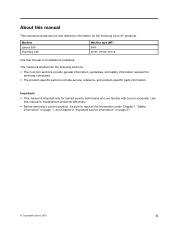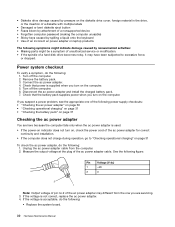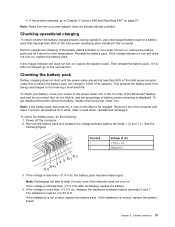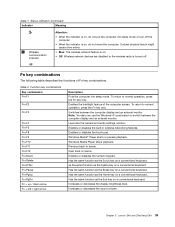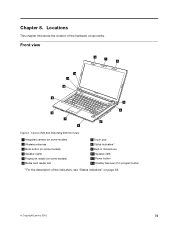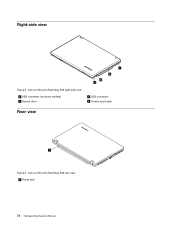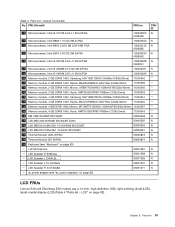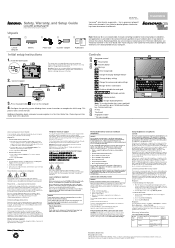Lenovo E49 Support Question
Find answers below for this question about Lenovo E49.Need a Lenovo E49 manual? We have 3 online manuals for this item!
Question posted by munilait on June 8th, 2022
Laptop Not On While Pressing Power Bottom. Please Provide Solution
Current Answers
Answer #1: Posted by SonuKumar on June 8th, 2022 9:10 AM
How do I fix an unresponsive Lenovo laptop?
1. Restart your system
Click the Windows Start Button. often located in the lower left corner of your computer display.
Click Power.
Click Restart. Note: Restarting clears temporary resources that may be causing issues.
https://support.lenovo.com/us/en/solutions/ht104209-first-steps-for-solving-computer-problems
or
Please respond to my effort to provide you with the best possible solution by using the "Acceptable Solution" and/or the "Helpful" buttons when the answer has proven to be helpful.
Regards,
Sonu
Your search handyman for all e-support needs!!
Related Lenovo E49 Manual Pages
Similar Questions
I bought lenovo laptop E49,model no.-3464. I am having trouble loading the operating system, when i ...