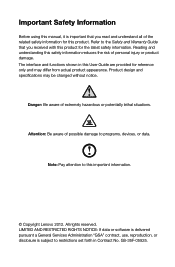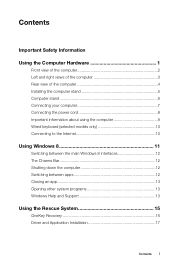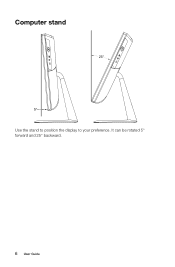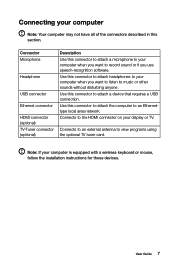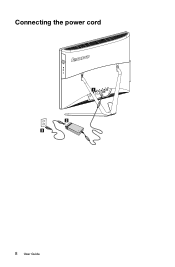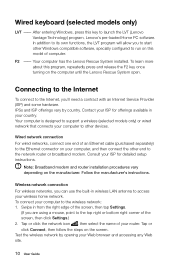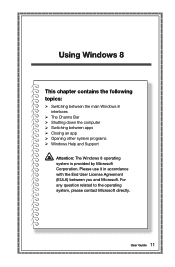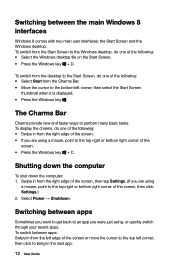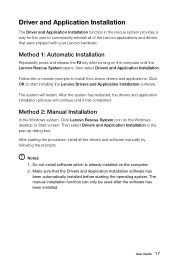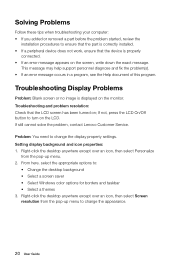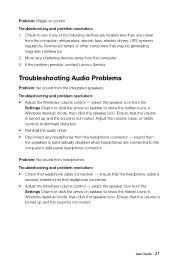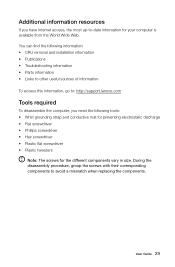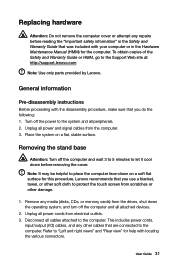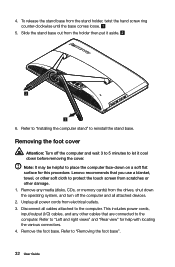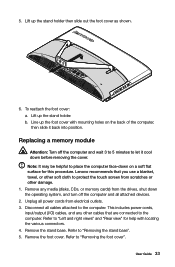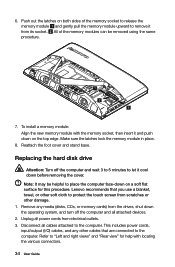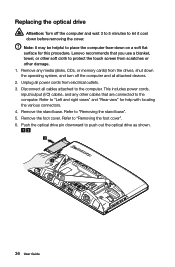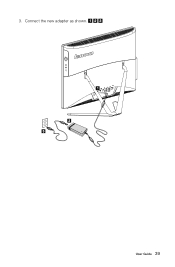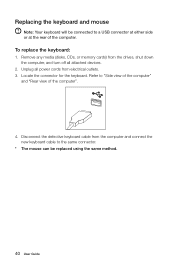Lenovo C440 Support Question
Find answers below for this question about Lenovo C440.Need a Lenovo C440 manual? We have 1 online manual for this item!
Question posted by rickandamandawalker on January 12th, 2015
Wifi Connections
I can not access my Wifi even though I used to
Current Answers
Answer #1: Posted by Lowke on January 13th, 2015 11:27 AM
Visit link given below Hope it will help.
https://forums.lenovo.com/t5/Lenovo-3000-and-Valueline/Lenovo-C440-internet-not-working/td-p/1344301
Thanks
Hope it will help
Thanks
Related Lenovo C440 Manual Pages
Similar Questions
I Cannot Connect To Wifi. Are The Desktop Lenovo M82 Without Wifi Capability?
(Posted by sewandaumnotho 2 years ago)
How Do I Use My Sd Card
how do I open up pictures from my sd card onto the screen
how do I open up pictures from my sd card onto the screen
(Posted by janimage 10 years ago)
How To Wallmount C440
I am about to purchase this but would like to know how to wall mount it as it is one of my requireme...
I am about to purchase this but would like to know how to wall mount it as it is one of my requireme...
(Posted by sjunnuvu 10 years ago)
Is This Model Wired Network Connection Or Wireless Network Connection
(Posted by Hron60 10 years ago)
Wifi Won't Connect
My Lenovo K410 won't connect to my wifi source nor will it detect it. My wifi is on.
My Lenovo K410 won't connect to my wifi source nor will it detect it. My wifi is on.
(Posted by mavsguy4144 11 years ago)