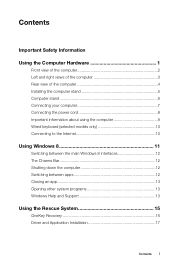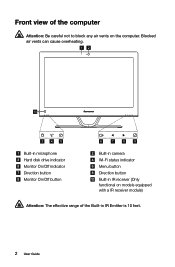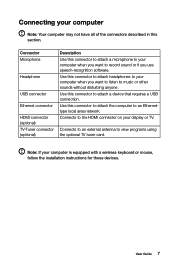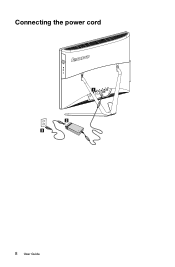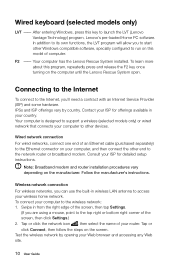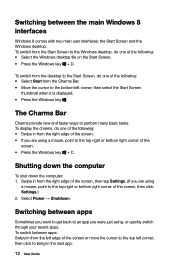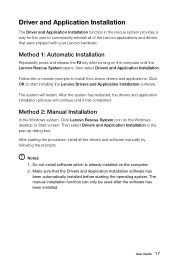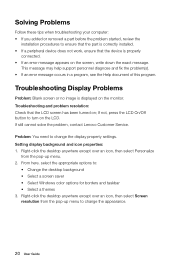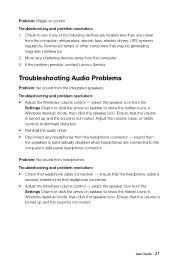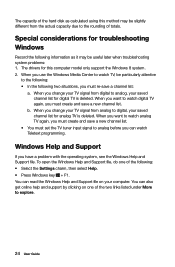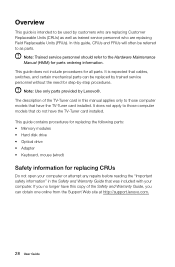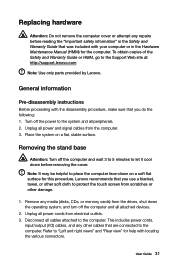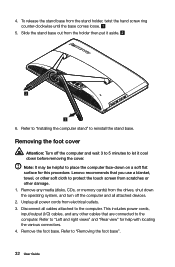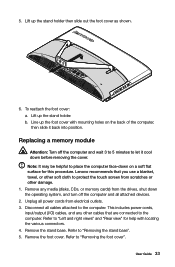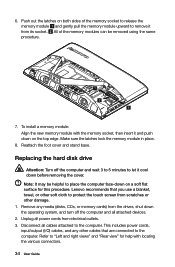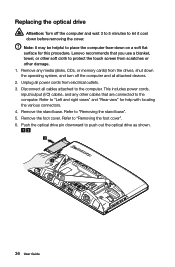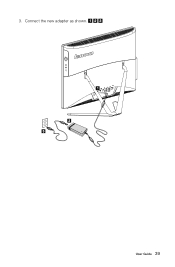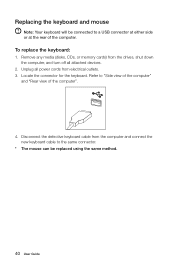Lenovo C440 Support Question
Find answers below for this question about Lenovo C440.Need a Lenovo C440 manual? We have 1 online manual for this item!
Question posted by Hron60 on December 3rd, 2013
Is This Model Wired Network Connection Or Wireless Network Connection
Current Answers
Answer #1: Posted by cursed on December 3rd, 2013 7:20 PM
Yes it is wireless but it also depends the specification you bought.
use the link below for drivers:
http://support.lenovo.com/en_IN/downloads/detail.page?DocID=DS032608
Take Care
bye
Related Lenovo C440 Manual Pages
Similar Questions
I can not access my Wifi even though I used to
Where Is Button Of Bluetooth In Lenovo S330 S440
Hi! I accidentally clicked disable button on my wireless adapter under network connections on lenovo...