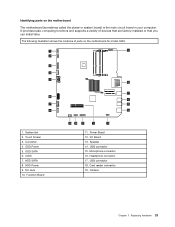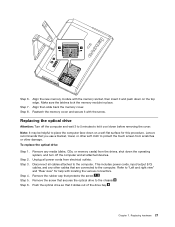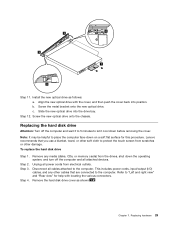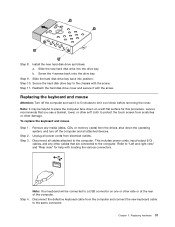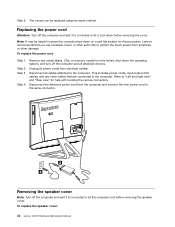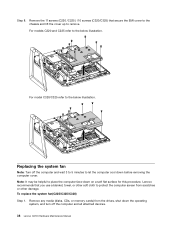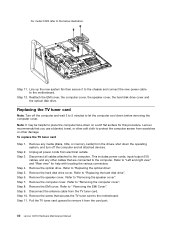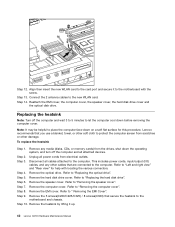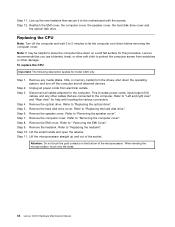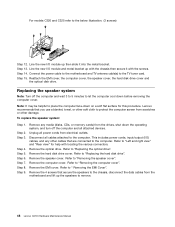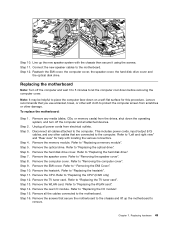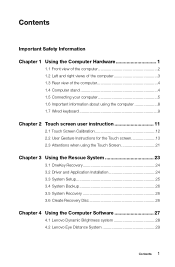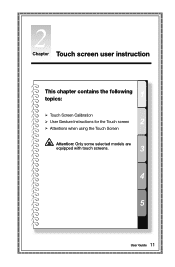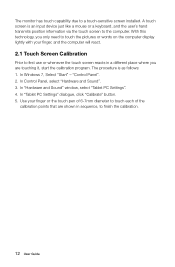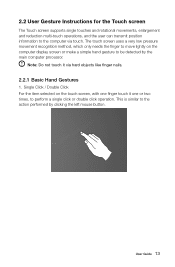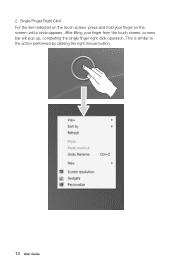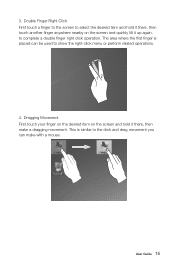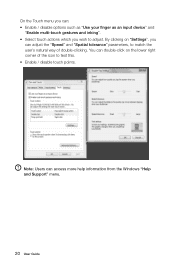Lenovo C320 Support Question
Find answers below for this question about Lenovo C320.Need a Lenovo C320 manual? We have 5 online manuals for this item!
Question posted by callyp43 on December 26th, 2012
Have. A C320 Multi Touch All In One Pc Can't. Get The Screen To Calibrate.
Can get to the calibration screen crossbar appears in top left corner,but nothing happens when you touch it
Current Answers
Related Lenovo C320 Manual Pages
Similar Questions
How I Can Find Out In My Thinkcentre M90z Has Multi-touch Function?
how I can find out in my Thinkcentre M90z has multi-touch function?
how I can find out in my Thinkcentre M90z has multi-touch function?
(Posted by gobronidze 9 years ago)
Is Touch Screen Setting Is Available In This Pc?
hardware and sound not showing Pc tablet setting..what to do for pan and touch setting enable?
hardware and sound not showing Pc tablet setting..what to do for pan and touch setting enable?
(Posted by hemakandpal93 10 years ago)
Lenovo C225 Menu Button Not Working
Dear Sir,I bought Lenovo C225 couple weeks ago. I didn't realize that when i pushed the Menu Button ...
Dear Sir,I bought Lenovo C225 couple weeks ago. I didn't realize that when i pushed the Menu Button ...
(Posted by andibulu 12 years ago)
Replace Noisy Fan On C320
The cooling fan is so noisy that the audio is hard to hear. I'm reluctant to return the computer bec...
The cooling fan is so noisy that the audio is hard to hear. I'm reluctant to return the computer bec...
(Posted by jralph49 12 years ago)
Abnormal Starting
Dear sir, i was working on my Lenovo C320 with rediffmail ( internet connected) simultaneously my Wi...
Dear sir, i was working on my Lenovo C320 with rediffmail ( internet connected) simultaneously my Wi...
(Posted by ddgadgil 12 years ago)