Kyocera TASKalfa 620 Support Question
Find answers below for this question about Kyocera TASKalfa 620.Need a Kyocera TASKalfa 620 manual? We have 24 online manuals for this item!
Question posted by cmeyer on June 30th, 2011
How To Put In New Staples
Can't find directions in any of my operation guides on how to put in staples.
Current Answers
There are currently no answers that have been posted for this question.
Be the first to post an answer! Remember that you can earn up to 1,100 points for every answer you submit. The better the quality of your answer, the better chance it has to be accepted.
Be the first to post an answer! Remember that you can earn up to 1,100 points for every answer you submit. The better the quality of your answer, the better chance it has to be accepted.
Related Kyocera TASKalfa 620 Manual Pages
KM-NET ADMIN Operation Guide for Ver 2.0 - Page 36


... not connected. Critical There is a paper jam in Needs Attention mode. The device is printing. Not connected The device is low. Upgrading The device firmware is ready to select all devices.
Ready The device is being upgraded.
3-14
User Guide The device is open the printing device's Home Page (older Kyocera models), Command Center (newer Kyocera models), or...
KM-NET ADMIN Operation Guide for Ver 2.0 - Page 54


... View. Current identifying information for printing devices appears under Device ID.
3 Depending on the selected report type:
3-32
User Guide Editing Device IDs and Device Properties
You can create reports for the... report type, select available options under Range. The custom property is summarized in a new window. Use the Shift or Ctrl keys to select multiple items.
3 Click the...
KM-NET Viewer Operation Guide Rev-5.2-2010.10 - Page 10
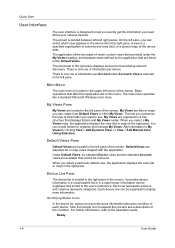
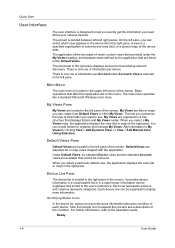
... lists or maps you can create folders to the Operation Guide. My Views Pane
My Views are organized in the right pane displays all devices found during network discovery. Each row represents a device and columns represent categories. You can select which view appears in the device list in the right pane. Information can be organized...
Kyocera Command Center Operation Guide Rev 6.3 - Page 63


... > Defaults >
displayed on the operation that displayed on the
Device Defaults on page 3-10
I can 't access the Has the administrator set a
other pages.
operation panel.
password? Basic > Security > Account Settings on
panel selected? Wait until the operation has been completed.
Click the Submit button and move to the Operation Guide. Restart this machine's panel CENTER...
FS-C2126MFP Network Fax Driver Operation Guide Rev. 3 - Page 5
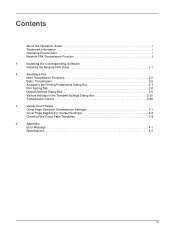
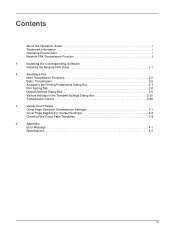
Contents
About this Operation Guide i Trademark Information i Operating Environment i Network FAX Transmission Function ii
1
Installing the Corresponding Software
Installing the Network FAX ...
Cover Page Selection (Transmission Settings 3-1
Cover Page Registration (Default Settings 3-6
Creating New Cover Page Templates 3-8
4
Appendix
Error Message 4-1
Specifications 4-2
iii
PRESCRIBE Commands Technical Reference Manual - Rev. 4.7 - Page 247
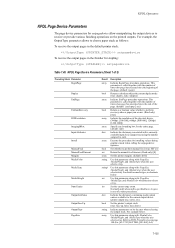
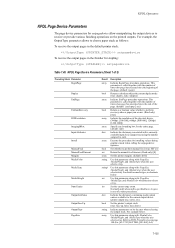
... allows to each. This parameter is specified here, #copies in the finisher for stapling:
setpagedevice
Table 7.49. Use this parameter along with /MediaColor, /MediaWeight, and ... procedure operations. Set the current copy count.
Normally null; KPDL Operators
KPDL Page Device Parameters
The page device parameters for setpagedevice allow manipulating the output devices to ...
Scan To SMB (PC) Setup Guide Rev-3 - Page 18
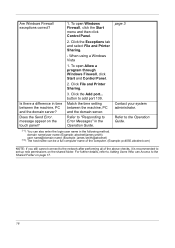
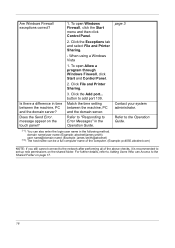
... Messages" in the Operation Guide. message appear on page 17.
16
Refer to "Responding to add port 139. page 3
2. Click the Add port...
Refer to set up new permissions on the shared... connect to the network after performing all of the above checks, it is recommended to the Operation Guide.
(*1): You can Access to the Shared Folder on the touch panel?
When using a Windows...
620/820 Operation Guide (Advanced) - Page 1
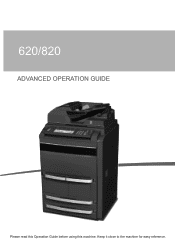
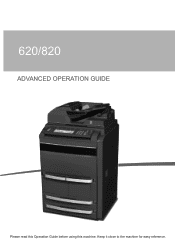
620/820
ADVANCED OPERATION GUIDE
Please read this Operation Guide before using this machine. Keep it close to the machine for easy reference.
620/820 Operation Guide (Advanced) - Page 2


... shown in the screens in brackets, by the corresponding information for the metric version. This Advanced Operation Guide is even a slight difference in the message, we have listed the information for the inch version followed, in this guide, 620 refers to the 62 cpm (copies per minute) model and 820 to using the metric...
620/820 Operation Guide (Advanced) - Page 76


...sti tch
Bind &
Fo l d
3 Follow the instructions at the right of the touch panel and confirm the orientation of the Operation Guide for details.
Job Build
S te p
1 1x8 ½ " P ap e r S e l e cti o n
... Original O ri e n tati o n.
Top Edge Top
For center margin stapling, press [Saddle Stitch] ([Center Staple]) and
Ready to Job build. Place originals then press Start key.
Edit
1...
620/820 Operation Guide (Basic) - Page 1
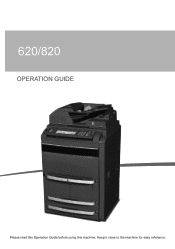
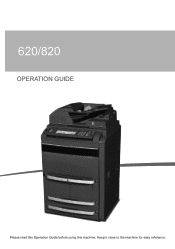
620/820
OPERATION GUIDE
Please read this Operation Guide before using this machine. Keep it close to the machine for easy reference.
620/820 Operation Guide (Basic) - Page 2
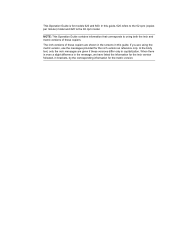
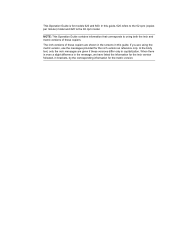
This Operation Guide is even a slight difference in the message, we have listed the information for the inch version ... The inch versions of these versions differ only in brackets, by the corresponding information for models 620 and 820. In this guide.
NOTE: This Operation Guide contains information that corresponds to the 82 cpm model.
When there is for the metric version.
620/820 Operation Guide (Basic) - Page 38


...IMPORTANT: Specify the type of the Advanced Operation Guide. Preparing to Paper in the Appendix of paper loaded in the cassettes. Before Loading Paper
When you open a new package of standard paper (80 g/m².... 1 Holding the paper on both sides, bend the
edges downward so that the bottom sheet is stapled or clipped together. The cassettes support 11 × 8 1/2" or A4 paper. If the paper...
620/820 Operation Guide (Basic) - Page 90


...uniformly). Copies are too light.
Deactivate EcoPrint mode by pressing [Off] for auto density. Advanced Operation Guide, Chapter 3
Select [Photo] as the Image Quality page 3-4 mode.
6-2 Copies are too ...the copier in EcoPrint mode?
Is the copier in the document processor, place them with new paper. page 2-2
Set the correct density level for problem solving. Pressing the Start key...
DF-650 (B)/MT-1 (B)/BF-1 (B)/PH-4A Operation Guide - Page 16


... an optional device.
Paper weights must be selected if copies are ejected onto Tray A. NOTE: B5R can be automatically stapled and ejected onto the storage cover. NOTE: For further information refer to Center-Folding Unit (option) on the operation panel of the job, remove the copies from the storage cover to the Operation Guide for...
DF-650 (B)/MT-1 (B)/BF-1 (B)/PH-4A Operation Guide - Page 21


... in one hand and the new staple cartridge in the same direction.
7 Ensure the new staple cartridge is correct. Both arrows should point in the other, insert the staple cartridge into place when it has been inserted correctly.
9 Set the internal tray and turn the lever upright. English
DF-650(B), MT-1(B), BF-1(B), PH-4(A) AND PH-4(C) OPERATION GUIDE
1-17
PF-660 (B) Operation Guide - Page 11


...stapled or clipped together.
Before Loading Paper
When you copy onto used paper (paper already used for copying), do not use paper that the bottom sheet is curled or folded may cause paper jams.
IMPORTANT: If you open a new package of the Advanced Operation Guide... feeder and sealing in the original package. PF-660(B) OPERATION GUIDE
9 English
Loading Paper
For details on the types of ...
Scan System (H) Operation Guide (Setup Edition) - Page 2
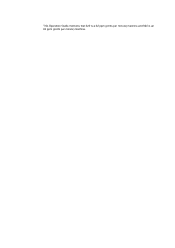
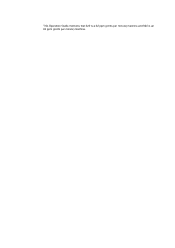
This Operation Guide mentions that 620 is a 62 ppm (prints per minute) machine and 820 is an 82 ppm (prints per minute) machine.
Scan System (H) Operation Guide Rev-1 (Functions Edition) - Page 108
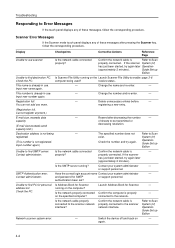
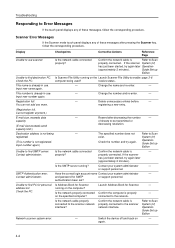
... network cable properly connected to Scan
exist.
receive status. This number is not registered. Input new number again.
-
Resend after pressing the Scanner key, follow the corresponding procedure. of these messages after decreasing the number
-
Operation Guide Set up
Edition
Unable to find PC for personal Is Address Book for Scanner
Launch Address...
TASKalfa 620/820 Print Driver Users Guide Rev 8.1 - Page 37


...page size of twenty custom sizes.
1 In the Basic tab, click Page Sizes.
2 Click New.
3 A default custom name appears in the Print size list, which is not available on ...Print Size is different from the File menu.
2 From the Print dialog box, open Device settings > Compatibility Settings and clear the Combine source and media type lists selection. If ... the printing system's Operation Guide.
Similar Questions
New Firmware For Kyocera Taskalfa 3050ci
Where I can find new firmware for Kyocera TASKalfa 3050ci?
Where I can find new firmware for Kyocera TASKalfa 3050ci?
(Posted by Adam1972 8 years ago)
How Do I Puta New Staple Casset In Kyrocera Taskalfa 420i
(Posted by Mikelv 10 years ago)

