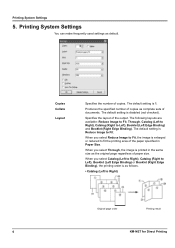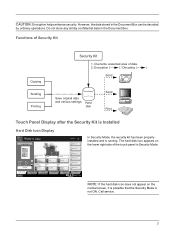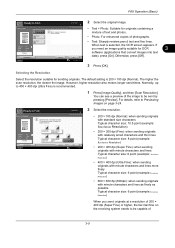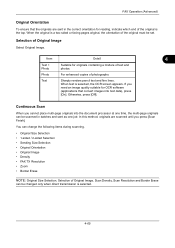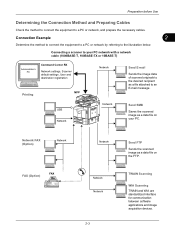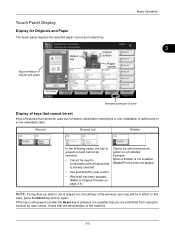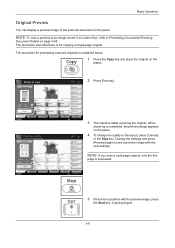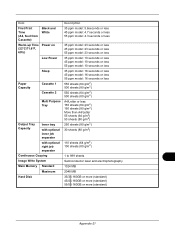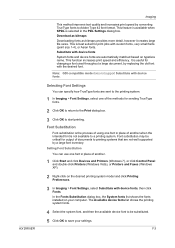Kyocera TASKalfa 4500i Support Question
Find answers below for this question about Kyocera TASKalfa 4500i.Need a Kyocera TASKalfa 4500i manual? We have 15 online manuals for this item!
Question posted by santoshmahabdi on May 20th, 2014
Light Copy Image
how to increase the darkness of original printout
Current Answers
Answer #1: Posted by TechSupport101 on May 20th, 2014 11:35 AM
Hi. Refer to the Print Quality section of the Operation Guide downloadable in pdf from here
Related Kyocera TASKalfa 4500i Manual Pages
Similar Questions
On A Kyocera Taskalfa 4500i How Do You See How Many Copies Each User Has Used?
I have assigned a user number to each person using this copier and want to print a report to see how...
I have assigned a user number to each person using this copier and want to print a report to see how...
(Posted by mwelchman 9 years ago)
How To Send A Copy Of Photo From Taskalfa 5500i
(Posted by darAHMADI 10 years ago)
Taskalfa 4500i How To Change To Color Copies
(Posted by swaldcobur 10 years ago)
Connecting Kyocera Taskalfa 4500i To Mac Os Lion
Our school just upgraded to Kyocera TASKalfa 4500i, company tech and sales guy have NO clue how to c...
Our school just upgraded to Kyocera TASKalfa 4500i, company tech and sales guy have NO clue how to c...
(Posted by sternjp2 12 years ago)