Kyocera TASKalfa 4500i Support Question
Find answers below for this question about Kyocera TASKalfa 4500i.Need a Kyocera TASKalfa 4500i manual? We have 15 online manuals for this item!
Question posted by fraDa on February 13th, 2014
What Is The Admin Login Password For Taskalfa 4500i
The person who posted this question about this Kyocera product did not include a detailed explanation. Please use the "Request More Information" button to the right if more details would help you to answer this question.
Current Answers
There are currently no answers that have been posted for this question.
Be the first to post an answer! Remember that you can earn up to 1,100 points for every answer you submit. The better the quality of your answer, the better chance it has to be accepted.
Be the first to post an answer! Remember that you can earn up to 1,100 points for every answer you submit. The better the quality of your answer, the better chance it has to be accepted.
Related Kyocera TASKalfa 4500i Manual Pages
ID Register Operation Guide Rev-1 - Page 12
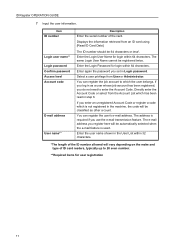
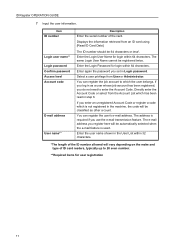
...Account Code or select from the Account List which the user belongs.
If you log in Login password. You can register the job account to which has been read in the User List ...length of the card. Enter the user name shown in step 6. Item ID number
Login user name** Login password Confirm password Access level Account code
E-mail address
User name**
Description
Enter the serial number of ...
Card Authentication Kit (B) Operation Guide Rev 2011.1 - Page 3
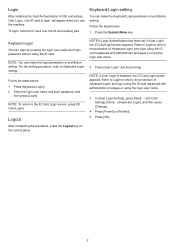
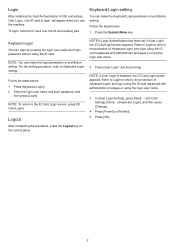
... using the ID card. Follow the steps below . 1 Press [Keyboard Login]. 2 Enter the login user name and login password, and
then press [Login].
Refer to Login or refer to Keyboard Login setting. NOTE: If User Login is disabled, the ID Card Login screen appears. NOTE: You can make the login permission or prohibition setting. Logout
After completing the procedure, press...
Data Security Kit (E) Operation Guide Rev-2 2011.2 - Page 10
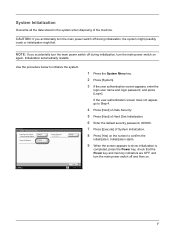
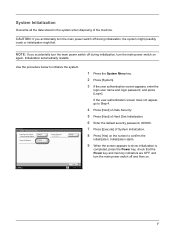
... security password, 000000.
7 Press [Execute] of the machine.
System ᙘ Hard Disk Initialization
Data Overwrite Method: Once Overwrite Method
Change
System Initialization:
Execute
Security Password: **********
Change
1 Press the System Menu key.
2 Press [System].
3 If the user authentication screen appears, enter the
login user name and login password, and press [Login].
Fax System (V) Operation Guide - Page 89
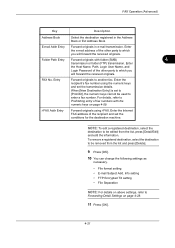
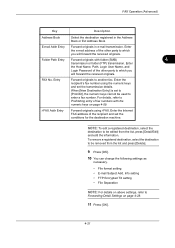
... which you
will forward the received originals. Folder Path Entry Forward originals with the numeric keys on page 4-59. Enter
the Host Name, Path, Login User Name, and
Login Password of the other party to enter a fax number. i-FAX Addr Entry
Forward originals using the numeric keys and set the transmission details.
Entry...
Fax System (V) Operation Guide - Page 92
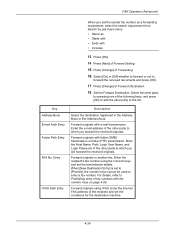
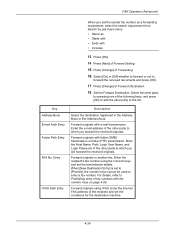
... E-mail Addr Entry Folder Path Entry
FAX No. Forward originals with folder (SMB) transmission or folder (FTP) transmission.
Enter the Host Name, Path, Login User Name, and Login Password of fax numbers with the numeric keys on page 4-59. When [New Destination Entry] is set the transmission details. Forward originals using the numeric...
Fax System (V) Operation Guide - Page 104
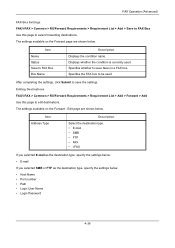
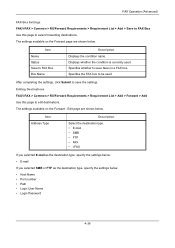
... are shown below.
Displays whether the condition is currently used . Edit page are shown below .
• Host Name • Port number • Path • Login User Name • Login Password
4-36
Item Address Type
Description
Select the destination type. • E-mail • SMB • FTP • FAX • i-FAX
If you selected E-mail...
Fax System (V) Operation Guide - Page 130
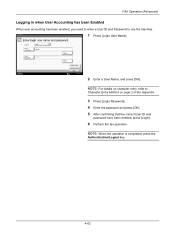
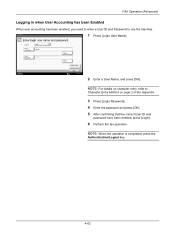
... user accounting has been enabled, you need to enter a User ID and Password to
Character Entry Method on page 2 of the Appendix.
3 Press [Login Password]. 4 Enter the password and press [OK]. 5 After confirming that the correct User ID and
password have been entered, press [Login].
6 Perform the fax operation.
NOTE: For details on character entry, refer...
Fax System (V) Operation Guide - Page 198
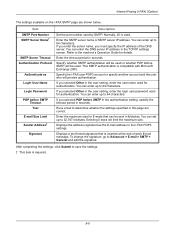
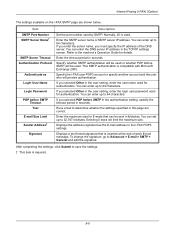
... and the user who will be sent in the user setting, enter the login user password used or whether POP before SMTP will provide authentication.
After completing the settings,...767 kilobytes. Enter the maximum size for authentication.
Displays the address registered as Login User Name Login Password POP before SMTP in the authentication setting, specify the timeout period in the...
Fax System (V) Operation Guide - Page 199
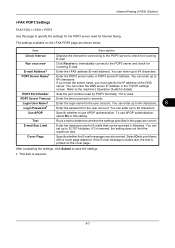
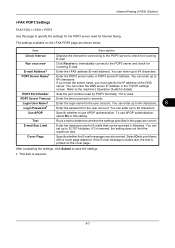
... This item is printed on the i-FAX POP3 page are shown below. Login User Name†
Enter the login name for details.
Internet Faxing (i-FAX) (Option)
i-FAX POP3 Settings
... server IP address in kilobytes. You can enter up to 64 characters.
8
Login Password†
Enter the password for incoming E-mail. Cover Page
Specify whether the E-mail messages are correct.
If...
File Management Utility Operation Guide - Page 5
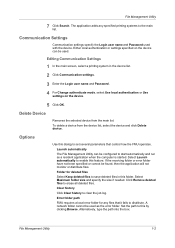
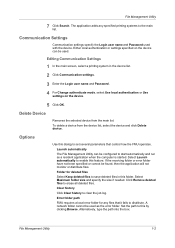
... if needed.
Folder for any specified printing systems to save deleted files in the device list.
2 Click Communication settings.
3 Enter the Login user name and Password.
4 For Change authenticate mode, select Use local authentication or Use settings on the device can be used as a resident application when the computer is started. Error folder path...
File Management Utility Operation Guide - Page 11
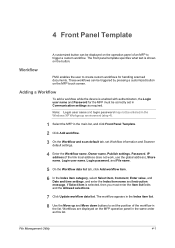
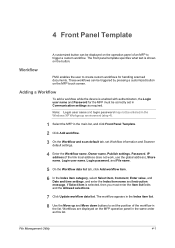
...fields and the Allowed selections.
7 Click Update workflow data list.
Note: Login user name and login password may not be entered in the Windows XP Workgroup environment (step 4).
1 ... workflow. Adding a Workflow
To add a workflow while the device is enabled with authentication, the Login user name and Password for handling scanned documents. Workflows are displayed on the operation ...
KM-NET Viewer Operation Guide Rev-5.2-2011-3 - Page 5
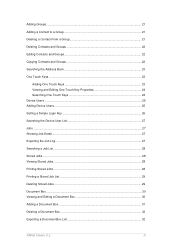
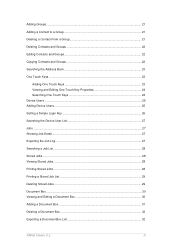
... Keys ...23
Adding One Touch Keys 23 Viewing and Editing One Touch Key Properties 24 Searching One Touch Keys 24 Device Users ...25 Adding Device Users ...25 Setting a Simple Login Key 26 Searching the Device User List 27 Jobs ...27 Showing Job Detail ...27 Exporting the Job Log...27 Searching a Job List ...28 Stored...
KM-NET Viewer Operation Guide Rev-5.2-2011-3 - Page 10
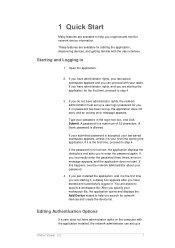
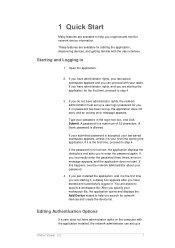
... administrator must set up a user login password for starting the application. If this happens, see the network administrator about your password in the login text box, and click Submit. ...you are starting the application for network devices and create the device list. After you specify your first time starting the application, discovering devices, and getting familiar with the user...
KM-NET Viewer Operation Guide Rev-5.2-2011-3 - Page 11
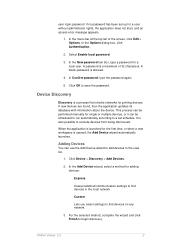
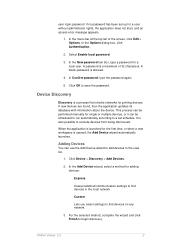
...for printing devices. Click Device > Discovery > Add Devices.
2. In Confirm password, type the password again.
5. It is opened, the Add Device wizard automatically launches. In the Add Device wizard, select a method for the first time, or when a new workspace is also possible to find devices on any network.
3. user login password. In the New password text box, type a password for a user...
KM-NET Viewer Operation Guide Rev-5.2-2011-3 - Page 92


...mail is from , and in to show who the e-mail is from .
6. If no password has been set up for the notifications.
1. In the Sender Name text box, type the name...administrator rights on the computer with the application installed, the network administrator can set up a user login password. If necessary, correct the host name and port number and test the connection again. server, authentication...
Kyocera Command Center RX User Guide Rev-1.2 - Page 20
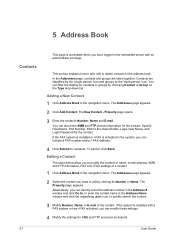
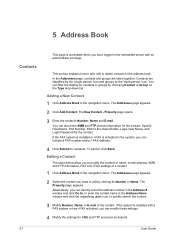
... settings of the contact. Adding a New Contact
1 Click Address Book in the navigation menu. Editing a Contact
The steps below allow you to the shared folder, Login User Name, and Login Password for the contact. If the system is installed with an administrator privilege. Contacts are listed together.
The New Contact -
Kyocera Command Center RX User Guide Rev-1.2 - Page 39
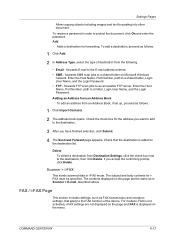
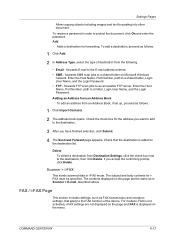
... follows:
1 Click Add.
2 In Address Type, select the type of the device. Enter the Host Name, Port Number, path to a folder, Login User Name, and the Login Password. Enter the Host Name, Port Number, path to a shared folder, Login User Name, and the Login Password. • FTP - Check that apply to the destination, then click Delete. For...
Kyocera Command Center RX User Guide Rev-1.2 - Page 69
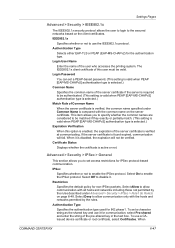
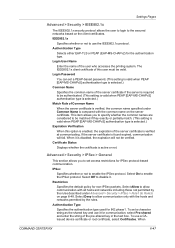
IEEE802.1x
Specifies whether or not to use a CAissued device certificate or root certificate, select Certificates. Login User Name
Enter the name of the server certificate if ...protocol. Authentication Type
Selects either EAP-TLS or PEAP (EAP-MS-CHAPv2) for non-IPSec packets. Login Password
You can set access restrictions for communication, select Pre-shared and enter the string of the server...
3500i/4500i/5500i Operation Guide Rev-1 2011.4 - Page 72
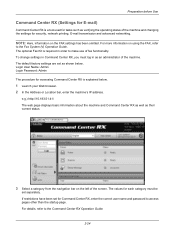
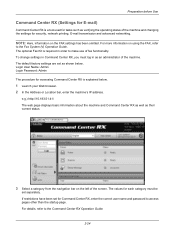
Login User Name: Admin Login Password: Admin The procedure for each category must log in order to access pages other than the startup page....the machine. The default factory settings are set for Command Center RX, enter the correct user name and password to make use of the machine and changing the settings for security, network printing, E-mail transmission and advanced networking.
3500i/4500i/5500i Operation Guide Rev-1 2011.4 - Page 408
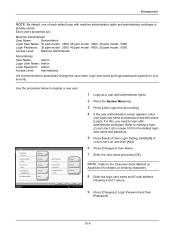
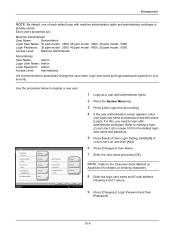
... ppm model : 3500, 45 ppm model : 4500, 55 ppm model : 5500
Access Level: Machine Administrator
Administrator
User Name:
Admin
Login User Name: Admin
Login Password: Admin
Access Level: Administrator
It is
already stored.
User:
User Name: 01 User
Login User Name: 0099
Access Level: User
E-mail Address: [email protected]
Local Authorization:
Change Change Change Change Next...
Similar Questions
Connecting Kyocera Taskalfa 4500i To Mac Os Lion
Our school just upgraded to Kyocera TASKalfa 4500i, company tech and sales guy have NO clue how to c...
Our school just upgraded to Kyocera TASKalfa 4500i, company tech and sales guy have NO clue how to c...
(Posted by sternjp2 12 years ago)

