Kyocera TASKalfa 4500i Support Question
Find answers below for this question about Kyocera TASKalfa 4500i.Need a Kyocera TASKalfa 4500i manual? We have 15 online manuals for this item!
Question posted by mgular on July 13th, 2014
What Is The Default Password Taskalfa 4500i
The person who posted this question about this Kyocera product did not include a detailed explanation. Please use the "Request More Information" button to the right if more details would help you to answer this question.
Current Answers
There are currently no answers that have been posted for this question.
Be the first to post an answer! Remember that you can earn up to 1,100 points for every answer you submit. The better the quality of your answer, the better chance it has to be accepted.
Be the first to post an answer! Remember that you can earn up to 1,100 points for every answer you submit. The better the quality of your answer, the better chance it has to be accepted.
Related Kyocera TASKalfa 4500i Manual Pages
PRESCRIBE Commands Technical Reference Manual - Rev. 4.7 - Page 245
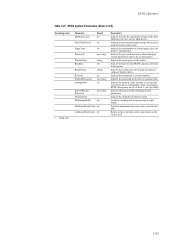
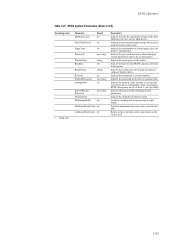
...'s manufacture.
Indicate the name given to execute the (Sys/Start) file on the harddisk when first booting KPDL after power on the disk. Indicate the default wait timeout value. KPDL Operators
Table 7.47.
Indicate the password necessary when changing system parameters and/or device parameters. Indicate the password for processing a single image.
File Management Utility Operation Guide - Page 4


...or computers. 1 File Management Utility
The File Management Utility (FMU) distributes documents scanned on a multifunction print system (MFP) to start it manually.
1 Open the application.
2 In the task bar,... Open FMU. Add Devices
Specific MFPs on the device as required.
6 In the Communication Settings page, specify the SNMP type, and enter the Login user name and Password for the MFP.
...
File Management Utility Operation Guide - Page 5
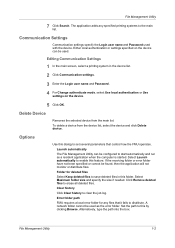
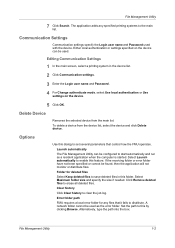
... Management Utility
7 Click Search. The application adds any files that control how the FMU operates. Communication Settings
Communication settings specify the Login user name and Password used . To delete a device from the main list. Select Maximum folder size and specify the size if needed. Set the path to erase all deleted files.
File Management Utility Operation Guide - Page 11
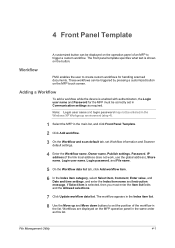
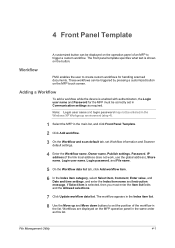
...2 Click Add workflow. 3 On the Workflow and scan default tab, set Workflow information and Scanner
default settings.
4 Enter the Workflow name, Owner name, Publish settings, Password, IP address (if the link local address does not work...data list. Adding a Workflow
To add a workflow while the device is selected, then you must be displayed on the button.
Workflows are displayed on the MFP touch...
KM-NET Viewer Operation Guide Rev-5.2-2011-3 - Page 34
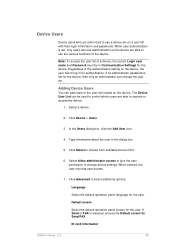
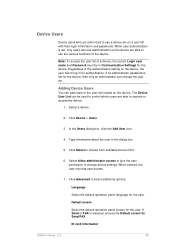
... is set for authentication. Default screen
Select the default operation panel screen for Send/FAX.
When user authentication is selected, choose the Default screen for the user. Device Users
Device users who are administrators on the device are able to use a device are on a user list with their login information and passwords. Adding Device Users
You can add users...
KM-NET Viewer Operation Guide Rev-5.2-2011-3 - Page 40
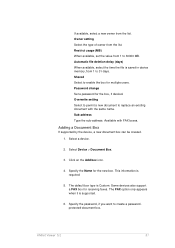
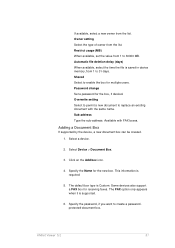
... (days) When available, select the time the file is supported.
6. Click on the Add box icon.
4. KMnet Viewer 5.2
31 Available with the same name. Select a device.
2. The default box type is required.
5. Specify the password, if you want to replace an existing document with FAX boxes.
Adding a Document Box
If supported by the...
KM-NET Viewer Operation Guide Rev-5.2-2011-3 - Page 47


..., SNMP settings, FTP and SMB client settings, and protocol settings. TCP Send Data
This sends data directly to manage user authentication and network user properties. Device Default Settings
This sets the default settings of three dialogs can be selected at the same time. plus copy, scan, and FAX settings. Only one...
KM-NET Viewer Operation Guide Rev-5.2-2011-3 - Page 49
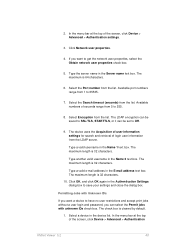
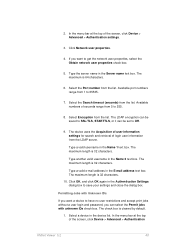
... jobs without a user login and password, you want to 255.
8. The device uses the Acquisition of user information settings for search and retrieval of the screen, click Device > Advanced > Authentication settings.
3....Click Network user properties.
4. The maximum is 32 characters. The check box is cleared by default.
1. In the menu bar at the top of seconds range from the list. Type ...
KM-NET Viewer Operation Guide Rev-5.2-2011-3 - Page 70
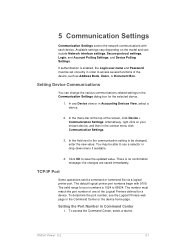
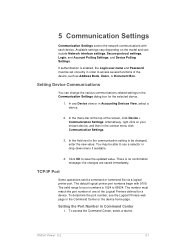
... or drop-down menu if available.
4.
The valid range for port numbers is 1024 to save the updated value. The default logical printer port numbers begin with each device. There is enabled, the Login user name and Password must match the port number of one of the Logical Printers defined for the selected...
KM-NET Viewer Operation Guide Rev-5.2-2011-3 - Page 74


... size, print and scan quality, and default media types. The availability of these steps:
On the Settings page, select the category of groups used for accessing a device. Device User List
Login user name, user name (and furigana, if applicable), password, e-mail address, account name, account ID on the device, and administrator access permission. To select...
KM-NET Viewer Operation Guide Rev-5.2-2011-3 - Page 89
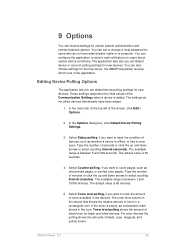
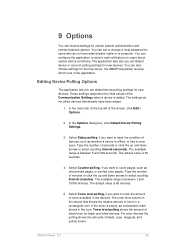
...Interval (minutes). For color devices the polling shows the amounts of toner in a rectangular icon. The application also lets you set default device polling settings for new devices. The settings do not... which runs in the application.
Editing Device Polling Options
The application lets you set or change a local password for black and white devices. The available range is between 5 and...
Kyocera Command Center RX User Guide Rev-1.2 - Page 11
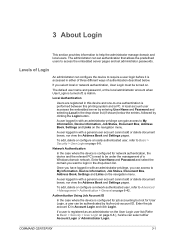
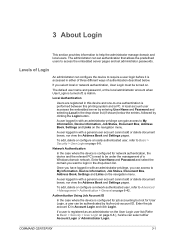
...logged in the drop-down list (if shown) below .
Enter the job account ID in this device and one-to Basic > Security > User Login on the navigation menu.
Once you can be ...pages.
If you want to Advanced > Management > Authentication > General on .
The default user name and password, or the local administrator account when User Login is turned off, is performed between this...
Kyocera Command Center RX User Guide Rev-1.2 - Page 69
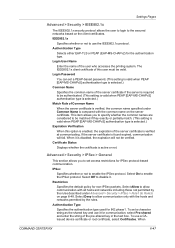
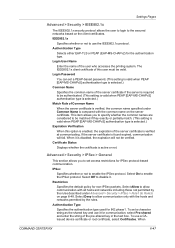
...as the shared key and use a CAissued device certificate or root certificate, select Certificates.
This item allows you to set a PEAP-based password. (This setting is valid when PEAP [EAP...the common names are considered to Rule3) on the server certificate.
Restriction
Specifies the default policy for IKE phase1. Authentication Type
Specifies the authentication type used for non-IPSec ...
3500i/4500i/5500i Operation Guide Rev-1 2011.4 - Page 17
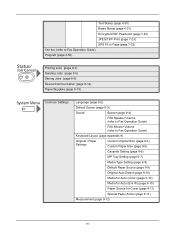
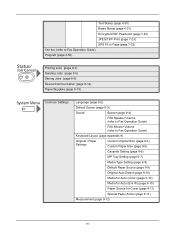
...Password (page 7-23) JPEG/TIFF Print (page 7-23) XPS Fit to Page (page 7-23) FAX Box (refer to Fax Operation Guide) Program (page 3-55)
Printing Jobs (page 8-3) Sending Jobs (page 8-5) Storing Jobs (page 8-6) Device/Communication (page 8-14) Paper/Supplies (page 8-13)
Common Settings
Language (page 9-2)
Default...9-7)
Media Type Setting (page 9-8)
Default Paper Source (page 9-9)
Original Auto ...
3500i/4500i/5500i Operation Guide Rev-1 2011.4 - Page 27
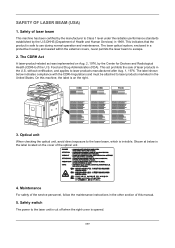
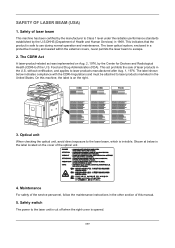
... the laser beam to Class 1 level under the radiation performance standards established by the Center for Devices and Radiological Health (CDRH) of the U.S. without certification, and applies to the laser unit is... cut off when the right cover is on the right.
3500i
4500i
5500i
3. The label shown below is the label located on Aug. 2, 1976, by the U.S.DHHS ...
3500i/4500i/5500i Operation Guide Rev-1 2011.4 - Page 29
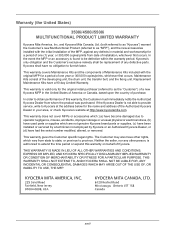
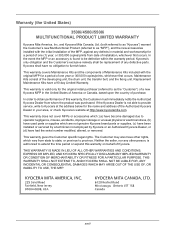
...is not able to provide service, write to as "Kyocera") warrant the Customer's new Multifunctional Product (referred to Kyocera at the address below for the name and address of the ...in material and workmanship for a period of purchase.
Warranty (the United States)
3500i/4500i/5500i MULTIFUNCTIONAL PRODUCT LIMITED WARRANTY
Kyocera Mita America, Inc.
THIS WARRANTY IS MADE IN LIEU OF ...
3500i/4500i/5500i Operation Guide Rev-1 2011.4 - Page 538
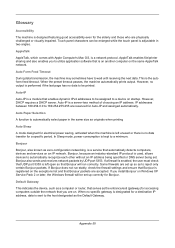
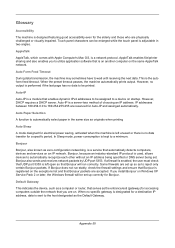
.... IP addresses between 169.254.0.0 to wait until receiving the next data. Default Gateway
This indicates the device, such as a computer or router, that serves as zero-configuration networking,... panel characters can be enlarged while the touch panel is a module that is kept to a device on the exceptions list and that Bonjour will be assigned to a minimum.
Bonjour also sends and...
3500i/4500i/5500i/6500i/8000i Driver Guide - Page 2


... of this product, regardless of the operations given in this guide may differ depending on your printing device. UNIX® is subject to change without notice. The information in this guide is prohibited. and...
All other countries. Models supported by the KX printer driver
TASKalfa 3500i TASKalfa 4500i TASKalfa 5500i TASKalfa 6500i TASKalfa 8000i
© 2011 KYOCERA MITA Corporation
3500i/4500i/5500i/6500i/8000i Driver Guide - Page 25
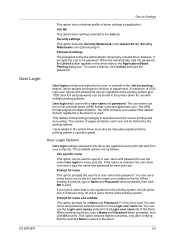
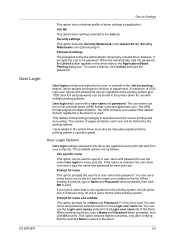
...login adds users with a user name and password. Security settings
This option locks the Security Watermark in the device is not needed if the default domain registered in the Advanced tab.
Prompt ...If you type a name that is not added to specified users for a user name and password. Device Settings
This option locks a defined profile of the driver.
Job tab
This option locks settings...
3500i/4500i/5500i/6500i/8000i Driver Guide - Page 39
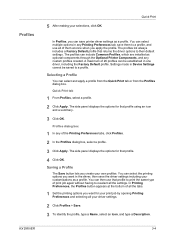
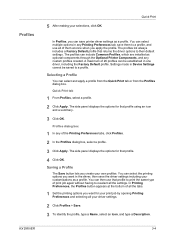
...and selecting all the tabs.
1 Set the printing options you can be established in Device Settings cannot be saved to reselect all the settings. Quick Print
In Profiles, you...The Save button lets you create your selections, click OK. The profiles list always includes a Factory Default profile that profile.
4 Click OK. Selecting a Profile
You can include Common Profiles, which are installed...
Similar Questions
Need A Pin Code On Kyc Taskalfa 4500i
Hello, please i need to put a pin codeto limit the use of certain persons.
Hello, please i need to put a pin codeto limit the use of certain persons.
(Posted by ziadmaa 2 years ago)
What Is The Default Password For A Taskalfa 3500i
(Posted by irsnallns 10 years ago)
What Is The Default Password For Kyocera Taskalfa 250ci
(Posted by Hbzkoe 10 years ago)
Connecting Kyocera Taskalfa 4500i To Mac Os Lion
Our school just upgraded to Kyocera TASKalfa 4500i, company tech and sales guy have NO clue how to c...
Our school just upgraded to Kyocera TASKalfa 4500i, company tech and sales guy have NO clue how to c...
(Posted by sternjp2 12 years ago)

