Kyocera TASKalfa 255 Support Question
Find answers below for this question about Kyocera TASKalfa 255.Need a Kyocera TASKalfa 255 manual? We have 8 online manuals for this item!
Question posted by Hbzkoe on February 9th, 2014
What Is The Default Password For Kyocera Taskalfa 250ci
The person who posted this question about this Kyocera product did not include a detailed explanation. Please use the "Request More Information" button to the right if more details would help you to answer this question.
Current Answers
There are currently no answers that have been posted for this question.
Be the first to post an answer! Remember that you can earn up to 1,100 points for every answer you submit. The better the quality of your answer, the better chance it has to be accepted.
Be the first to post an answer! Remember that you can earn up to 1,100 points for every answer you submit. The better the quality of your answer, the better chance it has to be accepted.
Related Kyocera TASKalfa 255 Manual Pages
KM-NET Viewer Operation Guide Rev-5.2-2010.10 - Page 14


... current workspace.
Asset View Displays asset information, including MAC address, serial number, and asset number. Accounts View Displays account information for managed devices, such as icons against a white background. Under Default Views, click Map View. Map View
Use Map View to select an image file (.BMP or .JPG).
4 Click OK in the...
KM-NET Viewer Operation Guide Rev-5.2-2010.10 - Page 16


... Advanced Search.
1 Type an alphanumeric search term (64 character maximum) in the search dialog box.
Searches
2-4
Two types of devices or accounts before the search. Quick Search entries are available for Default Views.
When you move from view to the original list of searches are not saved when you finish typing, the...
KM-NET Viewer Operation Guide Rev-5.2-2010.10 - Page 26


... users who are administrators on the device.
Device
Searching One Touch Keys
In the One Touch Keys dialog box, you can change the user list. Device Users
Device users who are authorized to operate or access the device.
1 Select a device.
3-6
User Guide
If an administrator password is set for authentication. The Device User List can search by Number...
KM-NET Viewer Operation Guide Rev-5.2-2010.10 - Page 31


... the file is supported.
6 Specify the password if you want to create a password protected document box.
7 Specify values or use the default values for the other settings.
8 Click OK...1 Select a device.
2 Select Device > Document Box.
3 Click on the document box in device memory, from 1 to 31 days. Password Set a password for multiple users. Shared Select to 30000 MB. Device
When available, set...
KM-NET Viewer Operation Guide Rev-5.2-2010.10 - Page 35


.... If it is supported.
1 Select a device.
2 Select Device > Virtual Mailbox. Device Notification Settings
The Notification feature is used for the selected devices. A maximum of 255 virtual mailboxes is not configured, then e-mail notifications are refreshed.
1 Select a device.
2 Select Device > Virtual Mailbox. In Confirm new password, type the password again.
5 Click OK. For example...
KM-NET Viewer Operation Guide Rev-5.2-2010.10 - Page 38


... password, you can be set to Off.
8 The device uses the Acquisition of user information settings for the device, you must also click Device Settings > Administrator, and select User login. The default is...At the bottom of seconds range from 5 to 255.
7 Select the LDAP encryption from the list. The maximum is required, enter a login and password.
3 Select the Simple login check box. Only...
KM-NET Viewer Operation Guide Rev-5.2-2010.10 - Page 48


... account ID, and Copy counter setting. If a property is not supported by default when the dialog box is shown as unavailable. The Device Accounting Settings dialog box opens. To connect to the selected device, either the Login user name and Password must be set correctly, or the Accounting administrator code must be opened . Information...
KM-NET Viewer Operation Guide Rev-5.2-2010.10 - Page 54


... settings in the Communication Settings dialog box for a device. the changes are saved immediately. The default logical printer port numbers begin with each logical printer. One of the Logical Printers defined for the selected device.
1 In any device view or in the Command Center or the device home page. 5 Communication Settings
Communication Settings control the...
KM-NET Viewer Operation Guide Rev-5.2-2010.10 - Page 57


...-Set wizard. All settings and passwords for the source and destination devices must type a Login user name and password in Communication Settings for a successful...devices simultaneously. Setting Multiple Devices
To start the Multi-Set Wizard follow these steps:
1 In the device list, select the devices that define default behavior for TCP/IP, security and network configurations.
Device Default...
KM-NET Viewer Operation Guide Rev-5.2-2010.10 - Page 70


... and white devices.
Editing Device Polling Options
The application lets you set default device or account polling settings for new devices. Type the number of toner available in the icon. The default value is 60 seconds.
4 Select Counter polling if you want to users about certain device conditions. 9 Options
You can set or change a local password for users...
KM-NET Viewer Operation Guide Rev-5.2-2010.10 - Page 71


... which is used for providing and transferring management information within the network environment. Options
2 In the Options dialog box, click Default Account Polling Settings.
3 Select the Default account counter polling for new devices check box.
4 For the Account counter polling interval, select Daily, Weekly or Monthly from the list.
5 In the Time text...
KM-NET Viewer Operation Guide Rev-5.2-2010.10 - Page 72


...Options dialog box, click OK. Editing E-mail Options
You can set up a user login password.
The default is for the notifications.
1 In the menu bar at the top left of the ...device or counter conditions, such as cover open, paper jam, or counter exceeding the limit. In the User Name text box, type the user name needed to log in to the SMTP server, and in Password, type the user password...
KM-NET Viewer Operation Guide Rev-5.2-2010.10 - Page 74


... the device,
and is provided in a computer
file for download to use the device. device user list (device users) A list of login information and passwords of users that finds all printing devices in...a device for faxing and scanning operations. The default value is stored on the devices are displayed until you change device settings, such as page counts and scan counts on a device....
Kyocera Command Center Operation Guide Rev 6.3 - Page 3


... 2-1 Admin password ...2-1 Authentication ...2-1 Encryption ...2-2
Chapter 3
COMMAND CENTER Pages
Start Page ...3-1 Start > Start ...3-2 Start > Status Pages ...3-3 Start > Information ...3-4 Start > Links ...3-4
Basic Page ...3-5 Basic > Defaults > Network ...3-5 Basic > Defaults > Time ...3-6 Basic > Defaults > Reset ...3-6 Basic > Defaults > Device Defaults 3-7 Basic > Defaults > Address...
Kyocera Command Center Operation Guide Rev 6.3 - Page 8


...outline of each page. The following is displayed in or out during setting of the administrator password
• Changing the language that apply to the entire machine, such as FAX transmit ... 3-17 This page includes settings that apply to the scanning function of the machine, such as Device Defaults, Security, and Basic Networking. FAX / i-FAX Page on page 3-20 This page includes settings...
Kyocera Command Center Operation Guide Rev 6.3 - Page 11


...Device/Printer > APL.Filter
This allows you to verify the settings made on the Basic and the Printer pages. FAX / i-FAX > General, FAX, i-FAX
This allows you to verify the settings made on the FAX / i-FAX page. For more information, refer to Basic > Defaults... 3-12. COMMAND CENTER Pages
to the Kyocera Mita Corporation web sites.
Device/Printer > APL.Filter Parameters
This allows you...
Kyocera Command Center Operation Guide Rev 6.3 - Page 12


...the IP address is used as the NetBEUI printer name and as Device Defaults, Security, and basic Networking. LAN Interface
Specifies the communication rate from...Kyocera Online For more information, refer to Advanced > Protocols > TCP/IP > General on page 3-35. Basic > Defaults > Network
This page allows you to make this machine after you set the subnet mask to "255.255.255.0."
• Default...
Kyocera Command Center Operation Guide Rev 6.3 - Page 18


With some models, the default Administrator password is factory-set to Unlock, use of all keys...interface cannot be restricted on a per -protocol basis. Access from the interfaces that are set in New Password. To change password. Basic > Security > Device Security > General
This page allows you to the machine and networking configuration. COMMAND CENTER Pages
Authentication, ...
255/305 Print Driver Guide - Page 2
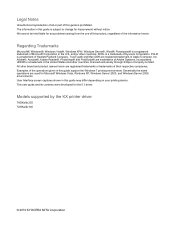
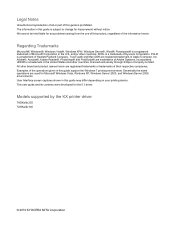
...this guide may differ depending on your printing device. Models supported by the KX printer driver
TASKalfa 255 TASKalfa 305
© 2010 KYOCERA MITA Corporation KPDL is a registered trademark of... Windows XP®, Windows Server®, Word®, Powerpoint® is a trademark of Kyocera Corporation. Adobe®, Acrobat®, Adobe Reader®, Photoshop® and PostScript® ...
255/305 Operation Guide - Page 61


... "admin00." The password can be set for COMMAND CENTER, enter a password to make use of the screen. For more information on using the FAX, refer to the KYOCERA COMMAND CENTER Operation .... Select a category from the navigation bar on the FAX settings has been omitted. The default password is required in order to access pages other than the startup page. NOTE Here, information ...

